
Maintaining is a Windows PC isn’t a cakewalk. You often need to take time to remove all the clutter from your Hard drive in order to make the Windows run more smoother and efficient. PC experts often advise that you should do such maintenance tasks in a regular manner to get the most out of your current operating system.
In this post, we are going to talk about the Windows log files. Windows log files keep a record of various activities of your PC. These include list of errors/exceptions, internet browsing history etc. Even though they don’t create a problem but with time these logs grow bigger in size and thus reducing the amount of free space on your hard disk. Most of these logs are not essential and you can safely delete them manually or using clean up utilities. Windows 7 has inbuilt utility “Disk Cleanup” to delete these log files. You can also make use of third party programs like “CCleaner’ to perform the same task. However, even after performing clean ups, there would still be some traces of these log files left on your disk. In such cases deleting the log files manually would be a better option. Let’s see how to delete the Windows 7 log files manually.
>> Go to your Windows folder (usually at C:\ Windows, that’s where all the logs are stored!, where ‘C’ is the Windows installation drive) in the windows explorer and type “*.log” in the search box at the top right corner of your window and hit enter. The results comprise of all the log files stored in the “Windows” folder. Delete the all the log files by selecting them.
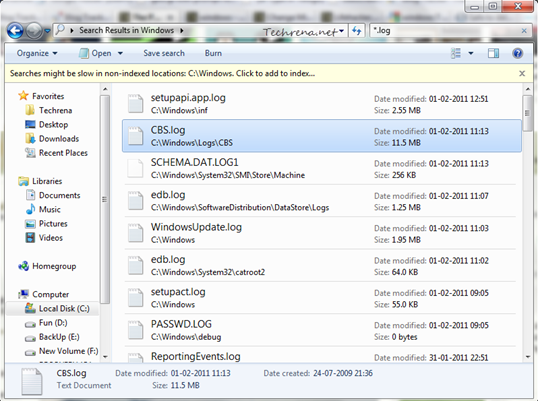
>> This can also be done using a command prompt. Type cmd in the Start Menu search box and use CTRL + SHIFT + Enter to open the command prompt with elevated rights (administrator mode).
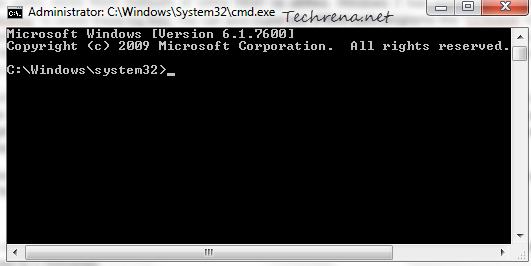
By default, command prompt would start from “C:\Windows\system32”. We need to go one folder down to C:\Windows. For this type “cd..” hit and press enter.
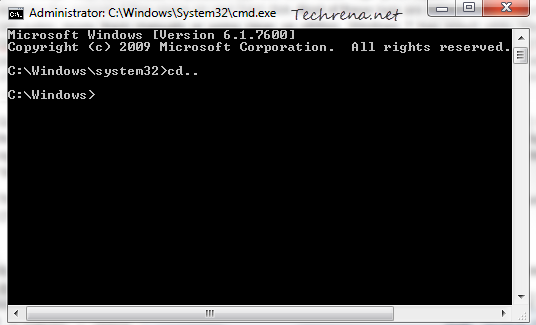
Now that we are in the “Windows” folder, we are just one command away from deleting all the log files. Type
Del *.log /a /s /q /f
in the command prompt and press enter. Now all the Windows log files will be deleted in few minutes.
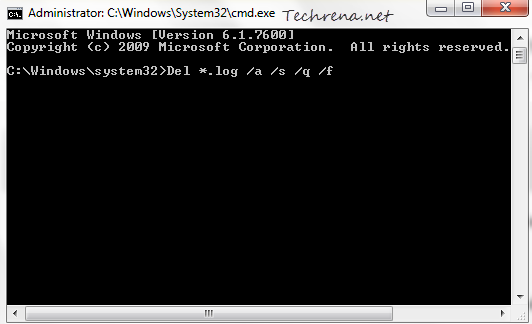
In the command, “a” stands for selecting all the log files,
“s” for deleting all the files inside sub folders
“q” for skipping the Yes/No prompts before deleting the files
and "f” for forcibly removing the files
