
Windows always has unique styles of system sounds for various events since very long. Windows 7 just gets better in this aspect with addition of even more sound schemes. The system sounds for various events in Windows 7 are really great and they usually change whenever you change settings like changing Windows theme. Personally I’m very much impressed with these sounds and not really willing to change them. But you know, customization is the most fun part of Windows 7 and you might want to know how to apply a custom sound to a system event (program event). Follow these steps to learn about how to change these sound settings.
Steps:
1. Search “sounds” in the Start Menu search and click “Change system sounds” from the results under “Control Panel” section.
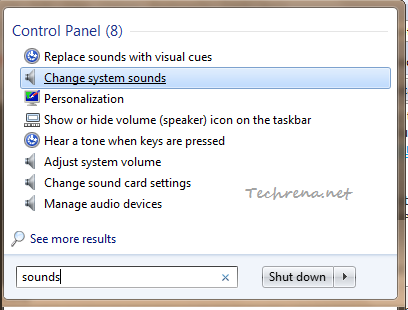
2. A new Sound settings window will open up.
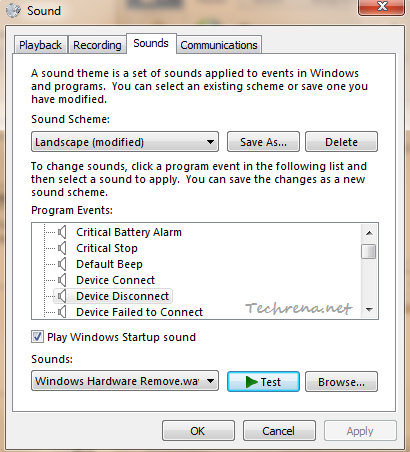
3. Select a sound scheme from the list which you want to edit:
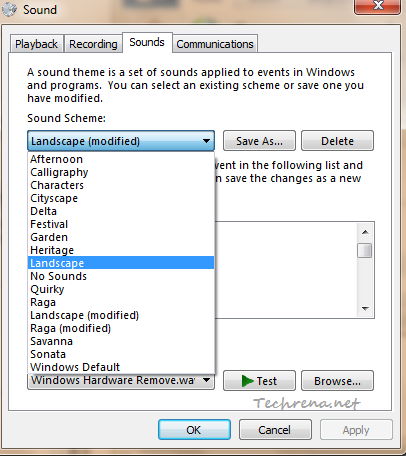
You can then select and test sounds for various program events. Click on “Test” button to preview the sound. To change the sound for a particular program event, click the “Browse…” button to browse a custom .wav (wave music format) music file from your computer to replace it with any other custom sound track.
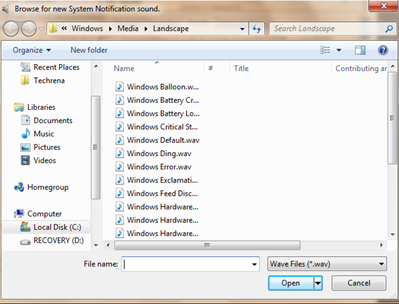
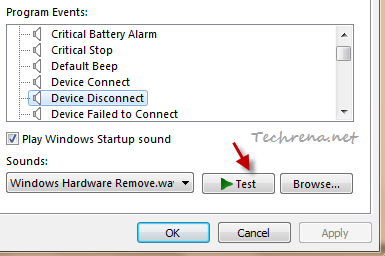
Ensure that you preview the sound before applying the customized sound track to any program event. Click “OK” to apply the sound track.
