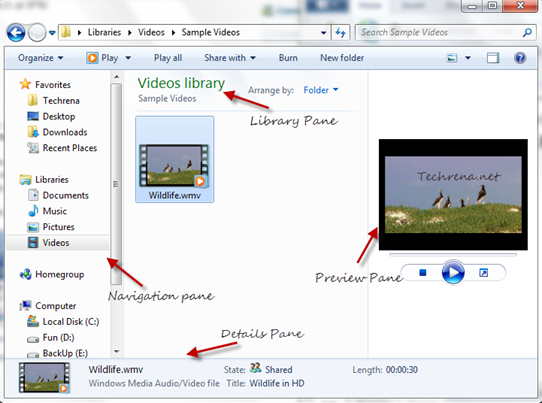Unlike the earlier Windows versions, the Windows Explorer in Windows 7 has been revamped a bit to make it appealing to the users. Any Windows Explorer window in Windows 7 can have at least 3 panes i.e., Navigation Pane, Preview Pane and Details Pane. For Library folder, there would be an additional pane called Library Pane which would be displayed at the top just below the address bar.
For now, we are concerned about the Details Pane. It is the pane that appears at the bottom of the window and displays the important information about the file or folder selected. While it is enabled by default in Windows 7 and Vista, some may find it missing in their explorer windows. In case it is disabled, this is how you can enable the Details Pane again:
Steps:
1. Open any Windows Explorer window.
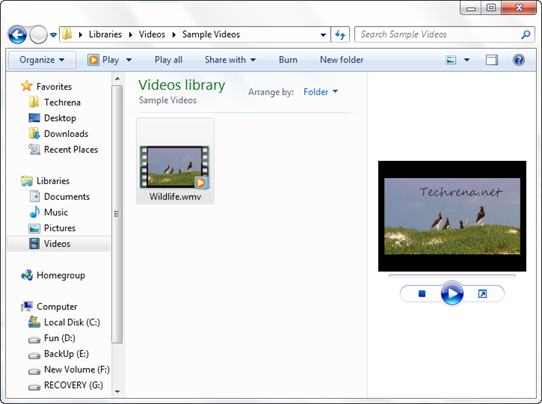
2. Click on the Organize button and from the drop down menu, roll over to the “Layout” and select “Details pane”
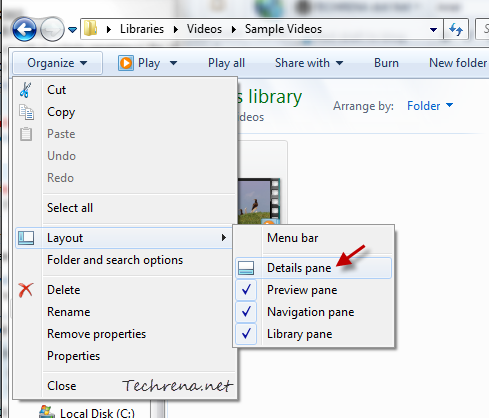
3. You should now see the Details Pane at the bottom of your Windows Explorer window as shown in the screenshot.