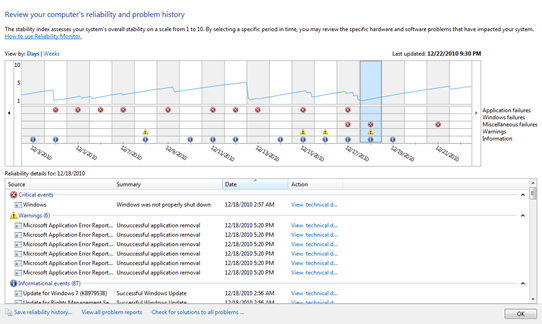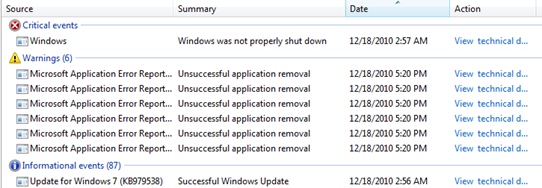Windows 7 has many lesser-known features and “Reliability Monitor” is one such feature. Reliability Monitor, a handy tool for diagnosing when a particular event was first occurred. It usually monitors five types of events:
>> Application failures
>> Windows failures
>> Miscellaneous failures
>> Warnings
>> Information
To see the Reliability History for your Windows, go to Start Menu and type “reliability” in the search box and click “View reliability history” from the results under “Control Panel” section.
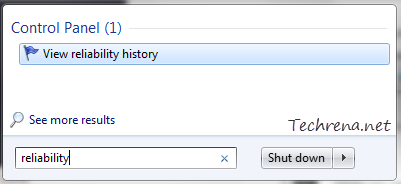
You will see a graph divided into weeks (or days) showing the all the different types of events that are recorded.
Critical errors are displayed with ![]() icon , Warnings with
icon , Warnings with ![]() and information messages with
and information messages with ![]() .
.
While you can safely ignore the information messages, you should look deeply into the critical errors and warnings. If you are encountering any serious issue with your Windows, and decide to trouble shoot it, the first place you should visit is this as you can get an idea of exactly when the problem has started. The monitored events mostly include processes that stopped working, errors when windows was not properly shut down, unsuccessful application installations and driver installations etc.
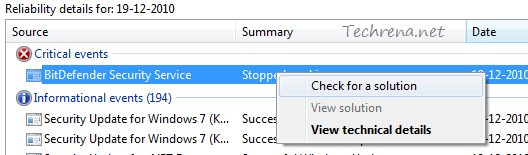
You can right-click on any critical event to check for a solution for that event. If you are connected to internet Windows will automatically look for a solution and will save it in the Windows 7 action center.
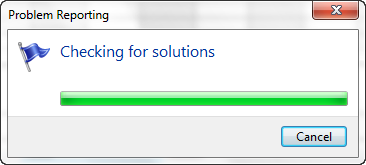
If you view the technical details of the problem, you will get some important details like error code for the issue with which is pretty much useful in troubleshooting the problems.
Reliability monitor and reliability history is also available in Windows Vista.
Do you use this tool much? How far has this tool been useful to you? Do let us know though comments..