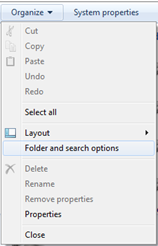Windows comes with an option to either disable or enable the hidden files and folders. This option can be usually found via Windows Explorer > Organize > Folder and search options as shown here:
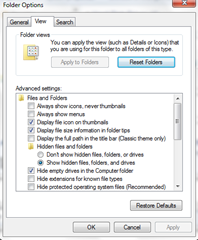
Under the View tab, you must see two options:
- Don’t show hidden files, folders or drives
- Show hidden files, folders and drives
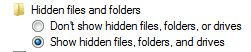
But when your computer is infected by a virus or malware, it can change your default settings to not show hidden files and folders and more often it can even remove the “Show hidden files, folder and drives” option completely, as you can see in this screenshot:
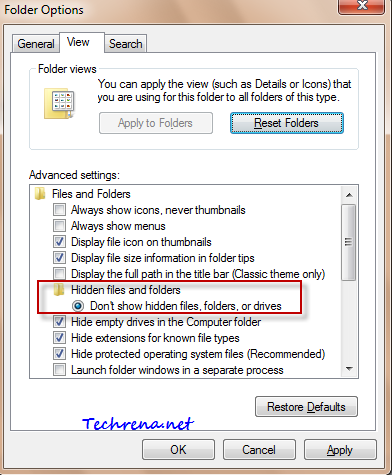
Even if you scan your computer with any antivirus program and remove the virus, these settings will not be reverted back to default. Hence you must enable them manually. We had previously posted solution to similar problem but it was for showing hidden files and folders in virus affected system in case of Windows XP.
And now let me guide you on how to enable this missing option in your Windows 7 (or even in Windows Vista) folder options.
1. Press “Stat button + R” to open the run command tool.
2. Type “regedit” in the text filed and press enter to open the registry editor.
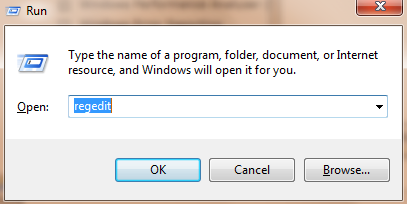
3. Follow the following path and carefully navigate to the same in the registry editor:
HKEY_LOCAL_MACHINE > SOFTWARE > Microsoft > Windows> CurrentVersion> Explorer> Advanced> Folder> Hidden
4. In the right hand side, look for a key with name “Type”. It should have a vale “group” under data column. If it doesn’t show this value, then follow:
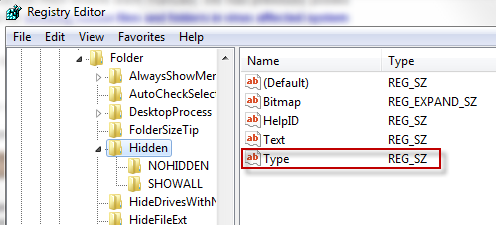
5. Right click on the key Type and chose modify.
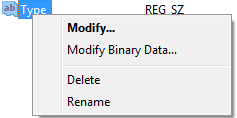
And change the value data to “group”. If the key “Type” doesn’t exist at all, just right click on right hand side pane and select New > String Value and enter the data value as group.
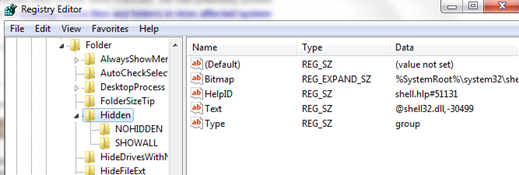
Now open Task Manager (right click on taskbar and choose Task manager), go to processes tab, find explorer.exe, right click on it and choose “End Process”. Don’t get frightened when you see all the windows explorer windows getting closed leaving you with just the windows of the opened programs.
Just go to File > New Task (Run..) from the Task Manager and enter “explorer” in the filed and click OK, Windows Explorer will be back.
Now go back to the folder options and the “show hidden folder..” option should be visible again.