
It is always essential to backup a copy of the windows registry before performing any operation that involves the editing of one or more keys in the regedit.This tutorial aims at making it easier for you to do a complete registry backup in simple steps:
Method-1: Using Windows Registry Editor
1. Open run command by pressing Start button ![]() + R.Type regedit and click OK.
+ R.Type regedit and click OK.
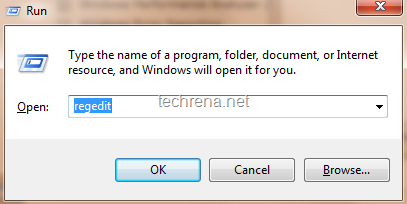
2. The Registry Editor will open up.Select the keys or sub keys which you want to export, right-click on it and choose Export.You can also export the make the backup the entire Windows registry by going to File>Export but it’ll only add to the file size.In my case, when I saved the entire registry editor backup, it was around 20 MB.
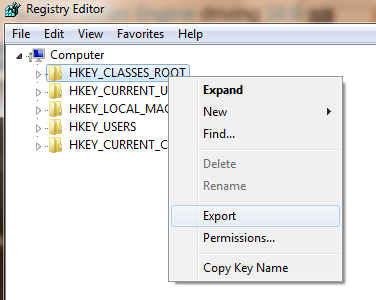
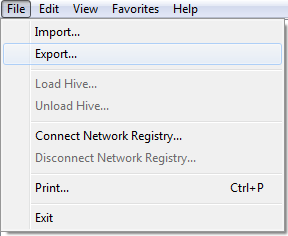
3. Save the registry backup to your local drive.

Method 2: Using ERUNT
ERUNT stands for The Emergency Recovery Utility for NT can be used in Windows NT/200-/2003/XP, Windows Vista & Windows 7 to backup the entire registry editor.
Download ERUNT for here and follow the following steps:
1. Run the ERUNT
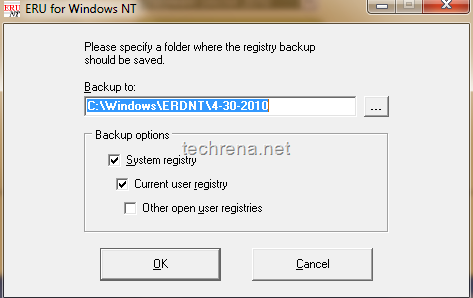
2. Set the location where you want to save the entire registry backup file and click OK.
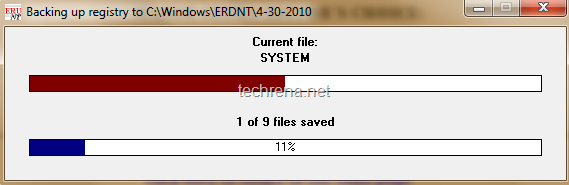
Click OK on the dialog box which you’ll see when the registry backup operation is completed.
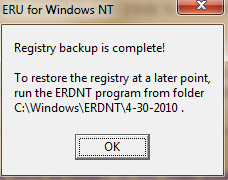
With this, The registry hives (Config, SAM, Security, Software, System) gets backed up on the path that you have selected.
All the 2 methods mentioned above will work on Windows XP, Windows Vista and Windows 7.
