
If you have an USB disk drive (Mass storage/ flash drive), sometimes you might have faced problems while copying (writing) data to your USB disk with either of the following error messages being returned.
“The disk is write protected.
The media is write-protected.
Remove the write-protection or use another disk.”
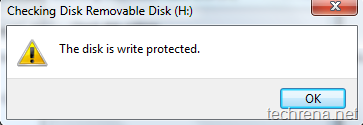
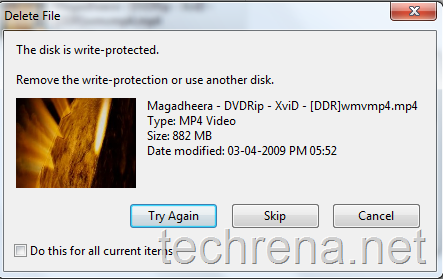
This means that your USB disk drive is write-protected so you will not be able to download the files from the USB disk nor you will be able to copy the files into the USB drive.
There is a registry hack available to disable or remove this write-protection on the USB disks and flash key drives.
1. Open registry editor via regedit run command.
2. Navigate to the following key:
HKEY_LOCAL_MACHINE \ SYSTEM\ CurrentControlSet \ Control
![]()
3. Create a new key named as StorageDevicePolicies.
4. Right-click on the right side pane, select DWORD (32-bit) value naming it as WriteProtect.
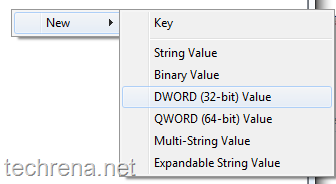
5. Double click on WriteProtect, and set its Value data to 0 (for removing write protection).
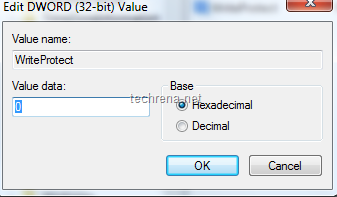
You may also be interested in reading reset windows password using USB.
Note:
As you are working with registry editor, it is always recommended that you save a backup of your registry.
If you want to disable write access to USB disk drive (flash drive), just set the WriteProtect value data to 1.

I’ve been searching and searching for a way to ‘write protect’ my flash drives against viruses from other computers, and how many times I’ve come across this fix that you mention here I’ve lost count of.
I don’t consider myself to be any kind of computer wizard but a basic test shows it doesn’t work.
Protect it in one computer by enabling ‘StorageDevicePolicies’ with flash drive installed and then try it in a computer with ‘StorageDevicePolicies’ not enabled and you see you have no protection at all, you’re free to copy files from the computer viruses and all.
The ‘StorageDevicePolicies’ key is for protecting the computer from unauthorised downloads to a flash drive, not to protect the flash drive from viruses.
If you’re lucky enough to put your flash drive into a computer that is infected with viruses that has the ‘StorageDevicePolicies’ enabled then you will be protected from viruses, but if it’s not enabled (and most aren’t) you’re out of luck and going to get infected.
Podem recomendar outros blogues/sites/fóruns que tratem dos mesmos temas?