Windows 7 can show desktop shortcuts for any program (you can add as many as you can), but by default shows the following:
Computer, User file’s folder, Network, Recycle Bin (full), Recycle Bin (empty)
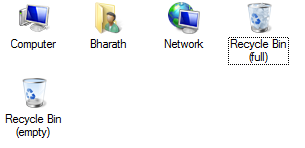
Windows shows some default icons for “My Computer” (Computer in Windows 7) and “Recycle Bin” and other shortcuts on the desktop as shown:
![]()
![]()
If you want to change these icons and add your own icons, follow these instructions:
Steps:
1. Right-click on empty space and choose “Personalize”:
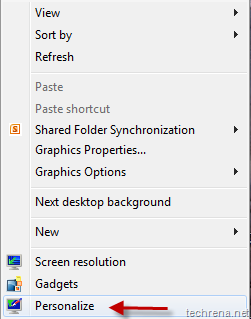
2. A new Personalization window opens up. Click “Change desktop icons” link in the window.
![]()
3. Select the item for which you want to change the desktop icon (example; Computer, Recycle Bin etc., ) and click on “Change Icon”.
![]()
![]()
4. In the next step, choose an icon from the list of the icons available already or you can even browse for icons in your computer. You can also create your own icon using the many freeware software available on the internet.
![]()
You are done! Check the desktop icon back and it should reflect the change as shown:
![]()
You can change desktop icons for the any of the five items discussed at the beginning of this post. Mean while if you are facing problems with broken icons on your desktop, read this post to fix the broken icons.
