Well we use to program for an 8-bit microprocessor, then 16-Bit some years back. Currently most of the CPUs are 32-Bit architecture. Now the latest one is the 64-Bit CPU. With this advancement of technology in the hardware sector, certain advancements needs to be done in the software sector that will be running on these CPUs.
Here we are talking of System Software that is the Operating Software in your computer, which are the basis for all other user level application software to be installed. If we come to the latest version of Microsoft’s Windows OS, now we see Windows 7. Windows 7 has two versions in terms of hardware compatibility, one for 32-bit architecture CPUs and another for 64bIt architecture CPUs. All 64-bit CPUS can be installed with 32-Bit OS but not vice-versa.
Suppose you have a PC running 32-bit Windows 7, and you want to know if your CPU will support the 62-bit Windows 7, then how will you find it out the easy way? Well we will tell you how.
You can follow the steps:
Step1 Open your computer properties. You can simply press the Windows Key + Pause/Break or you go to start then right click on Computer and select properties.
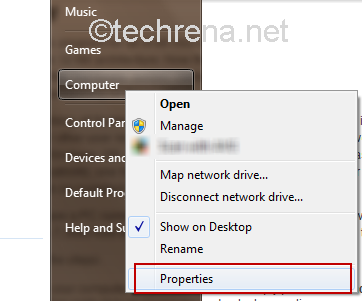
Step2 In you’re the computer properties, click on “Windows Experience Index”. You can find this under System –> Rating
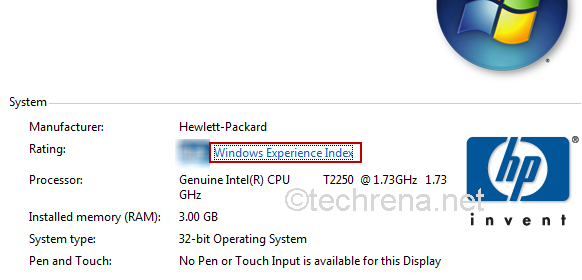
Note: First two steps can also be performed via Control Panel as “Control Panel –>Performance Information and Tools” (You can see this option if you set the “View By” as “Large/Small Icon” only)
Step3 In the windows experience index windows, Click on “View and print detailed performance and system information”.
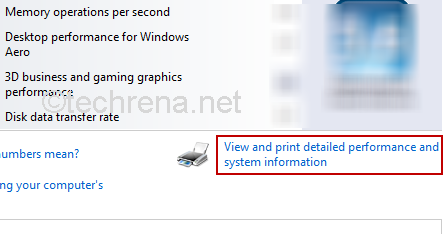
Step4 In the “View and print detailed performance and system information” windows you can find “64-bit Capable” under System. It will be yes if your CPU supports 64 Bit else No.
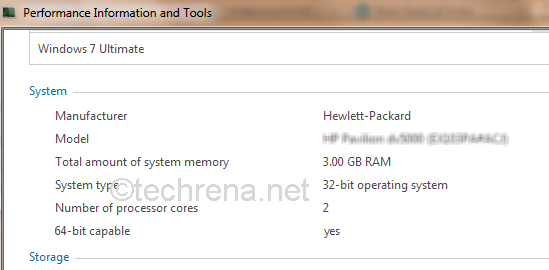
There you are it is as easy as I had promised. Now as you know the capability of your CPU, you can go for 64-bit OS or not!

Very well explained. Each step is very very clear. Even a novice can do it if they get here
The 64-bit versions of Windows operating systems offer many advantages, for example practically unlimited RAM
<a href=”http://www.indianegas.co.in/”>Indane gas</a>
7s0kv8
cuales tadalafil online cheap grundliche buy cialis no prescription uk canada cialis – montreal drug
cialis [url=https://cialis-otc.com]cialis leg pain[/url] belia tadalafil 40 mg dosage
oh2ceu
555
555
555cW8VPoVj
555*if(now()=sysdate(),sleep(15),0)
5550″XOR(555*if(now()=sysdate(),sleep(15),0))XOR”Z
555-1; waitfor delay ‘0:0:15’ —
555-1 OR 633=(SELECT 633 FROM PG_SLEEP(15))–
555-1)) OR 205=(SELECT 205 FROM PG_SLEEP(15))–
555AZ8vHJIe’) OR 865=(SELECT 865 FROM PG_SLEEP(15))–
555*DBMS_PIPE.RECEIVE_MESSAGE(CHR(99)||CHR(99)||CHR(99),15)
555
555
555
555
555
5557S0uhuB6
555*1
555*if(now()=sysdate(),sleep(15),0)
(select(0)from(select(sleep(15)))v)/*’+(select(0)from(select(sleep(15)))v)+'”+(select(0)from(select(sleep(15)))v)+”*/
555X0HOcpCB’) OR 357=(SELECT 357 FROM PG_SLEEP(15))–
555’||DBMS_PIPE.RECEIVE_MESSAGE(CHR(98)||CHR(98)||CHR(98),15)||’
555
5yb83i
9a4osb
3zhzgq
ucxupl
I have been browsing online more than three hours these days, but I by no means discovered any attention-grabbing article like yours. It’s lovely price sufficient for me. In my view, if all webmasters and bloggers made excellent content material as you probably did, the internet will be a lot more helpful than ever before. “When the heart speaks, the mind finds it indecent to object.” by Milan Kundera.
Great – I should definitely pronounce, impressed with your site. I had no trouble navigating through all tabs as well as related information ended up being truly easy to do to access. I recently found what I hoped for before you know it at all. Quite unusual. Is likely to appreciate it for those who add forums or anything, web site theme . a tones way for your customer to communicate. Nice task.
I’m very happy to read this. This is the kind of manual that needs to be given and not the random misinformation that is at the other blogs. Appreciate your sharing this greatest doc.
Hey! Someone in my Facebook group shared this website with us so I came to check it out. I’m definitely loving the information. I’m bookmarking and will be tweeting this to my followers! Great blog and terrific style and design.
Appreciating the hard work you put into your website and in depth information you present. It’s nice to come across a blog every once in a while that isn’t the same outdated rehashed information. Wonderful read! I’ve bookmarked your site and I’m adding your RSS feeds to my Google account.
c4icr0
I just like the valuable info you provide on your articles. I’ll bookmark your weblog and take a look at once more right here regularly. I am reasonably sure I will be informed lots of new stuff right right here! Good luck for the next!
I consider something really special in this site.
I have not checked in here for a while since I thought it was getting boring, but the last several posts are good quality so I guess I will add you back to my daily bloglist. You deserve it my friend 🙂
Hi my loved one! I want to say that this post is awesome, nice written and include approximately all significant infos. I?¦d like to look extra posts like this .
Appreciate it for helping out, superb information.
Do you have a spam problem on this website; I also am a blogger, and I was curious about your situation; we have developed some nice procedures and we are looking to exchange techniques with others, please shoot me an email if interested.
Hey, you used to write wonderful, but the last several posts have been kinda boring… I miss your great writings. Past few posts are just a little out of track! come on!
57mcr9
zy8n7s
Wow! Thank you! I always needed to write on my website something like that. Can I include a fragment of your post to my website?