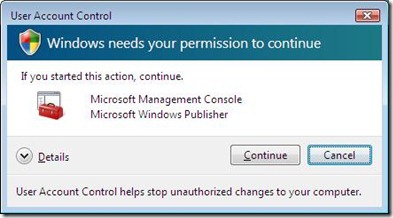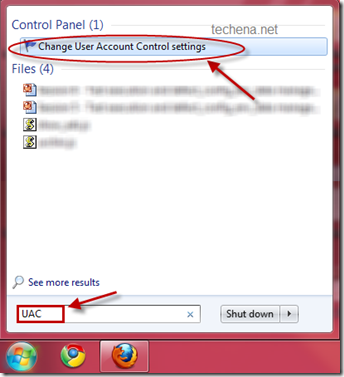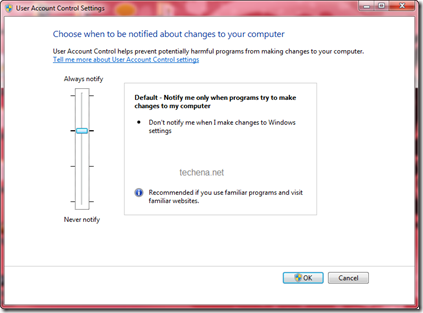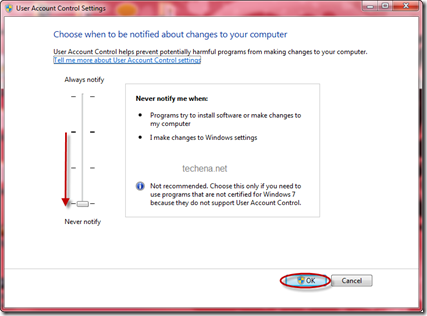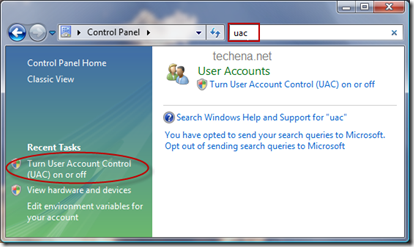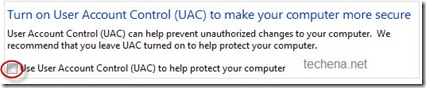Are you getting annoyed of the permission dialogues like “Windows needs your permission to continue”?
If yes, you can easily disable these messages in Windows 7 and Vista.
This is a new security feature and can be controlled using the User Account Control(UAC) Settings.
The dialogue boxes looks like the one shown below.
You can follow the steps below and easily remove the messages every time.
If you are using Windows 7 then it is very easy.Follow the steps below:
Step 1: Click Start Button. Type UAC in the search box of the Start Menu and press enter. You can see the UAC panel as shown below.
Step 2: Now drag the slide to Never notify and click OK.
Now you can restart the computer and you will not see any more permission dialogues.
If you are using Windows Vista, then follow the steps below:
Step 1: Open Control Panel. Type UAC in the search box. Click the “Turn User Account Control (UAC) on or off” link in the left pane.
Step 2: Uncheck the “Use User Account Control (UAC)” checkbox and click OK.
Now you can restart your Computer.
Note: Some functionalities like Windows Side Bar may stop working if you keep the UAC as Never notify. In that case you can refer this post to enable the sidebar: Enable Windows 7 Sidebar in easy steps