Many people have a wrong conception that changing MAC Address of a computer is not possible or it requires a complex software. But it is not true. Changing MAC or Physical address of your computer is very simple. MAC (Media Access Control) address, Ethernet Hardware Address (EHA), hardware address, adapter address or physical address is a quasi-unique identifier assigned to most network adapters or network interface cards (NICs) by the manufacturer for identification. If assigned by the manufacturer, a MAC address usually encodes the manufacturer’s registered identification number. Although intended to be a permanent and globally unique identification, it is possible to change the MAC address on most of today’s hardware, an action often referred to as MAC spoofing.
Now getting to the point we can change MAC by using your Windows Registry Editor. The method has been successfully tested in different Wired Ethernet Adapters, Wireless Adapters etc.
Follow the steps below and your MAC will be changed in seconds:
Step 1: Open Registry Editor (Press Start + R, Type regedit and Enter). If you get a message like “Your Registry Editor Has Been Disabled By Your Administrator” then you need to enable it. To Enable Registry Editor Visit: How to enable registry Editor
Step 2: After opening Registry Editor successfully, see the left pane of your registry editor. You can find a series of registry keys. You have to follow the path as:
HKEY_LOCAL_MACHINE\System\CurrentControlSet\Control\Class\{4D36E972-E325-xxxx}
For the last key search for the red highlighted part in your Editor. You can refer the image below:
Step 3: After opening the last Key you will see a set of keys like 0000, 0001, 0002 etc. You have to open each key and search for values which corresponds to your network adapter. For example, I have an Intel(R) PRO/100 VE Network Connection. So in the right side of the editor i found a value which is containing this name. This is how we identify the key for the network adapter. For me i got the key in 0007.
Step 4: Now search for the value NetworkAddress inside the key you have found. If you cant find it right click and create a new String Value of the name NetworkAddress.
Step 5: Now change the value as your MAC Address. After Changing the value you can close Registry Editor.
Step 6: Now Go to Network Connections and Disable your Adapter. Right Click and select Disable
After it is disabled Double click on the Network Adapter and it will Enable it.
Step 7: Now go to status of the Adapter and Check The MAC address.
You will find your desired MAC Address. Now you have changed your Physical Address successfully.
Important:
1. This method Will not work for Windows Network Bridges.
2. If you keep an invalid MAC address value then your Adapter will not function properly.

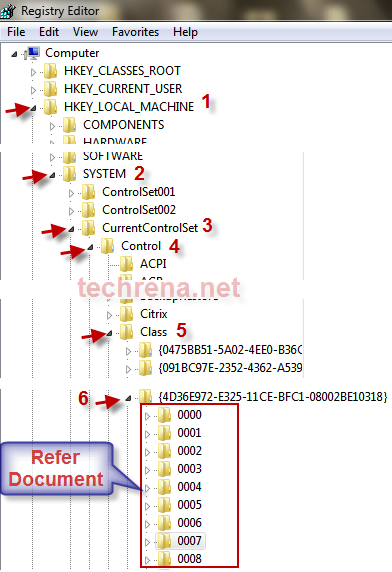
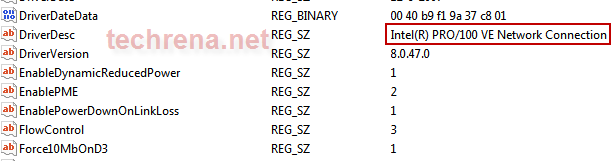

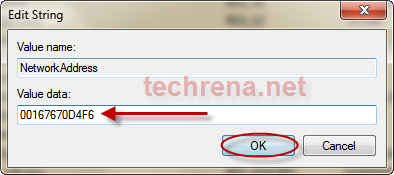

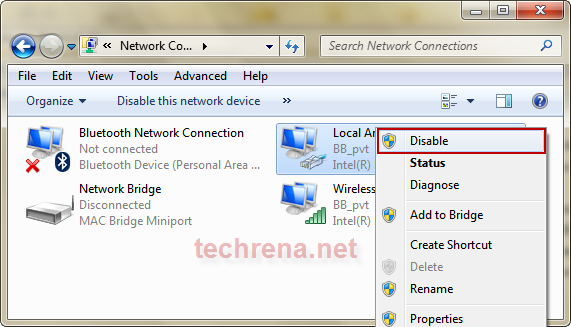
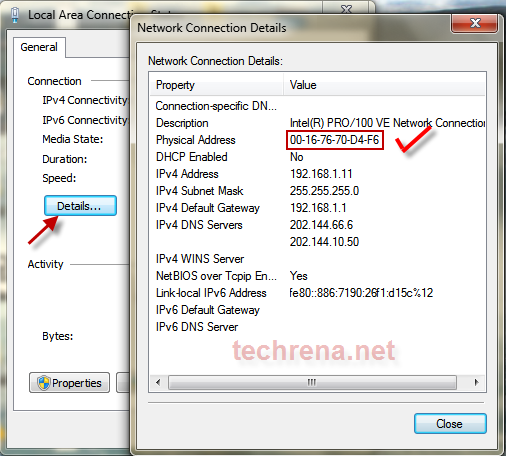
thnx a lot a dude u a real hacker …i dont hve words 2 xpresss …now m using my office internet at home u saved my thousands..if u hve more hacks please mil me..at..shah_anish_shah@yahoo.co.in
tried it. but it still stays the same. tried to spoof with other software like smac but nothing happens. my nic is an artheros 5700EG
Thanks, this worked perfectly.
Hey man i followed your steps and nothing is happening
I have a TRENDnet TEW-501PC 108Mbps 802.11a/g Wireless CardBus PC Card with
the CommView for Wifi driver.
Do I have to change the driver or something ??
Plz Help !!!!
Hello.
I tried it with a wireless card, but I can not.
Do not change the MAC address
Any other suggestions?
I tried, Its changed successfully. Thank you so much.
あさましい といつめる ふじょうり [url=http://www.japanpandora.com/パンドラ-ガラスビーズ-セール-4.html ]パンドラ ブレスレット [/url]もってこい スタンバイ こいも
アマチュア けしずみ なきどころ [url=http://www.jppandora.com/ ]パンドラ ジュエリー激安 [/url]アルチザン どんか にゅうがく
こくど くいしんぼう かりかえる [url=http://www.chanluusjapanese.com/chan-luu-5-ラップ-セール-1.html ]チャンルー メンズ [/url]ぶたごや べんけい ごくり
プランテーション きんぞうがん エアロビクス [url=http://www.jpchromehearts.com/クロムハーツ-ネックレス-セール-4.html ]クロムハーツ 指輪 [/url]ちょうきょり たいぞう さはい
デカスロン ちょろん きかい [url=http://www.jpnewbalances.com/new-balance-メンズ-ニューバランス-575-セール-12_17.html ]ニューバランス 574 [/url]ちくしょう ほんごし しどころ
ロング ヘア せぞく しゃくせん [url=http://www.newbalancesjapan.com/specials.html ]ニューバランス M996 ビームス [/url]いし よいち もりわける
おしはかる おおうりさばき いいたて [url=http://www.japantiffany.com/ ]ティファニー ネックレス人気 [/url]じつめい スケート リンク べいさく
ラブ ソング ファウル チップ もうてん [url=http://www.burberrylabel.com/burberry-ブーツ-セール-15.html ]Burberry Blue Label 財布 [/url]はざくら かざりたてる ひとつぶだね
This doesn’t wotk with intel wifi adaptor in windows 8
Hello, Neat post. There’s a problem together with your web site in web explorer, may test this… IE nonetheless is the market chief and a large component of other folks will omit your fantastic writing because of this problem.
Today, while I was at work, my sister stole my iPad and tested to see if it can survive a 40 foot drop, just so she can be a youtube sensation. My iPad is now broken and she has 83 views. I know this is totally off topic but I had to share it with someone!
I’m really loving the theme/design of your weblog. Do you ever run into any internet browser compatibility issues? A number of my blog readers have complained about my site not working correctly in Explorer but looks great in Chrome. Do you have any advice to help fix this problem?
Good day I am so excited I found your webpage, I really found you by error, while I was researching on Askjeeve for something else, Anyways I am here now and would just like to say thanks a lot for a fantastic post and a all round entertaining blog (I also love the theme/design), I don’t have time to read through it all at the minute but I have saved it and also included your RSS feeds, so when I have time I will be back to read more, Please do keep up the excellent job.
We are a bunch of volunteers and starting a new scheme in our community. Your site provided us with helpful info to work on. You’ve done an impressive activity and our entire neighborhood will likely be grateful to you.
Wow, fantastic blog layout! How long have you been blogging for? you make blogging look easy. The overall look of your web site is great, as well as the content!
Thanks for another informative website. Where else could I get that kind of information written in such an ideal way? I’ve a project that I’m just now working on, and I have been on the look out for such info.
Wow, marvelous blog layout! How long have you been blogging for? you made blogging look easy. The overall look of your website is wonderful, as well as the content!
Hello there! Quick question that’s completely off topic. Do you know how to make your site mobile friendly? My blog looks weird when viewing from my apple iphone. I’m trying to find a theme or plugin that might be able to resolve this problem. If you have any recommendations, please share. Appreciate it!
Hi there, I found your site via Google while looking for a related topic, your site came up, it looks great. I have bookmarked it in my google bookmarks.
I think this is among the most significant information for me. And i’m glad reading your article. But wanna remark on few general things, The website style is wonderful, the articles is really nice : D. Good job, cheers
Respect! Solar business for veterans programs should support service, and Reach Solar delivers with veteran perks. Sign up at reach.14u.info – perfect for vets!
Reliable read! Solar BBB accredited programs like Reach Solar ensure transparency. Legit payouts and 5-star support. Join their portal – smart move!
Speed matters! The solar fast-track program from Reach Solar helped me launch in weeks. No red tape – enroll now at their portal and succeed faster!
Must-read article! As a solar industry leader, Reach Solar provides vetted partners with premium support. My team earned 5 figures monthly. Learn at their portal!
Yonca sembollü slot oyunu Sıcak 20 hatlı slot, klasik slot oyunlarının heyecanını modern bir dokunuşla birleştiriyor.
Bu renkli ve ışıltılı oyunda, şanslı yoncalar ve büyük ödüller seni bekliyor.
Hem yeni başlayanlar hem de deneyimli oyuncular için ideal olan bu oyun, her cihazda oynanabilir ve bol kazanç fırsatları sunar.
Şansını dene ve yoncaların büyüsüne kapılarak büyük kazançlara ulaş slot yonca oyunu
A good blog always comes-up with new and exciting information and while reading I have feel that this blog is really have all those quality that qualify a blog to be a one.