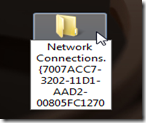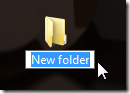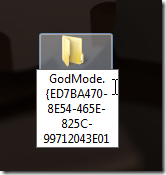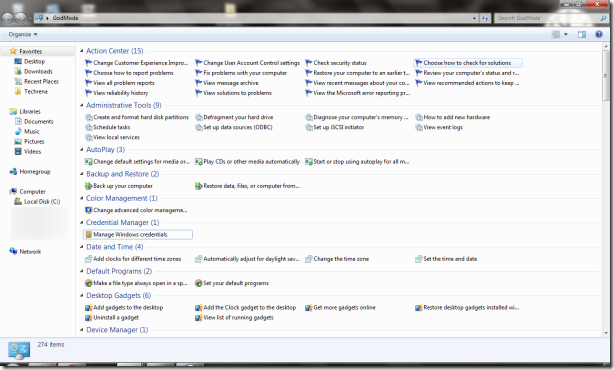Excited about Windows 7 unseen ‘GodMode’, the age-old windows trick which has got new life last week in Windows 7 ?
GodMode shortcut can be easily setup by creating a new folder and rename it as GodMode.{ED7BA470-8E54-465E-825C-99712043E01C} [Folder name can be anything you want, give it your desired name followed by a period (.) and then the GUID, here GUID part is {ED7BA470-8E54-465E-825C-99712043E01C} ]
Note: GUID stands for 'Globally Unique Identifier'
If “God Mode” alone isn’t enough for you, here comes Ed Bott with a nice collection of more such GUID shortcut tricks for you.His collection include tricks that work only on Windows 7 as well as some tricks can even work on Windows Vista too.I have put all of the tricks mentioned by Ed Bott in a nice table, so that it’d easier for you..Do make a note of these and you may bookmark this page for future reference.
1.Windows 7 Only (And Later Versions):
| Shortcut | GUID code |
| Action Center | {BB64F8A7-BEE7-4E1A-AB8D-7D8273F7FDB6} |
| Backup and Restore | {B98A2BEA-7D42-4558-8BD1-832F41BAC6FD} |
| Biometric Devices | {0142e4d0-fb7a-11dc-ba4a-000ffe7ab428} |
| Credential Manager | {1206F5F1-0569-412C-8FEC-3204630DFB70} |
| Default Location | {00C6D95F-329C-409a-81D7-C46C66EA7F33} |
| Devices and Printers | {A8A91A66-3A7D-4424-8D24-04E180695C7A} |
| Display | {C555438B-3C23-4769-A71F-B6D3D9B6053A} |
| HomeGroup | {67CA7650-96E6-4FDD-BB43-A8E774F73A57} |
| Location and Other Sensors | {E9950154-C418-419e-A90A-20C5287AE24B} |
| Notification Area Icons | {05d7b0f4-2121-4eff-bf6b-ed3f69b894d9} |
| Recovery | {9FE63AFD-59CF-4419-9775-ABCC3849F861} |
| RemoteApp and Desktop Connections | {241D7C96-F8BF-4F85-B01F-E2B043341A4B} |
| Speech Recognition | {58E3C745-D971-4081-9034-86E34B30836A} |
| Troubleshooting | {C58C4893-3BE0-4B45-ABB5-A63E4B8C8651} |
2.Windows Vista And Windows 7:
These GUID shortcuts work on Windows 7 as well as on Windows Vista versions.
| Shortcut | GUID code |
| Administrative Tools | {D20EA4E1-3957-11d2-A40B-0C5020524153} |
| All .NET Frameworks and COM Libraries | {1D2680C9-0E2A-469d-B787-065558BC7D43} |
| All Tasks (Control Panel) | {ED7BA470-8E54-465E-825C-99712043E01C} |
| AutoPlay | {9C60DE1E-E5FC-40f4-A487-460851A8D915} |
| BitLocker Drive Encryption* | {D9EF8727-CAC2-4e60-809E-86F80A666C91} |
| Computer Folder | {20D04FE0-3AEA-1069-A2D8-08002B30309D} |
| Default Programs | {17cd9488-1228-4b2f-88ce-4298e93e0966} |
| Ease of Access Center | {D555645E-D4F8-4c29-A827-D93C859C4F2A} |
| Font Settings | {93412589-74D4-4E4E-AD0E-E0CB621440FD} |
| Get Programs | {15eae92e-f17a-4431-9f28-805e482dafd4} |
| Manage Wireless Networks | {1FA9085F-25A2-489B-85D4-86326EEDCD87} |
| Network and Sharing Center | {8E908FC9-BECC-40f6-915B-F4CA0E70D03D} |
| Network Connections | {7007ACC7-3202-11D1-AAD2-00805FC1270E} |
| Network Folder | {208D2C60-3AEA-1069-A2D7-08002B30309D} |
| Parental Controls | {96AE8D84-A250-4520-95A5-A47A7E3C548B} |
| Performance Information and Tools | {78F3955E-3B90-4184-BD14-5397C15F1EFC} |
| Personalization | {ED834ED6-4B5A-4bfe-8F11-A626DCB6A921} |
| Power Options | {025A5937-A6BE-4686-A844-36FE4BEC8B6D} |
| Programs and Features | {7b81be6a-ce2b-4676-a29e-eb907a5126c5} |
| Sync Center | {9C73F5E5-7AE7-4E32-A8E8-8D23B85255BF} |
| System | {BB06C0E4-D293-4f75-8A90-CB05B6477EEE} |
| User Accounts | {60632754-c523-4b62-b45c-4172da012619} |
| Windows Firewall | {4026492F-2F69-46B8-B9BF-5654FC07E423} |
| Windows SideShow** | {E95A4861-D57A-4be1-AD0F-35267E261739} |
| Windows Update | {36eef7db-88ad-4e81-ad49-0e313f0c35f8} |
* For Ultimate versions only)
** May Slowdown your system
Warning: Trying some of the above shortcuts created problems in some machines running 64-bit Windows, please do take note of it particularly if your machine is Windows Vista 64-bit version based.
The procedure is same as I had posted earlier for GodMode setup,
Create an empty folder
Use the shortcut name that you want to give it, ex: “Network connections” followed by a period (.) following it should be the corresponding GUID shortcut code.
You can try any of the above GUIDs following the same method.
Source, ZDNet