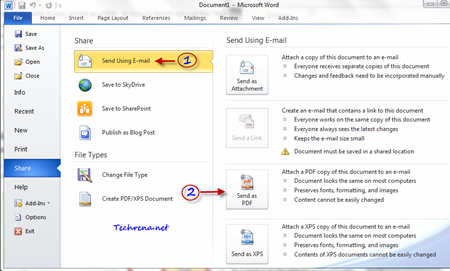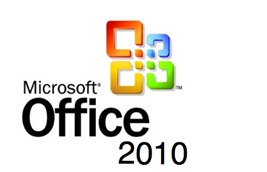
It’s quite common nowadays that we convert any document into a PDF file , as PDF files are really portable and can be opened on any computer running on any OS with light weight and free software (like Foxit reader for instance). PDF is also the standard file format that is mostly being used for e-books, other official release and taking printout of the documents as the elements inside the PDF file can’t be edited and will uphold their properties unlike other documents which can be easily edited or sometimes even render in a different way in different computers.
After assessing the quick popularity that the PDF file format is getting among the users, Microsoft was supposed to include a direct “Save as PDF/XPS” option in Microsoft 2007 itself, but Microsoft was apparently chose not to do so because of threat of lawsuit from Adobe. However, they were offering such feature in Office 2007 via “Save to PDF” & “Save to XPS” add-in.
Now I guess many of the users like me has already started using Microsoft Office 2010. The good news is that you no longer need to install any add-on for your Office 2010 as, Microsoft has officially included an option to save any document as an PDF / XPS file.
There are two ways in which you can save a file in Microsoft Office Word 2010 into an PDF or XPS file.
Option 1: Just open the file that you want to save it as PDF and click Save (or Save As) button.
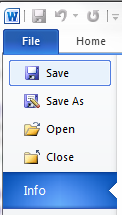
Once you click on Save button, you will be asked to choose the location where you want to save it and the type of file you want it to be. Choose the PDF (*.pdf) from the drop down and click Save.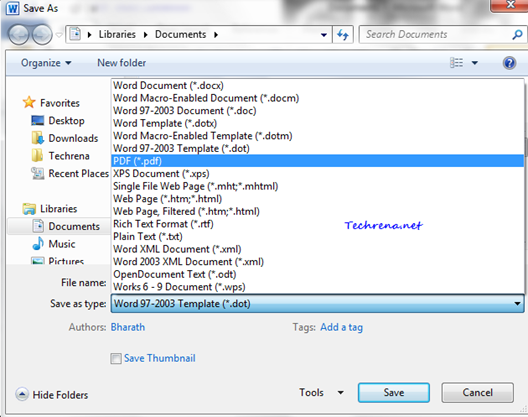
Option 2: Open the file that you want to convert, click on the “File” icon and click on the “Share” button in the menu. Now click on “Create PDF/XPS document “ and click on “Create a PDF/XPS” button on the right hand side.
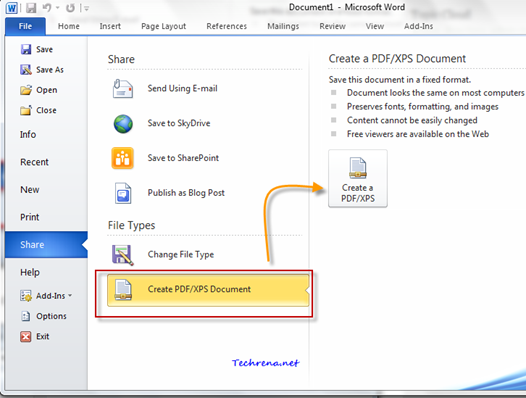
In the next step, choose the location where you want it to be saved.
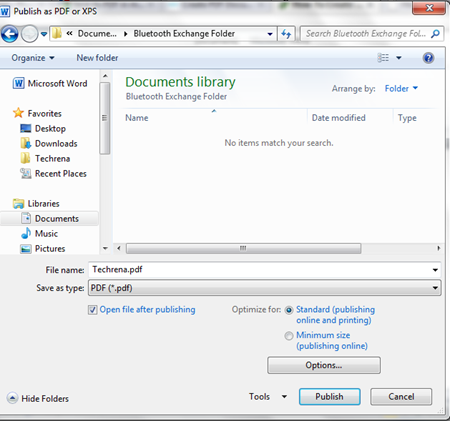
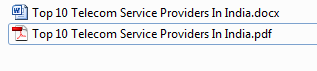
Bonus Tip:
To convert the document into PDF and send it as an email attachment in MS Office 2010 (via Outlook 2010), just click File > Share > Send Using Email and then select Send as PDF option.
In this way you can convert any document to PDF file using in MS Office 2010 (Word 2010 and Excel 2010 have this Save As PDF option built-in).