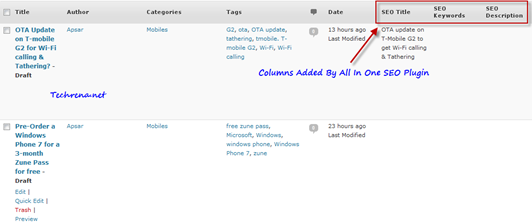If you have just upgraded the All In One SEO plugin today for your WordPress based blog, you might have noticed three new columns being added to the post editing page (SEO Title, SEO Keywords and SEO Description) as shown below
It’s very much annoying as the the post title column gets longer due to this and make it difficult to read it as you need to scroll down. These columns added after upgrading the All In One SEO are not actually needed considering the fact that they take significant amount of your screen space. So I quickly dug into this to find out how we can remove, and realized that it was quite easy after seeing a tweet from Micheal Torbert, the developer of this great plugin. Here is how you can remove the additional three SEO columns in posts editing page (no code modification required):
1. Go to All In One SEO plugin configuration page (Can be found under Settings menu in your dashboard).
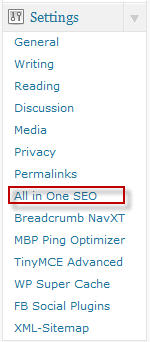
2. Look for “Custom Post Types for SEO Column Support” filed in the settings page. By default, the settings would be enabled for both post and page editors as shown:
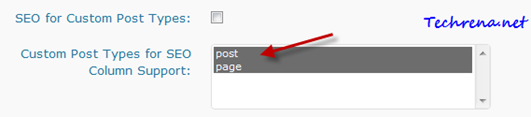
3. Hold Control key and uncheck the post and page options as shown:

4. Click Save the Options and go back and check the post and page editing page in your WordPress dashboard, the extra columns should have been removed now.