Have you ever faced any problem like if you view your folders in Thumbnail Mode then your Folder or file Names are missing and are not displayed. This is a very common problem for Windows Users. When I encountered this problem first I thought some virus has infected my system. But after finding the solution I laughed at myself. You can enable or disable it in a single step.
The missing Folder Names Window looks like as in the image below:
Note: This problem is different from Missing Folders in Explorer where hidden files and folders cannot be seen. To solve this problem See How to Show Hidden Files and Folders
Step 1: Now Go Up or back to the parent folder which contains the folders or files that does not display names. Select the parent folder, hold down Shift key and open the folder.
For my case the parent folder is English.
Now you will see the folder and file names. Its that easy.
By performing the same process again you can disable the Folder or file names in Thumbnails View.
Hope this Solves the Missing Folder and file Name problem in thumbnail view.
Important:
1. This is a functionality of Windows to given more Space to the Thumb images instead of the Folder or file names.
2. This method works in Windows XP and Windows Vista. I don’t think this problem is seen in Windows 7



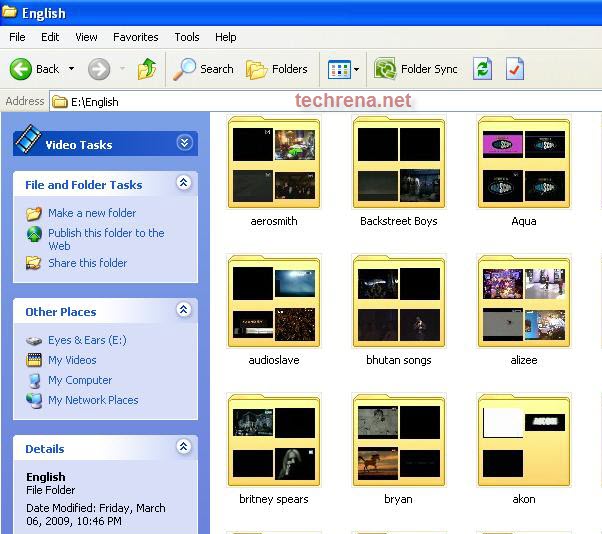
THANK YOU!!!!! I fooled around with this for 2 hours before I thought to go out and look for help….I can’t believe it- simple!! 🙂
Thanks so much for sharing your knowledge; it’s one of the best ways we can all help eachother in this world. (You personally saved the Mental Healthcare Insurance Industry possibly hundeds of thousands, as this issue was driving me CRAZY)!!!
Thanks again
Thanx for the solution.
Thank you, put a big smile on my face when I could prove to a client that it was not our companies software causing this issue, rather user error.
@Michele,Manoj,& Robbie
Thanks for your complements
thanks for your explanation but my folder still missing…and i dont know how is working again…please help me if you have another way to solve my problem…
thanks before
What happens if the problem occurs to the “Desktop” folder?
There’s no “Up” button!
It does not work for all files and folders. What caused the problem in the first place and how do you keep it from happening again
Thank youuuuu, I’ve been lookeing for this solution, and I finally Know, how to solve it just by hold on shift button. Thank you ^_^
kamal kr dia hy yaar tune to thanx a lot very much ummmmaah
thanks for sharing, hope you still share what people want.