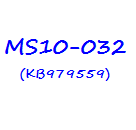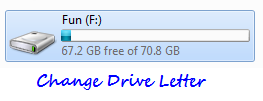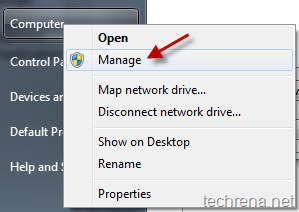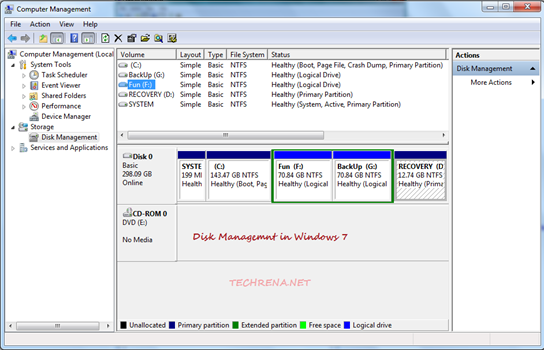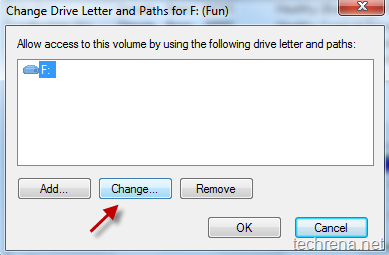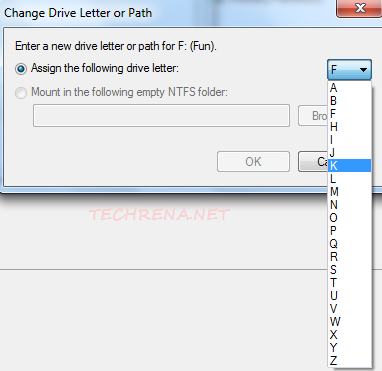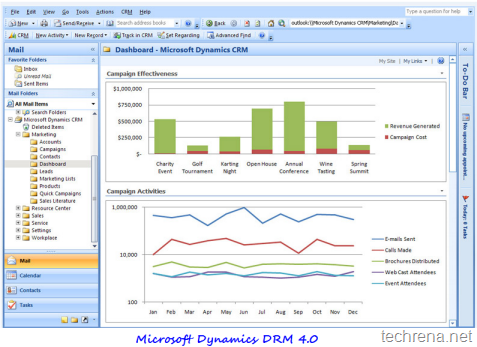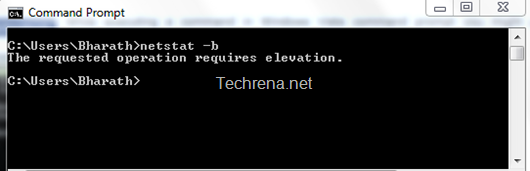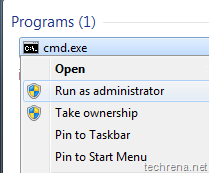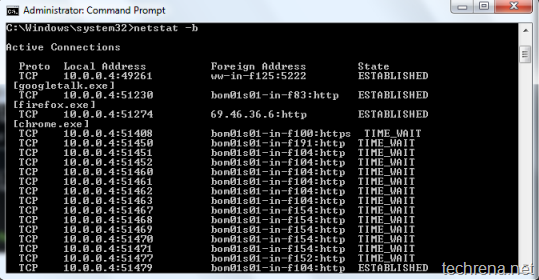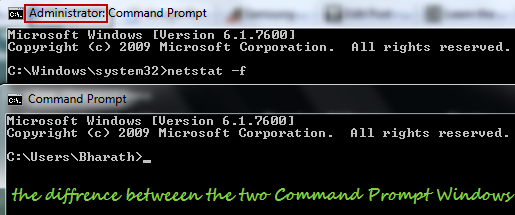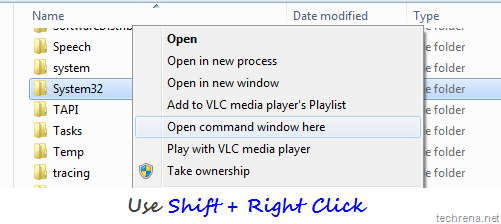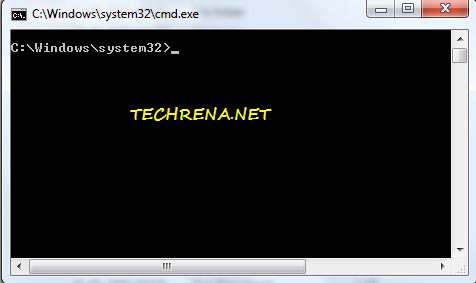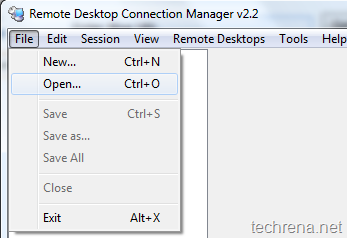Microsoft Security Bulletin MS10-033 resolves two privately reported vulnerabilities in Microsoft Windows through security update KB979482.
These vulnerabilities could allow remote code execution through crafted media files or streaming content from a website or any application that delivers web content, if opened by a user. Then the attacker can exploit these vulnerabilities to gain the same user rights as the user. More serious damage could occur if the user running the system has administrative rights.
This is categorised as an important update for Windows 7, Windows Vista and Windows XP. Download the update files from the direct download links given below:
KB979482 Direct Download Links:
| Windows 7 | x64 – Windows6.1-KB979482-x64.msu – 263 KB | x86 (32 bit) – 221 KB |
| Windows Vista | x64 – Windows6.0-KB979482-x64.msu – 287 KB | x86 (32 bit) – 249 KB |
| Windows XP | x64 – WindowsServer2003.WindowsXP-KB979482-x64-ENU.exe – 732 KB | x86 (32 bit) – 519 KB |