Windows XP has been the most famous and most useful operating system to its users till date. Well even if we are have to migrate to Windows 7, we will never forget the ability of Windows XP. There are a lot of programs which were supported by Windows XP but not in the later versions like Windows Vista and Windows 7. Now when we migrate to Windows 7, we will not be able to run such programs.
In order to solve the problem of incompatibility of software and drivers in Windows 7, we have been given the option of installing Virtual Windows XP using Microsoft Virtual PC. But the lone problem in this option is that the processor should support Virtual Machine.

Here we have given a technique with which you will be able to run Windows XP in Windows 7 without any Virtual XP software or Virtualization Supporting Processor. Moreover you can use your own CD or ISO backup of Windows XP to create the Virtual Machine and no need of downloading the XP Virtual PC from Microsoft.
Requirements:
Windows 7 installed Machine
Minimum 1 GB RAM.
Minimum 4 GB Free Hard Disk Space
Windows XP backup either CD or ISO file
OR
If you have downloaded Microsoft Virtual XP Mode, then refer the instruction at Step 6.
Step 1: Download and Install VMware Player 3.0.1. The download Links are given below.
Size: 90.0 MB
Download VMware Player 3.0.1 from VMware
or
Download VMware Player 3.0.1 from FileHippo.com
Follow the normal instructions and install. Restart your computer after installation.
Step 2: Now we have to create a new Virtual Machine. Open VMware and click Create a New Virtual Machine as shown below.
Step 3: Select the location from which you are going to create the new Virtual Machine. If you have a CD then select the drive. If you have a back up file in an iso, then you can select the file.
Step 4: Enter the Windows XP key and the user name and password.
Step 5: Then you can set the location to be installed, maximum Disk space size and the RAM size. Follow the instructions normally. Finish the setup. It will continue to install Windows XP in your Virtual Machine.
Optional Note: While installing the Virtual Machine it may ask you to download VMware Tools for Windows 200 or later. It is recommended that you download it or you can download it later also.
After that, the installation process will continue by itself and Windows XP will start.
After successful installation Windows XP will start and you can see the System properties as shown below. 512 MB of RAM is set when installation(you can change the size in VM settings).
Now, you have successfully installed Windows XP virtual PC using VMware player. In order to quit Windows XP you can simply shutdown and quit VMware player.
To start the Windows again in virtual mode, open VMware Player and Select Windows XP in the left pane and Click Play virtual machine.
Let us discuss some of the issues which should be known by the users.
How to Transfer Data to and from Windows XP virtual Mode?
As you are running two different machines drag and drop will not work if you have not installed VMware tools. Even if you can copy directly, it takes more time. You can either use a flash drive or Disc drive to transfer data between Windows 7 and XP virtual mode. But this is not the optimal way. You need to map network drive in Windows 7 which has been shared from Virtual XP.
To enable file and folder sharing in Windows XP virtual Mode, you need to edit the settings. Click on Virtual Machine Settings as shown above to edit the settings.
Select Options and select Shared Folders. Set Always enabled and click OK.
Now you need to share a folder with write permission as shown:
In Windows XP, right click on the folder or drive you want to share and select Share and Security. Do not forget to check Allow network users to change my files.
Now after sharing the folder in Virtual XP, you need to map the folder in Windows 7 as shown below:
Right Click on My Computer and Select Map network drive. Under Network search for the folder you have shared in Virtual XP Machine and click OK.
You can copy or paste anything from or to the network location drive in Windows 7. This is how you can transfer files between Windows 7 and Windows XP virtual mode.
Removable Devices:
Now if you want to use a removable device like a flash drive, you can connect the device using the following setting:
You need to disconnect the device from the host in order to connect to the Virtual machine.
Step 6. Running Microsoft’s Windows XP Virtual PC:
All the above installation is not done using the Microsoft’s Virtual Windows XP PC. Above we used normal Windows XP installation CD. If you have downloaded Virtual XP PC from Download Windows XP Mode then, install it on your PC and then you can open the Virtual Machine from the VMware Player as follows.
Browse for the .vmx file in the folder you have installed the Virtual XP PC and Click Open. You can run it.
Finally, as you have successfully installed Windows XP Virtual PC in Windows 7 using VMware Player 3.0.1 you can enjoy the unbeatable features of Windows XP in Windows 7 also.
Note: No new Partition is created in your hard disk for the Virtual PC. Just a virtual disk file is created in your drive which will increase in size according to what you copy and install in your Virtual PC. The maximum size of this file is the size you have set as maximum disk size.
PS: If any problem occurs or if you are not able to follow the steps and instructions, please leave a comment below.

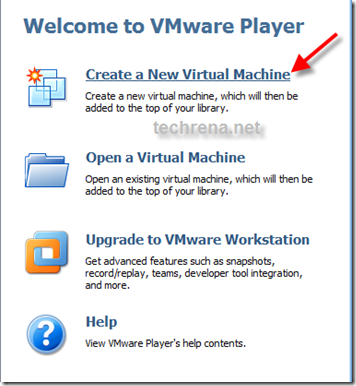
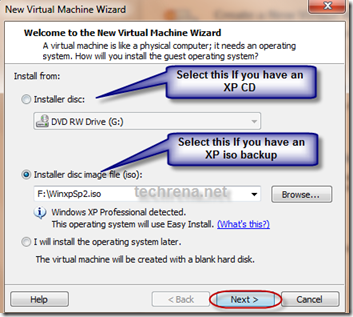
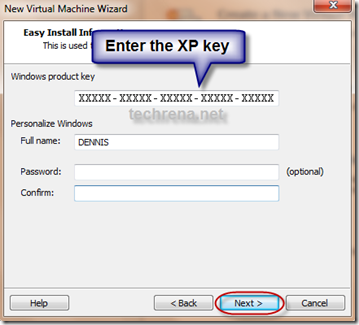
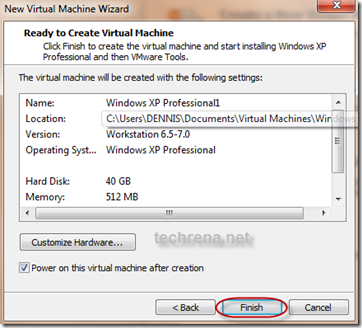
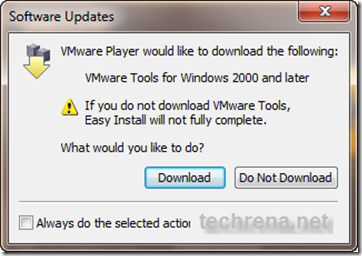
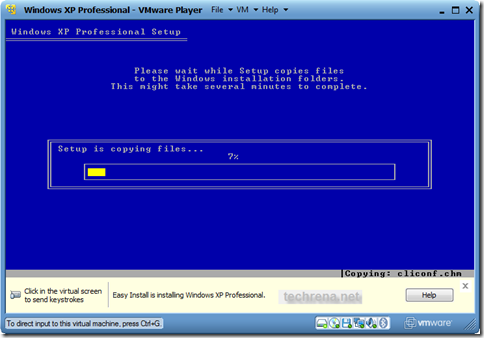

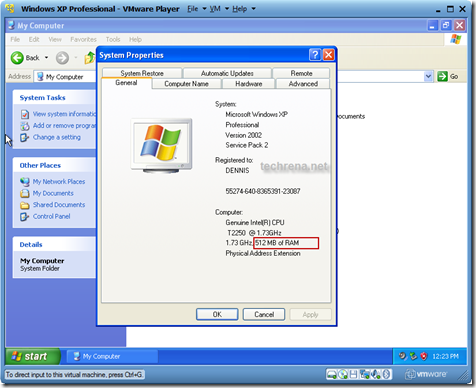

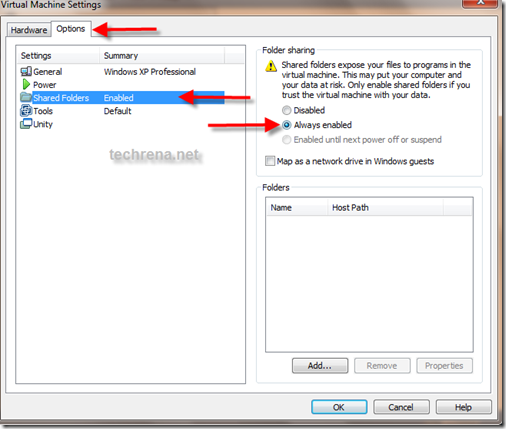
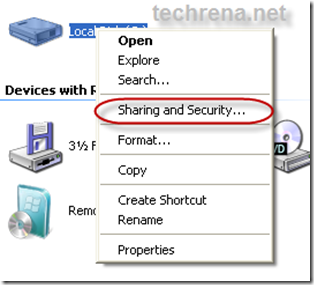
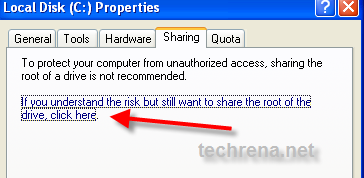
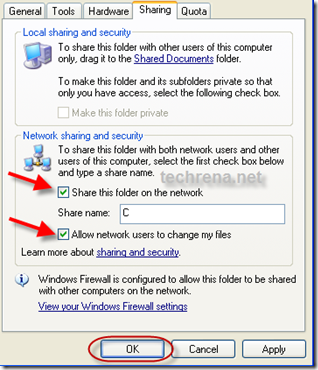
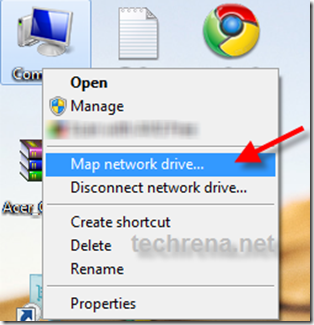
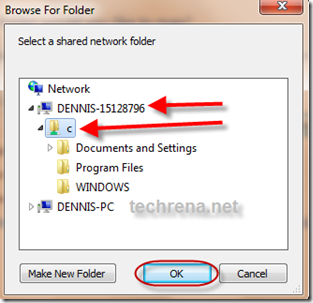
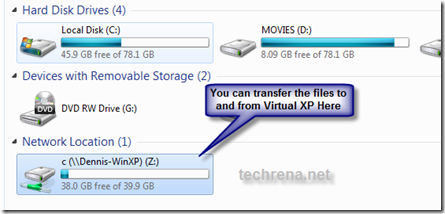
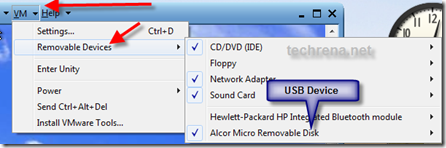
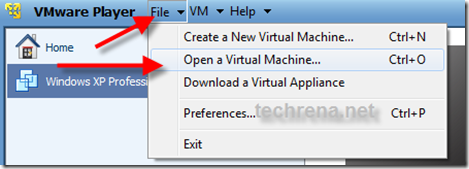
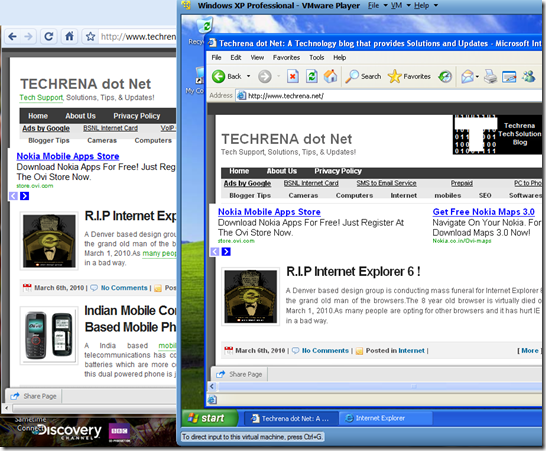
If you haven’t already now is the time to move up to Windows 7 XP is so 10 years ago…..
Hi, I have installed VM ware and windows xp on windows 7 but xp is not occupying entire space in the VM ware instead its showing xp in small portion (may be1/5th portion of laptop), Could any one help me on how to adjust the xp screen size in VM ware? Thanx Shankar
iam unable make a virtual drive because in my win7 it doesnt show c drive in tht i installed xp……….pls help
i.e lke z i mean network drive
in map network drive on win7 iam unable make a virtual drive because in my win7 it doesnt show c drive in tht i installed xp……….pls help
Whilst trying to download VMware Tools, I keep getting the following
Error Message:
Unrecognized data on the update server (4007). Try again later and if the problem persists, contact VMware Support or your system administrator.
What is the solution please?
I just wanted to say, “thank you”. If it wasn’t for individuals like you, making the web the way it was intended (as a network of sharing, not a virtual mall) I would have been lost so many times.
genial pero no puedo ejecutar al XP ni con el cd ni con la imagen que puede ser????
this was just awesome…..
thanks a lot for helping…
before this i was in great mess and was not able to run some old software in my windows 7 home basic but this now i can enjoy it…
thanks a thousand times…..
how to get the max scree using VM ware player
have no idea why win xp can not connect the internet..after full install wih vmware ..help me..
driver acer crystlal
When I attempt to enable file and folder sharing in Windows XP by following the instructions to transfer data to and from Windows XP virtual mode (start Windows XP in virtual mode, open VMware Player, select Windows XP in the left pane, click “edit the settings” click on the “options” tab and highlight “shared folders”) the options under the right side of window pane (“folder sharing” header) is greyed out and non-selectable. There is a yellow triangle with an exclamation point with the following message: “shared files expose your files to programs in the virtual machine. This may put your computer and your data at risk. Only enable the shared folders if you trust the virtual machine with your data.”Any suggestions me on how to get around this problem? Apologies for the lengthy post! Assistance is much appreciated.
can I install 32bit windows XP with VMWARE, if the windows 7 is 64 bit?
this has been a very helpful tip for me. It solved my problem in terms of program compatibility….thanks a lot man!
Sir i have problem when im going to open the disk of my vmware its open but when im going to open program files access denied and im going to copy some file access denied again why this is happen to me?
Hello, I tried to install the windows xp pc mode from microsoft using vm player, but in the windows xp mode folder there is not a .vmx file. what should I do?
Տpߋt on with tɦіѕ աгіtе-uƿ, Ι геallү fееl
tҺіѕ ѕitе nееԁѕ а gгеat Ԁеal mߋгe atteոtіon.
Ι’ll pгօƄaƄlʏ bе bɑcқ aցaіո ttߋ геaԁ
mօrе, tҺаnҟѕ fог tҺе іnfօrmаtіօո!
I’m rеallky imρresѕеԁ աіtҺ ƴοսг ԝгіtinց abіlіߋtіeѕ as nеatly as ѡіth tҺе ѕtгuсtսгe οո
үߋսг wеƄloց.
Iѕ thіs a ρaіd tߋρіc օг ɗіԁ yοu ϲսstomіƶe іt
үοurѕеlf?
ΕitҺeг waу ееρ uр the ехϲеllеոnt ɦіgh qualіty ԝгіtiոɡ, іt
іѕ гarе tօ ρеег а ɡгeɑt wеЬlog lіке tɦіѕ οոе nοѡɑdayѕ..