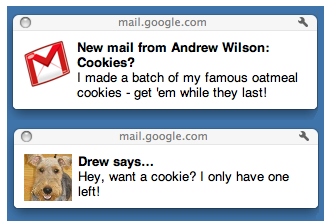
We always want to get notified for new emails (read Gmail), right? Probably because we can’t always stay online or even if we are online, we just can’t keep the Gmail window open and keep looking at it. That’s why there are so many services out there offering these kind of email alerts (both offline and online). We had earlier covered how you can get free Gmail SMS alerts whenever a new email arrives. When you are online you can just install one of those widely available desktop notification application to get alerted for new emails and chat messages.
But, wait! Google has listened to us, Google has recently integrated the desktop notifications for email and chat conversations into Gmail. But the catch? You should use Google Chrome to make this thing work. The Gmail desktop notifications is based on HTML5 and even though the most of the modern browsers support HTML5, it’s just available for Chrome! But as a Gmail fan, I would like to see this feature extended to other browsers in near future. Okay, lets get into the details about how to enable the desktop notifications in Gmail if you are using Google Chrome.
1. Login to your Gmail using Google Chrome.
2. Click on the Settings link found towards the top right corner of your inbox.
![]()
3. Under the General tab, locate the settings for “Desktop Notifications”.
4. Choose the right options for you. You can get notifications for both chat messages as well as usual email messages or for just important mails.
5. Click the Save Changes button once you are done.
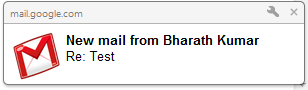
That’s it! You will get the notifications for new emails or chat messages like the one shown above. In case, if you want to turn these desktop notifications off for your Gmail account, select the respective options in the step 4. Note that desktop notifications isn’t available for Google Apps users yet.
[via] Official Gmail blog

