If you use Google Chrome much and love searching right from the address bar, you might be knowing that any search you perform from the address bar will take you to a regional Google search like Google.co.in or Google.co.uk etc.
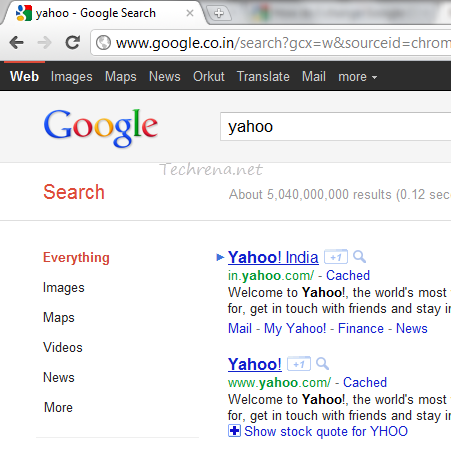
In case you want the search results from the more generic version of the Google (i.e google.com) and are looking to change the settings so as to reflect the same in the Google Chrome’s address bar default search, here are the steps you need to follow:
Steps:
1. Right click on the address bar and choose “Edit Search Engines”.
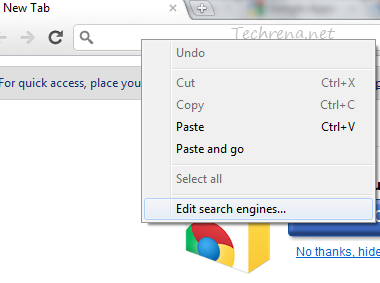
Alternatively you can access the search engines settings by typing the following URL in the address bar:
chrome://settings/searchEngines
2. You will notice that the regional version of the Google search engine has been set as your default search engine under the ‘Default Search Options’ as shown in the following screenshot.
3. We need to add a new custom search engine (in our case the international version of the Google) and then make it the default search engine.
To do that type the name of your new search engine in the empty box and then type the keyword (There are no rules in filling these two boxes). That now leaves you with the URL box which holds the key. As we need a international version of the Google to serve us, key in this value (and hit Enter):
http://www.google.com/search?q=%s
4. Now that we have added a new search engine, we are now left with making it the default search engine. Hover your mouse over the newly added search engine and you will now see an “Make default” option right next to the search engine entry. Click the ‘Make default‘ button as shown in the screenshot:
5. You will now notice that your newly created search engine has been made the default search engine and is found under the ‘Default Search Options’ listing.
6. You have successfully changed the default search engine of your Google Chrome and you might want to test it.
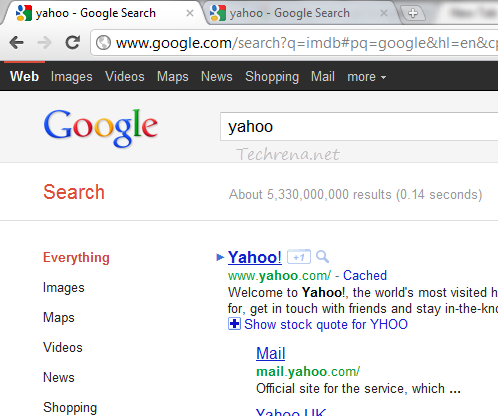
Perfect! Isn’t it?

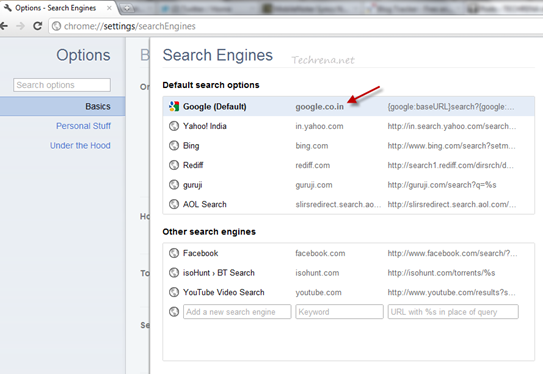
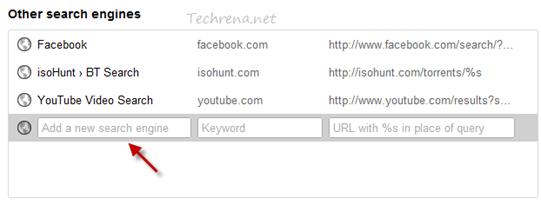
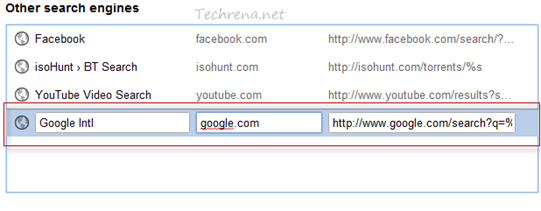

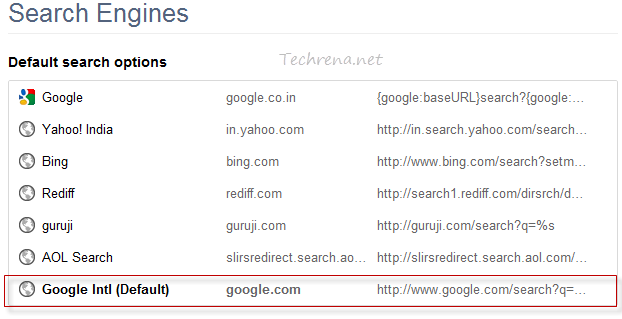
Good study, bro!
Thanks for sharing this information. I would try this one. Hope it’ll work on me.
Thanks for the tips i always have problem searching things on netl.
Some times i have to serch on regional but most of the time i use only .com search.
Your post is very useful and showed great feature in chrome.
Good article …very informative post . Thanks for sharing you have provided really good stuff about chrome
have tried it and it worked out! thanks for informative article;P
Thanks for taking the time to post such valuable information.Thank you for posting this article. It is very helpful and interesting.
News – Springhill Group Florida Home Care
I’m delighted that I’ve noticed this weblog. Finally anything not a junk, which we go through incredibly frequently. The website is lovingly serviced and kept as much as date. So it have to be, thank you for sharing this with us.
i really enjoyed to visit this site.it is a very nice site and i book mark ur site.
555
555
555
555
555
555
555
555
555VVJPmYu5
555*1
555*if(now()=sysdate(),sleep(15),0)
5550″XOR(555*if(now()=sysdate(),sleep(15),0))XOR”Z
(select(0)from(select(sleep(15)))v)/*’+(select(0)from(select(sleep(15)))v)+'”+(select(0)from(select(sleep(15)))v)+”*/
555-1; waitfor delay ‘0:0:15’ —
555-1 waitfor delay ‘0:0:15’ —
555-1 OR 681=(SELECT 681 FROM PG_SLEEP(15))–
555-1) OR 141=(SELECT 141 FROM PG_SLEEP(15))–
555-1)) OR 144=(SELECT 144 FROM PG_SLEEP(15))–
555Qnp6WI91′ OR 625=(SELECT 625 FROM PG_SLEEP(15))–
555UurcxzSB’) OR 112=(SELECT 112 FROM PG_SLEEP(15))–
555CqJPeewz’)) OR 928=(SELECT 928 FROM PG_SLEEP(15))–
555*DBMS_PIPE.RECEIVE_MESSAGE(CHR(99)||CHR(99)||CHR(99),15)
555’||DBMS_PIPE.RECEIVE_MESSAGE(CHR(98)||CHR(98)||CHR(98),15)||’
of course like your website but you need to take a look at the spelling on several of your posts. A number of them are rife with spelling problems and I to find it very troublesome to inform the reality on the other hand I will surely come back again.
I really appreciate this post. I have been looking all over for this! Thank goodness I found it on Bing. You have made my day! Thanks again
Hi, i believe that i saw you visited my site so i came to “go back the favor”.I’m trying to find things to improve my website!I assume its good enough to make use of a few of your concepts!!
Greetings from California! I’m bored to death at work so I decided to browse your website on my iphone during lunch break. I enjoy the information you provide here and can’t wait to take a look when I get home. I’m surprised at how quick your blog loaded on my cell phone .. I’m not even using WIFI, just 3G .. Anyhow, amazing blog!
Thanx for the effort, keep up the good work Great work, I am going to start a small Blog Engine course work using your site I hope you enjoy blogging with the popular BlogEngine.net.Thethoughts you express are really awesome. Hope you will right some more posts.
Wow! This could be one particular of the most beneficial blogs We have ever arrive across on this subject. Basically Magnificent. I am also an expert in this topic so I can understand your effort.
Valuable info. Fortunate me I discovered your site accidentally, and I’m shocked why this twist of fate didn’t took place earlier! I bookmarked it.
great post, very informative. I wonder why the other specialists of this sector don’t notice this. You must continue your writing. I’m confident, you have a huge readers’ base already!
hello there and thank you for your information – I’ve certainly picked up something new from right here. I did however expertise some technical issues using this website, since I experienced to reload the site lots of times previous to I could get it to load properly. I had been wondering if your web hosting is OK? Not that I am complaining, but sluggish loading instances times will often affect your placement in google and can damage your quality score if advertising and marketing with Adwords. Well I’m adding this RSS to my e-mail and can look out for a lot more of your respective interesting content. Make sure you update this again very soon..
What¦s Taking place i am new to this, I stumbled upon this I have found It absolutely helpful and it has aided me out loads. I am hoping to give a contribution & aid other customers like its aided me. Great job.
I discovered your blog site on google and check a few of your early posts. Continue to keep up the very good operate. I just additional up your RSS feed to my MSN News Reader. Seeking forward to reading more from you later on!…
It is in point of fact a nice and helpful piece of information. I¦m happy that you shared this useful info with us. Please stay us informed like this. Thank you for sharing.
Very interesting information!Perfect just what I was searching for! “It’s the Brady Act taking manpower and crime-fighting capability off the streets.” by Dennis Martin.