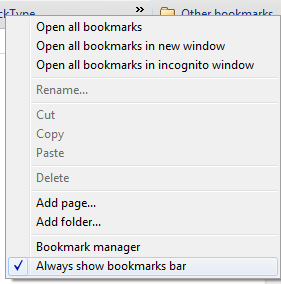Usage of bookmarks is surely on the rise these days, the fact that so many bookmarking related services are now increasing also explains this fact. Google has a dedicated bookmark bar just below the address bar. Bookmarks bar in Google Chrome is pretty much useful to quickly add, or open your favorite links stored under the bookmarks folder. However you might want to have a choice whether to show the bookmarks bar or not in your Google Chrome. It’s pretty much simple and most of the Chrome users might be already knowing this tip. In case you don’t, read on..
![]()
![]() Tip: By default bookmarks bar is shown in Google Chrome. To toggle between enable or disable the bookmarks bar, just press Ctrl + Shift + B.
Tip: By default bookmarks bar is shown in Google Chrome. To toggle between enable or disable the bookmarks bar, just press Ctrl + Shift + B.

>> Alternatively, you can right-click on the bookmarks bar and choose uncheck “Always show bookmarks bar” option to hide the bookmarks bar. Once hidden, you need to use the above said keyboard shortcut to enable the bookmarks bar again.