The new shiny Windows 8 featuring Tiles and all is here. Windows 8 was officially launched last week on October 26 along with Microsoft’s Surface Tablet which runs Windows RT. Windows 8 seems to be getting good reviews from users except from few. Well many of us are still thinking whether to upgrade or not.
For all those who are not aware of the Windows Upgrade program, Microsoft is offering you a Windows 8 Pro (32/64-bit) for only $39.99 (USD). This offer is valid for many countries. The criteria is you should be running Windows XP, Vista, or Windows 7. Additionally if you bought a Windows 7 PC after June 2, 2012 you can get it for $14.99.

Well for those who are aware and have already purchased Windows 8 key(s), you might have already downloaded it or you might be still waiting to download. We just wanted to inform everyone through this post that you need not worry about the download. You can do it whenever you are free or if you are in a limited internet plan, you can do it during your next billing cycle.
Requirements to Download Windows 8 Pro Legit from Microsoft:
# Operating System: Windows XP, Vista, or 7
# Of course an internet connection and
# Your Windows 8 Pro Upgrade Key you purchased earlier
Step 1: Download Windows8-Setup.exe from here. it is 5.2MB in size.
Step 2: Decide which Windows Pro version you want – either 32-bit or 64-bit. Well do note that you can install 64-bit only if your processor supports it. you can check if your CPU supports 64-bit OS here.
Step 3: Run the “Windows8-Setup.exe” you have downloaded from a PC which has a 32-bit Windows if you want to download Windows 8 Pro 32-bit. Similarly run from a 64-bit PC if you want 64-bit version.
Size Details:
# 32-Bit Windows 8 Pro: 2.01GB
# 62-Bit Windows 8 Pro: 2.63GB
Step 4: When the Setup program starts, it will ask for your Windows 8 Pro key. Just enter your keys and viola, your download will commence.
Step 5: After the download is completed, before installing the upgrade, we suggest you to create an iso or a USB drive backup for future setups. You can exit the setup program after that. Don’t loose the backup!
Step 6. While closing the setup program, it automatically creates a desktop icon(if it doesn’t you can re-start the program and it will start where you left off). So if you want to install Windows 8 as an upgrade to your existing OS, you can proceed to ‘Install’. But if you want a clean install, make use of the iso or USB drive backup. I personally recommend clean install over any upgrade install. Its up to you.
Important Notes:
# The back up you created to a USB drive or a DVD after download is similar to a retail version, meaning it is not linked to any key. You can use it for installing to any compatible system with any other legit key.
# The same product key can be used for downloading ether 32/64-bit Windows 8 i.e. the key is common for both versions.
# The Upgrade program will ask for your choice if you want to keep files, apps, or none. This choice is irrelevant if you are going for a clean install using a media device (USB/DVD)
# The language will depend on your location. You can install your preferred languages after installing windows 8.
If you have any questions or updates please leave a comment.

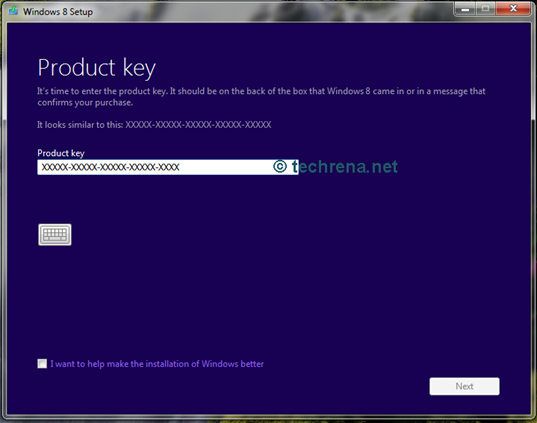
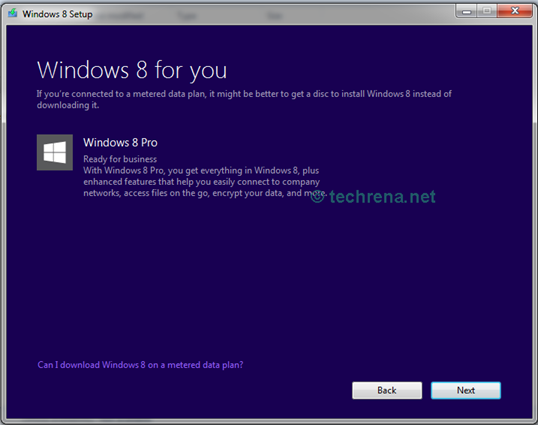
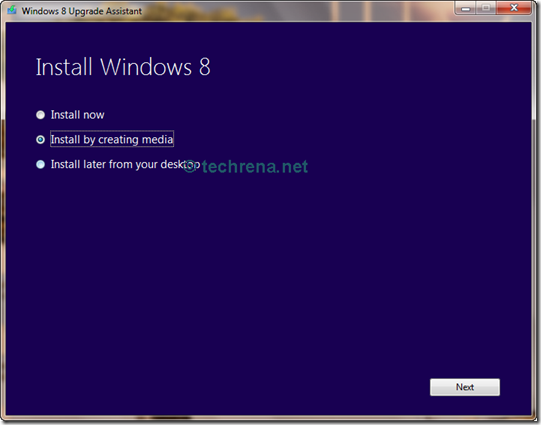
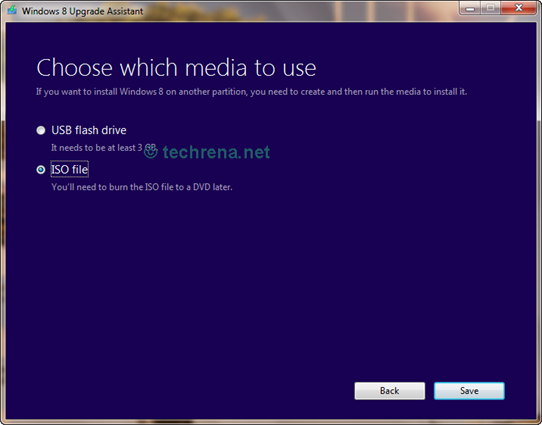
product key hatalı çıkıyor ? Ne olmalı ?
Your Product key may be invalid. Please check your key again or check with Microsoft support regarding your key.
@dennis:
You forgot the main thing. Once if we downloaded the iso with a product key, we can’t re-download the iso with the same key.
@Xi:
Yes you can re-download, but before the activation of the product key. Once you have installed Windows 8 and have activated it with the key, you may not be able to download again with the same key. Sorry that I forgot to mention this. But in step 5 I have mentioned not to loose the ISO backup.
Thanks for pointing out!
şu anda bağlantı kuramıyoruz . internet bağlantınızı denetleyin ve yeniden deneyin. diyor ne yapmalıyım ?
– I know this is a kinda late response but thanks anyway Dennis. I guess it’s better late than never, huh? I’ll make sure to follow the directions and I also checked if my PC was 64-bit compatible using your link and I’m all set. And I’d like to point out something rather minor, you have typos here and there but nothing that freaks me out. (E.g. Viola instead of Voila, 62-bit instead of 64)
hallo
hallo
555
oy5waj
perspiration cialis free trial rulew buy shop
cialis 20mg purchase cialis australia – cialis
dosage for ed [url=https://cialis-otc.com]cialis benefits[/url] lensvyaz cialis payment with paypal
555
555
4zujx3
h4cmgw
0r390x
Высокий уровень лечения обеспечивается квалификацией врачей, имеющих опыт работы в области наркологии, а также современным медицинским оборудованием, позволяющим проводить диагностику и лечение на самом высоком уровне. Врачи регулярно повышают квалификацию, участвуя в конференциях и обучающих программах. Подробности о квалификации специалистов доступны на портале медицинского сообщества.
Исследовать вопрос подробнее – https://narkologicheskaya-klinika-kamensk-uralskij11.ru/anonimnaya-narkologicheskaya-klinika-v-kamensk-uralskom/
ztgkgg
00a769
pl4b1y
srem7e
very nice put up, i actually love this web site, carry on it
Каждый врач клиники обладает глубокими знаниями в области фармакологии, психофармакологии и психотерапии, посещает профессиональные конференции и семинары, следит за достижениями в области лечения зависимостей. Такой подход позволяет применять наиболее эффективные и современные методы.
Подробнее тут – вывод из запоя дешево ростов-на-дону
Excellent site. A lot of helpful info here. I?¦m sending it to some buddies ans also sharing in delicious. And naturally, thank you in your effort!
Good – I should certainly pronounce, impressed with your web site. I had no trouble navigating through all tabs and related information ended up being truly simple to do to access. I recently found what I hoped for before you know it at all. Quite unusual. Is likely to appreciate it for those who add forums or anything, web site theme . a tones way for your client to communicate. Nice task.
Мы предлагаем строительство загородных домов https://builder-spb.ru , коттеджей и бань под ключ. Работы выполняются профессиональными мастерами: каменщики, штукатуры, отделочники. Используем газобетон, кирпич, пеноблоки и другие строительные материалы высокого качества. Каждая стена и перегородка возводится с учетом толщины и технологии кладки.
Стоимость рассчитывается индивидуально: прайс формируется с указанием цены за квадратный метр и итоговой суммы в рублях. Возможна оплата поэтапно. В работе используем сварочные и строительные технологии, обеспечивающие надежность и долговечность зданий. Наша компания — надежный подрядчик в сфере строительства в СПб.
Thank you for sharing with us, I think this website really stands out : D.
qxapep
Everything is very open and very clear explanation of issues. was truly information. Your website is very useful. Thanks for sharing.
ohbf45
I agree, the details are important. And Astana–Almaty services always pay maximum attention to them!
78976q
zix5k0
I haven’t checked in here for a while since I thought it was getting boring, but the last several posts are good quality so I guess I’ll add you back to my everyday bloglist. You deserve it my friend 🙂
Valuable information. Lucky me I found your web site by accident, and I’m shocked why this accident didn’t happened earlier! I bookmarked it.
What i don’t understood is actually how you are not actually much more well-liked than you might be now. You are very intelligent. You realize thus considerably relating to this subject, made me personally consider it from numerous varied angles. Its like men and women aren’t fascinated unless it is one thing to do with Lady gaga! Your own stuffs outstanding. Always maintain it up!
obviously like your web-site however you need to take a look at the spelling on several of your posts. Several of them are rife with spelling problems and I find it very troublesome to tell the reality however I will certainly come back again.
Heya i am for the first time here. I came across this board and I find It truly useful & it helped me out much. I am hoping to give one thing back and help others like you aided me.
WONDERFUL Post.thanks for share..extra wait .. …
Wonderful goods from you, man. I’ve understand your stuff previous to and you are just extremely wonderful. I actually like what you have acquired here, really like what you are saying and the way in which you say it. You make it enjoyable and you still take care of to keep it sensible. I can’t wait to read far more from you. This is actually a terrific site.
We absolutely love your blog and find a lot of your post’s to be precisely what I’m looking for. can you offer guest writers to write content in your case? I wouldn’t mind publishing a post or elaborating on most of the subjects you write regarding here. Again, awesome website!
Valuable info. Lucky me I found your site by accident, and I am shocked why this accident did not happened earlier! I bookmarked it.
Hi my family member! I wish to say that this post is awesome, nice written and come with almost all vital infos. I’d like to peer extra posts like this.
Simply want to say your article is as astonishing. The clarity on your publish is just spectacular and i could think you’re a professional on this subject. Well along with your permission allow me to take hold of your RSS feed to keep updated with forthcoming post. Thanks a million and please keep up the rewarding work.
The Shield of Sparrows PDF is a joy to read. The bright screen of your device illuminates the text. It allows you to read in the dark without a lamp. https://shieldofsparrowspdf.site/ Shield Of Sparrows Full Novel Download