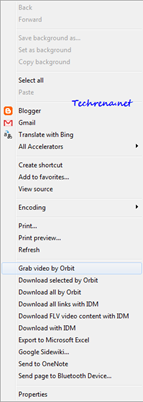
We have earlier covered how to clean up unwanted items in context menu in Windows Explorer and for Firefox. Now in this tutorial let me take you through the process of removing items from right click context menu in Internet Explorer.
Internet Explorer is by far the most widely used browser in the world. And the IE lovers worldwide are excited by the release of new beta version of IE9. So we thought this might be the right time to post some tips on tweaking Internet Explorer.
Context menu in Internet Explorer consists of two sections:
1) Accelerators (only for IE8 & IE9)
2) Menu extensions
1) Accelerators:
Accelerators are webpage specific and they will have their own action set up based on the webpage data. These have become a part of IE since the release of Internet Explorer 8. Some examples for Accelerators in IE8 & IE9:
- Blog with Blogger
- Email with Windows Live
- Define with Google Dictionary
- Translate with Windows Live
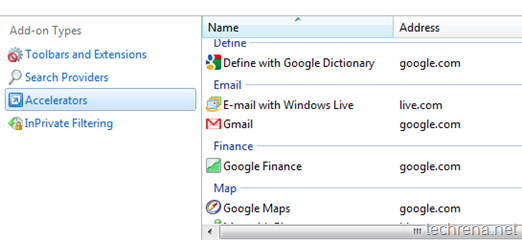
If you don’t use these Accelerators much, follow the steps outlined below to disable them:
1. Go to Tool > Select Manage Add-ons
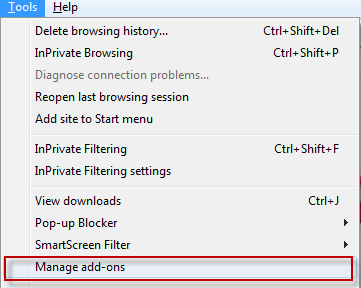
2. Under the “Add-on Types”, click on Accelerators tab on the left hand side pane. You will the full list of Accelerators available.
3. Right click on the Accelerator that you want to disable and choose “Disable”.
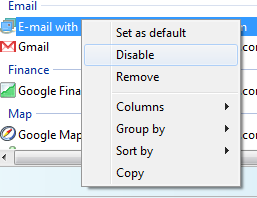
You may also want to disable or remove other unneeded toolbars and add-ons by clicking on “Toolbars and Extensions”.
2) Menu Extensions:
Menu extensions are stored in the Windows registry and these are present in all versions of Internet Explorer, not just IE8 & IE9.
Examples for Menu Extensions many include:
- Download with IDM
- Send to OneNote
- Send page to Bluetooth Device..
To disable unnecessary Menu Extensions, follow these steps:
1. Press Start button + R to open the run command bar. Type “regedit” and press OK.
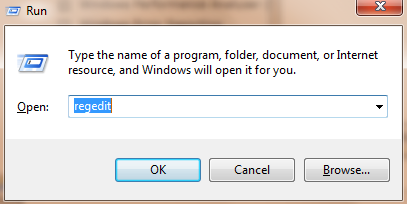
2. Navigate to the following path in the registry editor:
HKEY_CURRENT_USER> Software> Microsoft> Internet Explorer> MenuExt
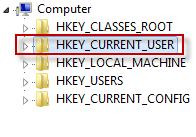
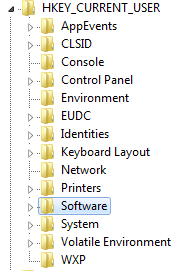
3. Right click on MenuExt folder and choose “Export” and save a copy as the backup, to be on the safe side in case something goes wrong.
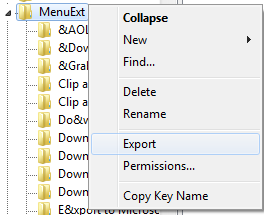
4. Collapse the “MenuExt” folder and start deleting the items that you don’t need:

5. Close the registry editor and restart the Internet Explorer to see the changes.
That is it. If you wonder “why do I need to mess up with registry editor? Isn’t there any freeware available?” ; Yes, there’s a freeware (actually IE add-on) called ToolbarCop which will remove the unnecessary items from the IE context menu with a few clicks.
