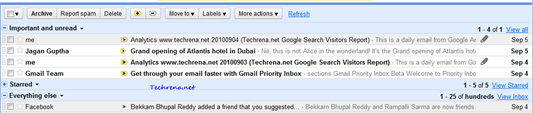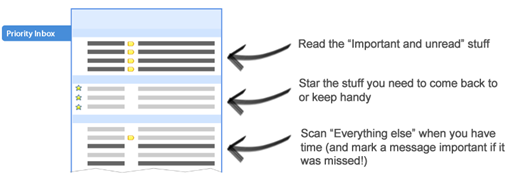
Google has just launched this brand new “Priority Inbox” feature inside their popular email service Gmail. The above an illustrative image taken from the official Gmail blog shows the quick overview of the what this new feature has to offer for you. If you are one of those who gets thousands of emails most of which are “not really” important, Gmail’s priority inbox lets you organise them in a better way by showing the emails that you should probably be reading first in a sorted manner based on your priority and on Gmail’s knowledge of picking the important mails based on your reading over the time. Without wasting much time, lets get straight into the details on making it ready for the first time for your inbox.
Steps:
Find “New! Priority InboxBeta” link in red at the top right corner of your Gmail inbox window.
![]()
When you click on the link, a window with a video pops up, quickly go through the video to get to know about this new feature or you may totally skip it as well.
Click on “Try it now!” link at the bottom of the video and you will be shown a initial configuration window.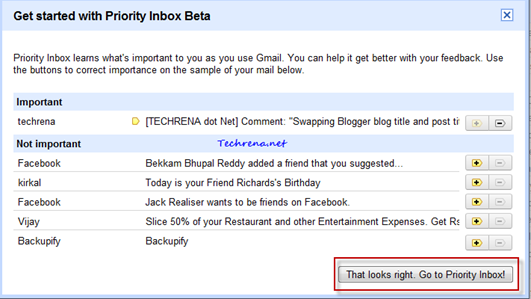
The window will show some of your mails that Gmail thinks as “Important” or “Not Important”. If any one of the mails are shown in the wrong category, you can tell the Gmail it by clicking on the appropriate buttons : click on minus sign ![]() in case if the mail is wrongly placed in the “Important” category and click on plus sign
in case if the mail is wrongly placed in the “Important” category and click on plus sign![]() if there is any wrong mail in the “Not Important” category.
if there is any wrong mail in the “Not Important” category.
Once you have done the required changes, click on the “That looks right. Go to Priority Inbox!” link at the bottom of the window. Be patient until priority inbox gets activated for you.
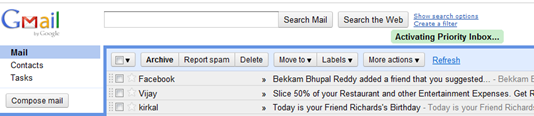
![]()
Here you go…Priority inbox has been activated and a new “Priority Inbox” label appears just above the classical “Inbox” label inside your Gmail.
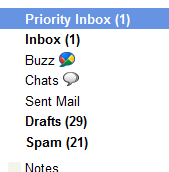
And here’s how your new priority inbox should look:
It will have three sections: “Important and unread”, “Starred” and “Everything else”. You can still click on ![]() at the top of your mail to train Gmail work smart in choosing the important and unimportant mails for you.
at the top of your mail to train Gmail work smart in choosing the important and unimportant mails for you.
You can still customise your inbox from the pop-up window that appears when you click on any of the sections mentioned above. For instance, if you click on the down arrow present next to “Important and unread” label, you will see the following set of options:
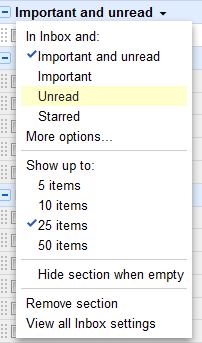
Let us know your feedback on the new Gmail priority inbox through your comments.