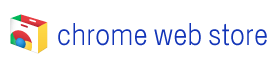
Google has recently launched the Chrome Web Store, where you can find number of web apps , extensions and themes for Google Chrome. If you want to enable the web apps in the recently released Google Chrome 8 (they’ll show up when you open a new tab), follow these steps:
1. Make sure Google Chrome is not running on your computer.
2. If you are on a Windows machine, right-click on the Chrome shortcut, and choose “Properties” from the context menu. In the “Target” filed under “Shortcut” tab, append it with “ --enable-default-apps" (without quotes but with the initial space). In general, the target field should look like this:
C:\Users\<User Name>\AppData\Local\Google\Chrome\Application\chrome.exe --enable-default-apps
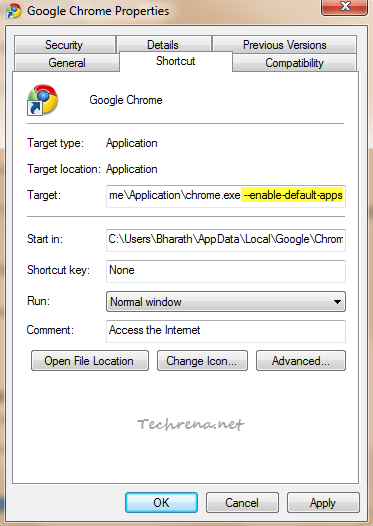
3. Click “OK” to save the settings and close the properties window.
4. Click the wrench icon, ![]() Tools > Extensions.
Tools > Extensions.
5. Expand the “Developer mode” ![]() icon.
icon.
6. Click on the “Update extensions now” button.
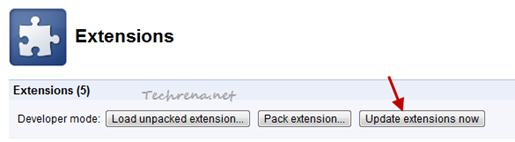
7. Open a new tab and now you must see the all the web apps that are currently enabled for your Chrome. The default web apps are Google Docs, Google Calender, Gmail etc.
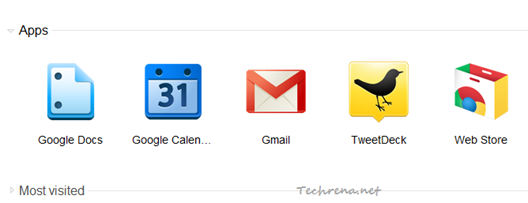
This tutorial is intended for Google Chrome 8 running on Windows machine, if your are on Mac or Linux, you might want to read the original story at Google OS blog.
