
Google has recently announced a new feature that lets you choose your own background images for the Google homepage similar to the Bing.
This feature is initially available to US version of Google, Google.com. This feature will be rolled out to the users outside US very soon. However no will stop you to visit Google.com/ncr and access this feature. Here’s how we can add the background image for Google homepage.
1. Visit Google.com/ncr and click on the “Change background image” link on the bottom left of the page.
2. Now you can choose the background picture from your computer, your Picasa Web photos, Google public gallery or from editor’s picks.
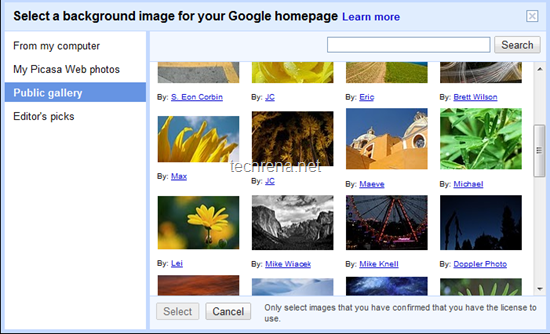
3. Click Select to apply the background image and you are done, and the Google homepage will now look like this one in the below screenshot.
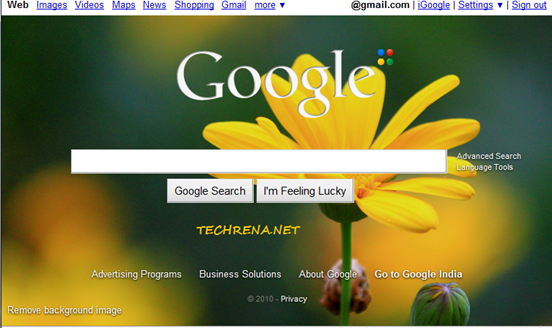
Note:
- When you upload a image from your computer, it will be saved as a photo in a new unlisted album in your Picasa Web Albums.
- Image Requirements: Landscape, Min. resolution: 800 x 600 pixels
- Image formats: .jpeg, .tif, .tiff, .bmp, .gif, .psd, .png, .tga

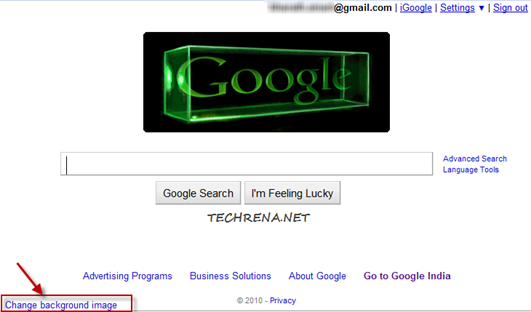
COOJ