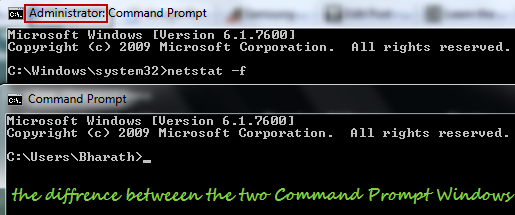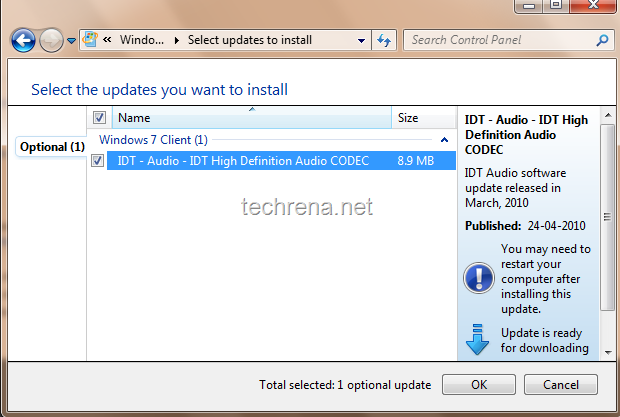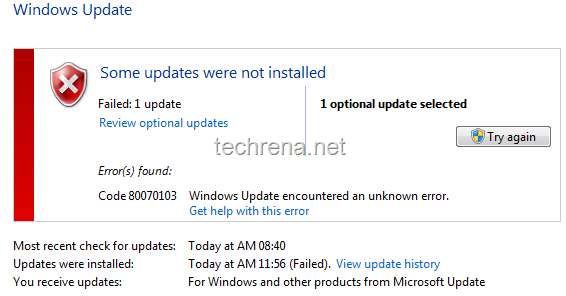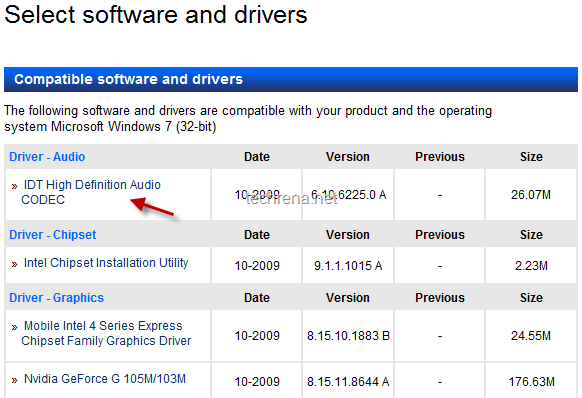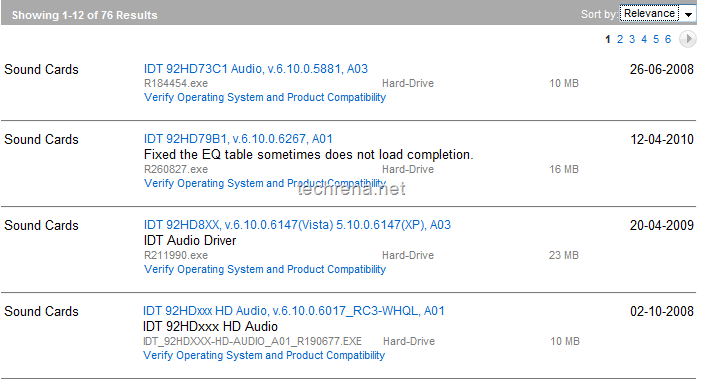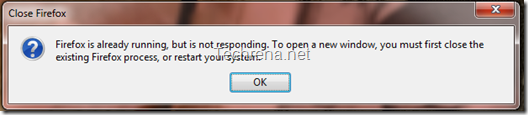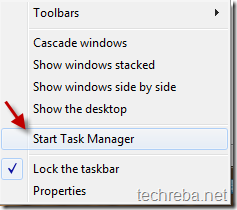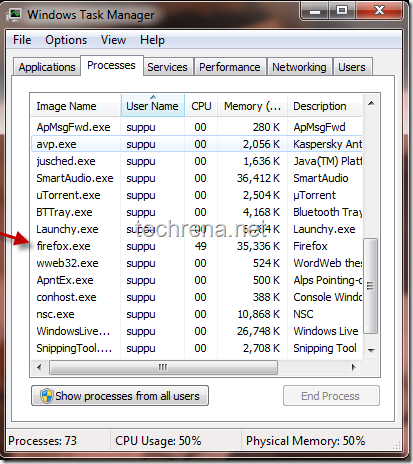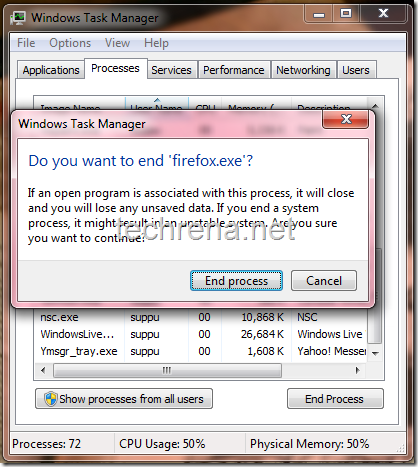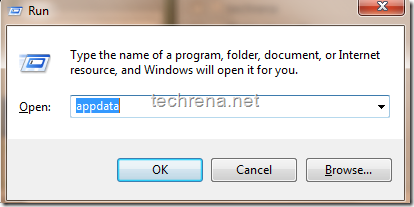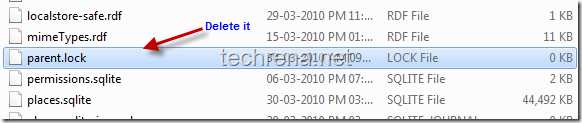While executing some commands in Windows 7 (or Windows Vista) command prompt, you may see some error message like
The requested operation requires elevation
This may also appear sometimes when you are installing some older applications in your Windows 7.
In my case the above error popped in while I was trying to run a “netstat –b” command from the Windows 7 command prompt. You may also end with the same error if you try to other commands like “ipconfig /flush” or “ipconfig /release” etc.
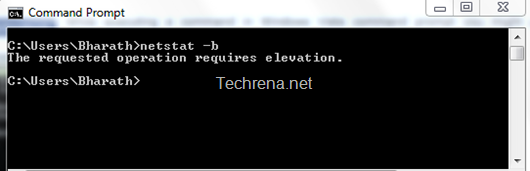
This error arises so because, some programs like this need to be run with elevated privileges even though you did turn off UAC (User Account Control). However, there is a simple solution available for this, all you need to do is that run the command prompt with administrative (elevated) privileges.
Solution:
To solve this error, go to Start > Type cmd in the search box, you will the result cmd.exe under programs. Right-click on it and select Run as administrator.
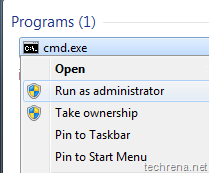
Now run the same command and you will no longer get any error messages and the command gets executed in the right manner.
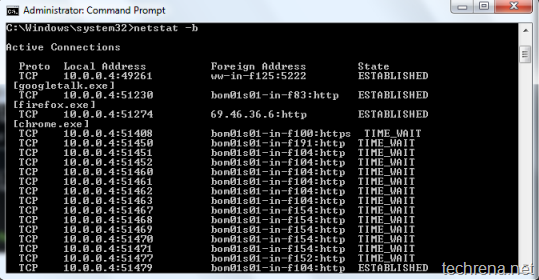
If you are wondering so as to how to find whether you are running the command prompt with Administrator privileges or not, use the following hint:
If you are running command prompt as an admin, you will see the word “Administrator” in the CMD window title. Checkout the following screenshot, which depicts the difference between the two CMD windows.