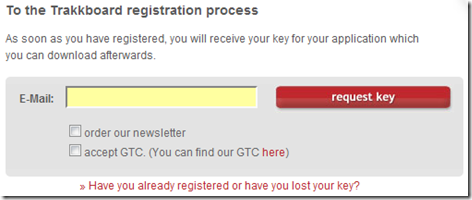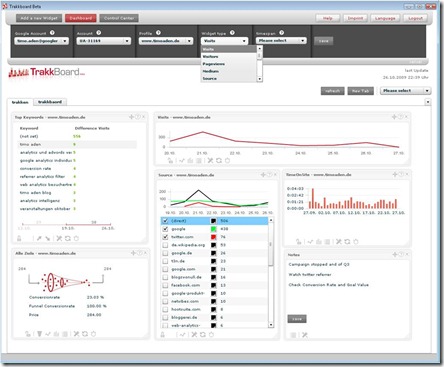Feedburner is an amazing tool for managing RSS and atom feeds. Many of us use this service for burning our own feeds, may be from our own sites and blogs. We can also use the email subscription feature and integrate the feeds with Google Adsense.
Recently Feedburner has enabled Google Analytics to analyze the feeds, clicks and track them. But when we use this feature to track the feeds, we have found out one problem. We had enabled this feature in our Blog and the URLs of our posts included the Google Analytics tracking tags like “utm_source=feedburner &utm_medium=feed &utm_campaign=Feed%3A “ . An example of such URL can be seen below:
Original URL:
http://www.techrena.net/internet/google-nexus-one-launch-jan-5-price-530/
URL indexed in Google after enabling tracking:
There are some problems incorporated in such kind of URLs. The main problem is that the Search Engine Optimized(SEO) URL has been changed and indexed. Another thing is that duplicate URLs of the same content may be indexed and your Google ranking may decrease or may stop crawling of your posts. It may lead to a broken link also.
SOLUTION:
The solution is very simple. Follow the steps below:
Step 1: Login to Feedburner.
Step 2: In the Analyze tab, click Configure Stats
Step 3: Uncheck the Track clicks as a traffic source in Google Analytics Check Box
Step 4: SAVE it.
Now you have successfully disabled Google Analytics tags in your post URLs.
If you are done with this, you can read our previous post about finding number of email subscribers to your feeds.