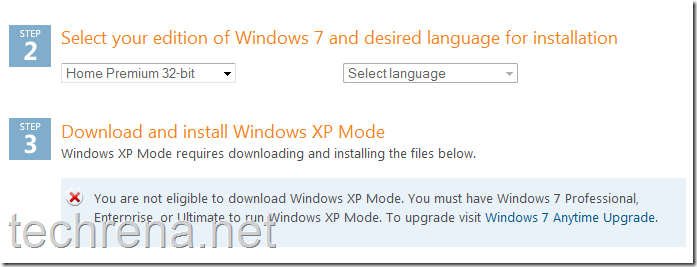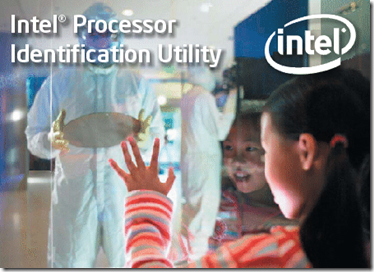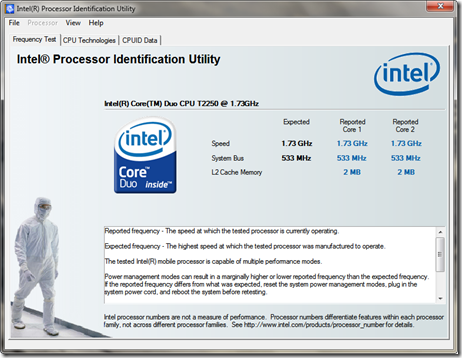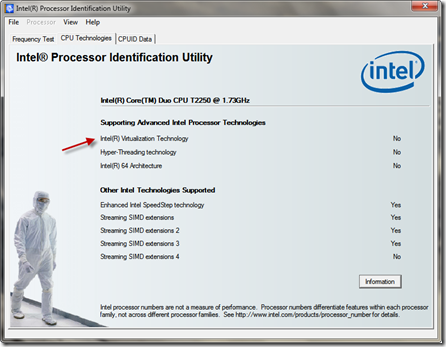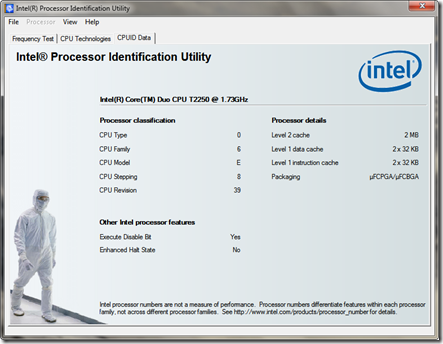Microsoft has announced a small but significant update to its own “Windows XP Mode” (or Windows Virtual PC), a feature that has been incorporated in Windows 7 to let the users of this new operating system take advantages of the older applications that still require Windows XP, by running them inside “Windows XP Mode”.Until now, this XP Mode has only been supported by processors having virtualization technology known has Hardware-Assisted Virtualization (HAV).
However, Windows XP Mode works only on Windows 7 Professional Enterprise, or Ultimate versions of Windows 7.
This update has been announced in Windows 7 blog, also they have made clear that Windows XP Mode will continue to make use of Intel VT and AMD-V like hardware virtualization technologies.
Windows XP Mode will no longer require hardware virtualization technology to run. This change makes it extremely easy for businesses to use Windows XP Mode to address any application incompatibility roadblocks they might have in migrating to Windows 7.
To install Windows XP mode in your PC with Windows 7 Professional or higher version, download the update from here (update KB977206 ).
Windows 7 Home users need not worry about the lack of support for their OS, as there are hacks available over the internet to install Windows XP mode in Windows 7 Home PCs (Home Basic and Home Premium) too.Hopefully we’ll cover one such hack in the upcoming posts.So stay tuned and subscribe to this blog’s RSS feeds.
Tip: You can use VMware player to install Windows XP Mode in any computer running Windows 7.