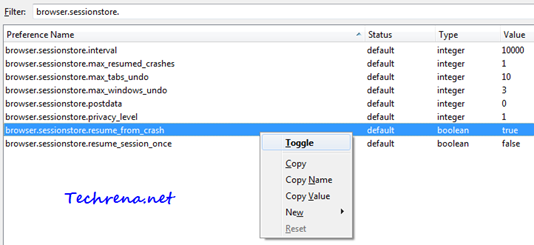Firefox has a pretty useful “Session Restore” feature that lets you recover the opened sites when the browser crashes all of a sudden. In the latest version (Firefox 3.5+), Firefox has even allowed the users to restore only a certain number of tabs that were open just before the Firefox had crashed.
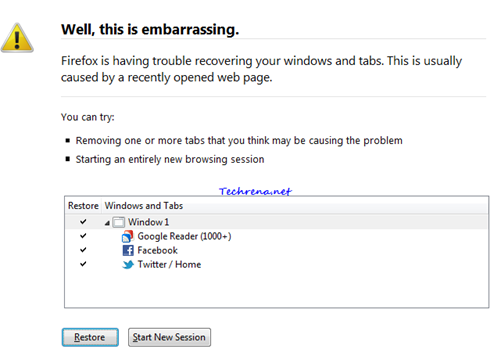
Even though highly useful and recommended, you might want to disable this feature for your very own reasons. With a little bit of effort, session restore can be disabled altogether from Firefox.
In this tutorial, let us see how to disable the session restore feature in Firefox via Firefox configuration settings page.
Steps:
1. Launch Firefox.
2. Type about:config in the address bar and press enter.
3. Accept the warning (This might void your warranty..) and proceed to the next page (click I’ll be careful, I promise!)..
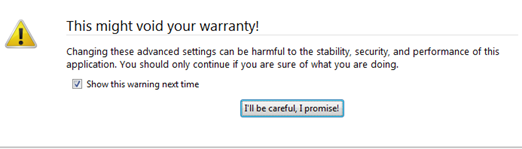
4. Type “browser.sessionstore” in the Filter and look for the entry “browser.sessionstore.resume_from_crash”.
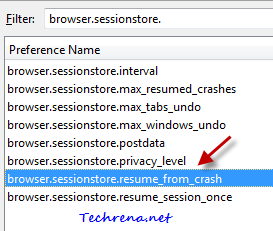
5. By default, the boolean value will be “true”. Right-click on the entry and choose “Toggle” to set the value to “false”. Close and restart the Firefox.
Now you have disabled the Session Restore feature in Firefox. You will not be asked to restore the last opened tabs after the browser crash, instead the homepage will be opened.