Learn How to add/create a desktop Shortcut to Shutdown / Turn off your Windows computer.
Shortcuts are meant for making life easier. We all know how to add shortcuts to our favorite programs on desktop.Now let’s see how to add a desktop shortcut for “Shutdown”, which when double clicked will shutdown your system.
Important: For those who are using Windows 7 please refer the NOTE given below (Please Scroll Down)
Steps:
1.Right Click on your desktop select New>>Short cut
2.Now a “Create Shortcut” window pops out which will ask you to type the location of the item (in our case it is “shutdown.exe”).
3.Type the following code :%windir%\System32\shutdown.exe –s in the textbox.
[As you can see we are trying to locate an .exe file called shutdown.exe which when executed will shutdown the computer].
After entering the above code, click Next
4.Now the window will ask you to select a title for the program give it a name whatever you like “Shutdown Shortcut” and click on the Finish button
5.The new shortcut will appear on your desktop.
You may change the icon of the shortcut so that it’s easier for you to identify the shortcut.[In the image, I’ve used a “Power Off” icon for the same ]
You are done now. You may also go for advanced options like adding –f or –t after –s in the textbox area.
If you use –f it’ll immedialtely closes all running applications and shutdown without any warning
if you use –t you can specify the time after which you want your system to be Turned off.
for example you may give like %windir%\System32\shutdown.exe -s -t 100 which will trun off your system after 100 seconds.[a message will appear as shown].
Note:You may also use command prompt to shutdown your system.The same code as in the above can be typed as shutdown.exe -s -t 100 and you’ll still get the same turning off message.Once it has started the only way to stop it is using the command prompt again.Use shutdown.exe –a to stop your scheduled turn off.
The above process has been posted with the Windows XP as the base OS, the same process can also be applied to Windows Vista based systems.
NOTE: For those who are using Windows 7 download the zip file below which contains the shortcut to Shutdown. Extract the file and place the shortcut where ever you want.
Download: Windows 7 Shutdown Shortcut.zip
Size: 850 Bytes
Contains 1 file: Shut Down Windows.lnk

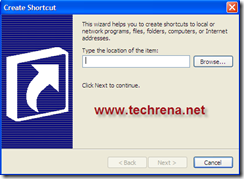
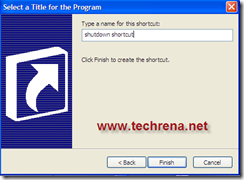
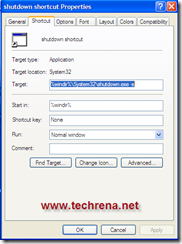
The style of writing is very familiar to me. Did you write guest posts for other blogs?
Thanks for the windows 7 shortcut.
I use the shortcut to shutdown when using RDP on my iphone! Works Great! Thanks for the shortcut. … you my hero… lol