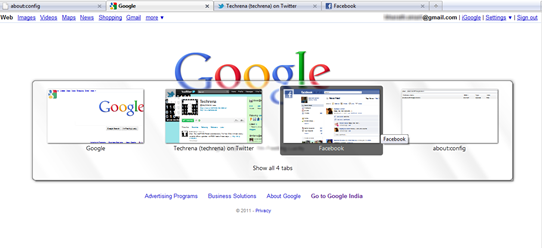Firefox has changed a lot since the inception of the Firefox 3.6. A lot of features have been added since then. One such feature is previewing the opened tabs. We have already discussed how to enable all tabs preview in Firefox 4. Now let’s see how to enable the other variant of tabs preview feature, the Ctrl + Tab tabs preview (similar to Windows 7’s Alt + Tab preview) in Firefox 3.6 or later versions. Ctrl + Tab preview is disabled by default and if you hit Ctrl + Tab without enabling this, you can just switch the tabs. With Ctrl + Tab preview enabled, you can actually see the preview of tabs which would be very much useful. Follow the steps to enable the same.
Steps:
1. Type about:config in the Firefox address bar and hit Enter.
2. Accept the warning message and proceed to the Firefox about:config page.
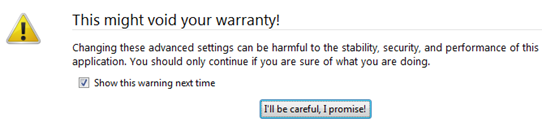
3. Type the following code in the filter and find the boolean key with the same name.
browser.ctrlTab.previews
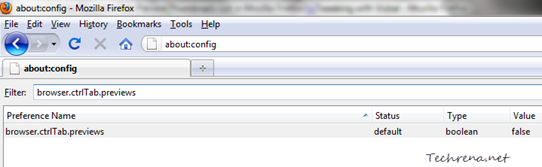
4. By default, the value for this key would be set to “false”, meaning that the tabs preview feature has been disabled. As we want to enable this, just double click on the boolean entry to change its value to “true”.
That’s it! Just hit CTRL + Tab key to preview the thumbnails of all the tabs opened in a current Firefox page as shown in the first screenshot. Just change back the value to “false” in the step-4 to disable the tabs preview feature.