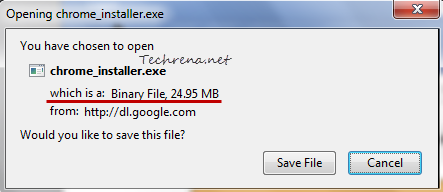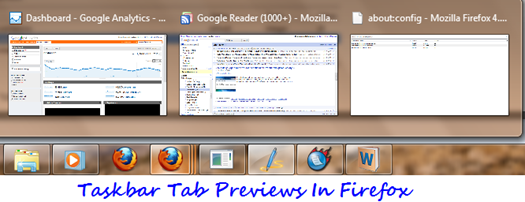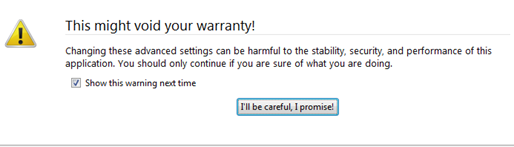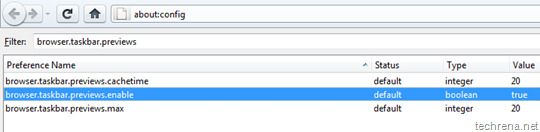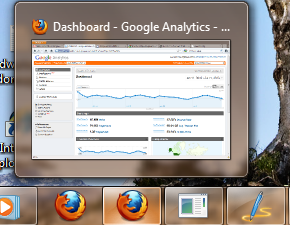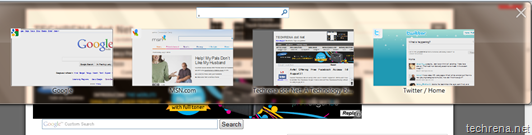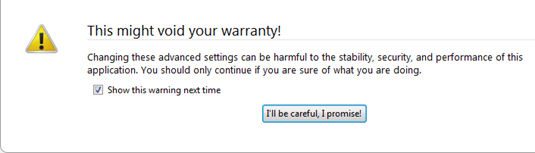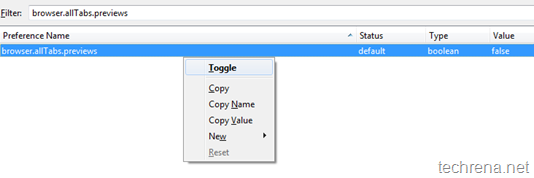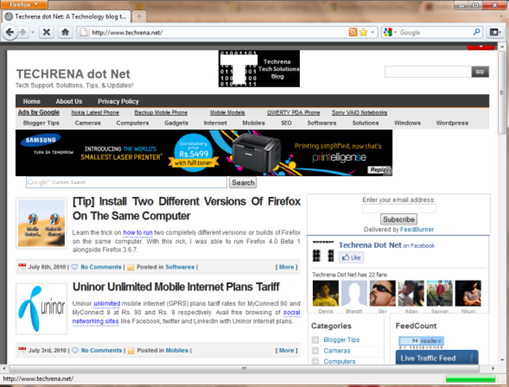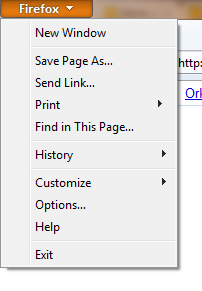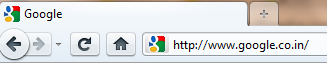After releasing numerous minor beta releases of Firefox 4, Mozilla has now officially released the Firefox 4 first Release Candidate (RC1) version which is now available for download. Firefox 4 RC1 will have all the features that have been previously included in the beta releases of Firefox 4 like fresh new UI, Firefox button, app tabs, Firefox Sync, hardware accelerated graphics (Windows and Mac), multitouch support (Windows 7 only), JägerMonkey JavaScript engine etc.. Firefox 4 is said to be more than six times faster than the previous releases (Learn more about Firefox 4 RC features here).
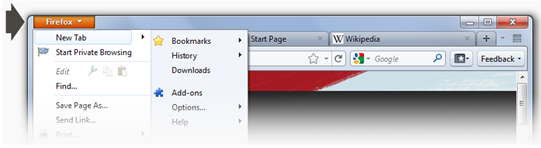
While we wait for the official release notes for Firefox 4 RC, you may hit the following direct links to download the Firefox 4 Release Candidate 1 installer for your computer (Windows / Mac / Linux).
Firefox 4 RC Direct Download Links:
Windows [12 MB]
Mac OS X [26.8 MB]
Linux [13.2 MB]
You can also try this tip to install both Firefox 3 and Firefox 4 on the same computer.