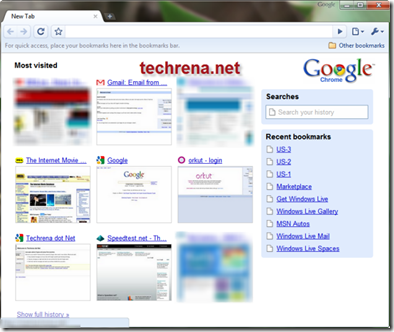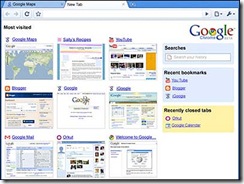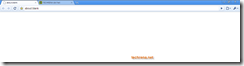Google Chrome is a web browser developed by Google and based on the WebKit layout engine and application framework. It was first released as a beta version for Microsoft Windows on September 2, 2008, and the public stable release was on December 11, 2008. The name is derived from the graphical user interface frame, or “chrome”, of web browsers. In March 2009, Chrome became the world’s fourth most widely-used browser, with 1.23% usage. In spite of the increasing popularity, chrome lacks user customization and control in some of its features.
The most visited site of Google Chrome which is displayed while opening a new tab is not under our control, meaning that it will display the top most visited sites in the browser even if we do not want to display some of them as most visited. Most of the users need some privacy settings, like to display the sites which only the users want to display. But as we do not have this control in Google Chrome we are going for this custom technique by using Grease Monkey User Scripts. Till date Google Chrome lacks the feature of customizing the most visited page in new tab, even in the latest version 2.0.174.0 also.
It is a simple process. Just follow the steps given below:
Step 1: Enable GreaseMonkey User Scripts in Google Chrome by following the Guide Enable GreaseMonkey User Scripts in Google Chrome
Step 2: Download the Java Script file given below: (Note: Right Click on the link and select Save link as)
Name: NoSpeedDial.user.js
Size: 500 Bytes
Download: http://www.techrena.net/downloads/Grease%20Monkey/NoSpeedDial.user.js
Step 3: After enabling Greasemonkey go to the location below in your computer and save the NoSpeedDial.user.js file in the User Scripts folder:
Windows XP Users:
Documents and Settings\%userprofile%\Local Settings\Application Data\Google\Chrome\User Data\Default\User Scripts
Example: C:\Documents and Settings\DENNIS\Local Settings\Application Data\Google\Chrome\User Data\Default\User Scripts
Windows Vista and Windows 7 Users:
Users\DENNIS\AppData\Local\Google\Chrome\User Data\Default\User Scripts
Example: C:\Users\~User Name~\AppData\Local\Google\Chrome\User Data\Default\User Scripts
That’s it. Now when you open Google Chrome then you will not find any Most Visited Sites. It will simply show a Blank Page. Even If you click New Tab or Press Ctrl + T then it will show blank page only. 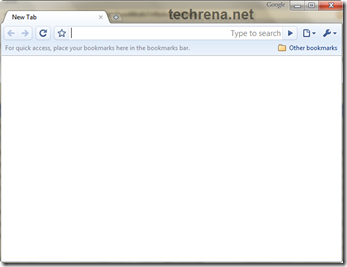
important:
1. It is compulsory for you to enable GreaseMonkey User Scripts, otherwise the method will not work.
2. This method will work for Google Chrome Version 2.0 or higher. If you are running a older version then Download the new one and Update it here Download Google Chrome Web Browser