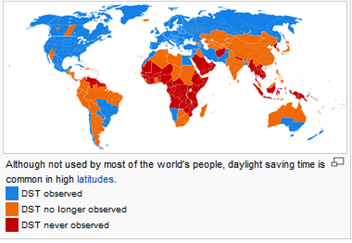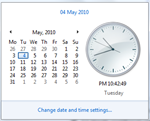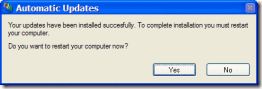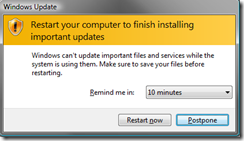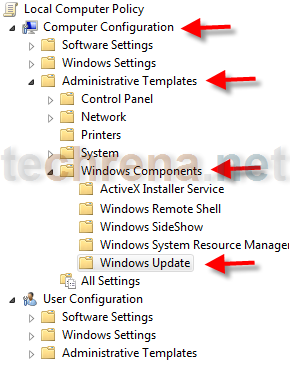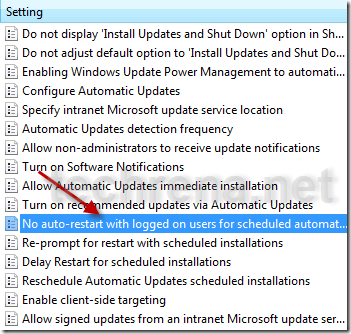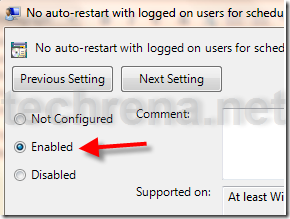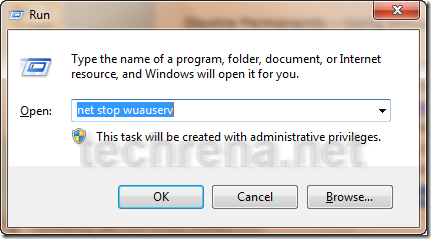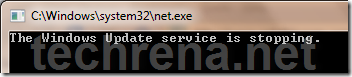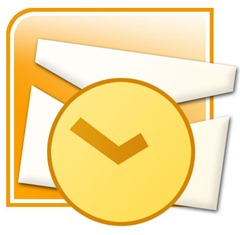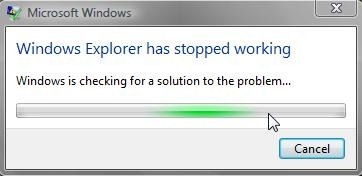Along with KB979538, Microsoft has also released KB2300535 for Windows 7 based systems. KB2300535 addresses the issues with Windows Ribbon in certain applications running on 64-bit systems or 32-bit systems with the /3GB switch enabled.

When you run a certain application that uses the /largeaddressaware option (Windows Live Movie Maker for instance), on Windows 7 or Windows Server 2008 R2 systems, Windows Ribbon sometimes may not be displayed correctly and then the whole application doesn’t work on the expected lines. Microsoft released the supported Hotfix for this issue as well. Until now, users needed to download this Hotfix from Microsoft website to address this issue.
The update KB2300535 is available as Windows6.1-KB2300535-x86.msu and Windows6.1-KB2300535-x64.msu (file size: 1.8 MB for 32-bit systems and 2.9 MB for 64-bit systems). Download the file (strictly for Windows 7 systems) from the link given below. You need to restart your computer after installing this update.