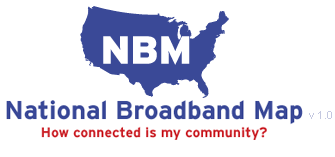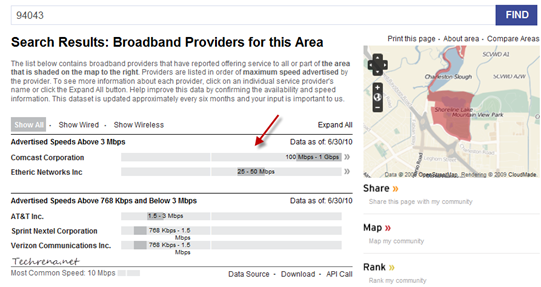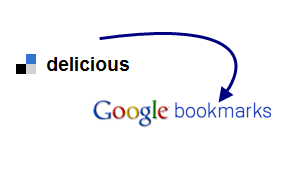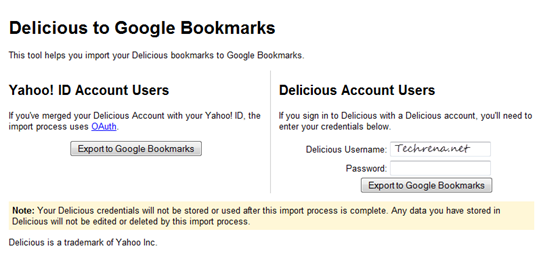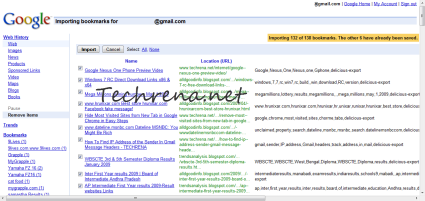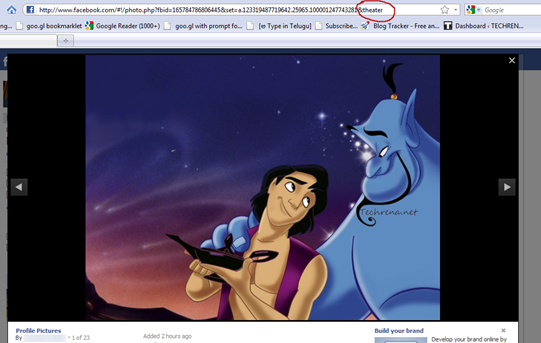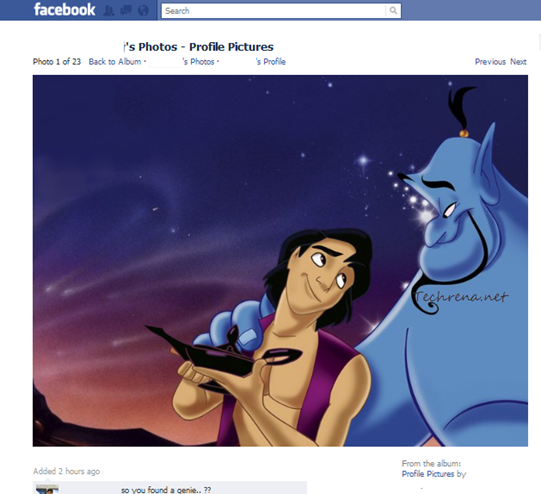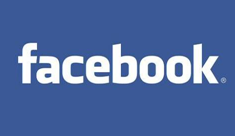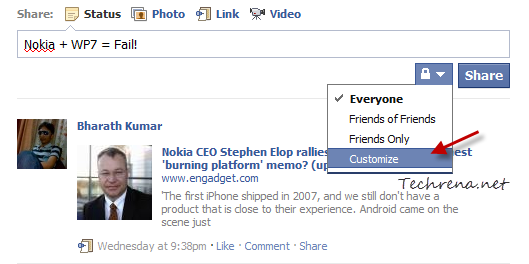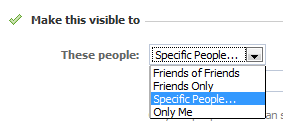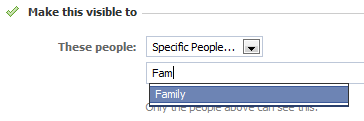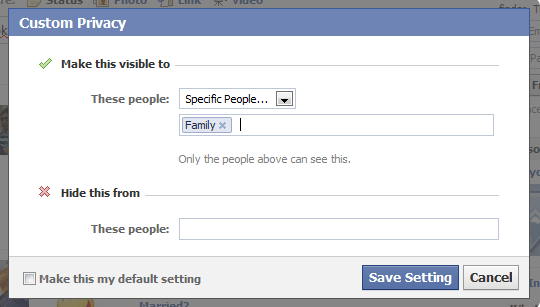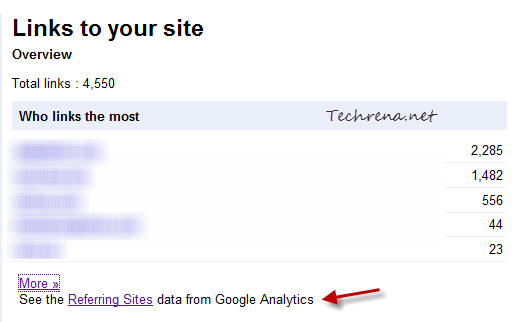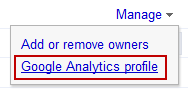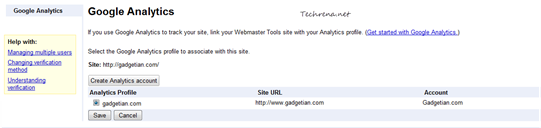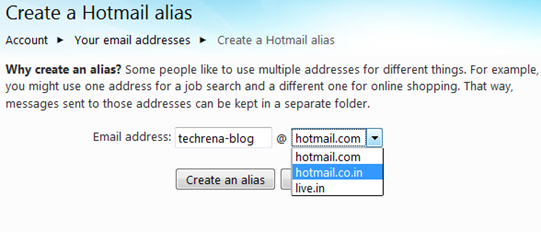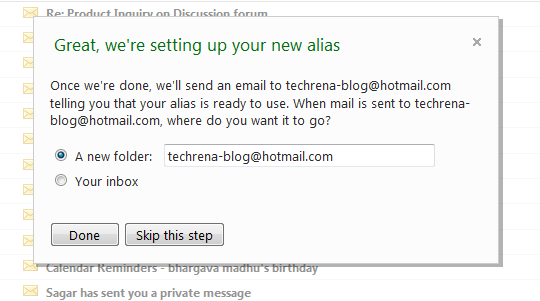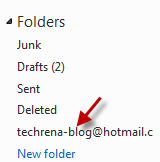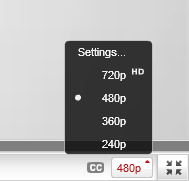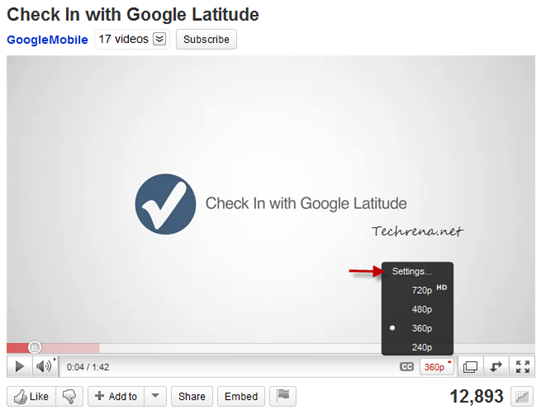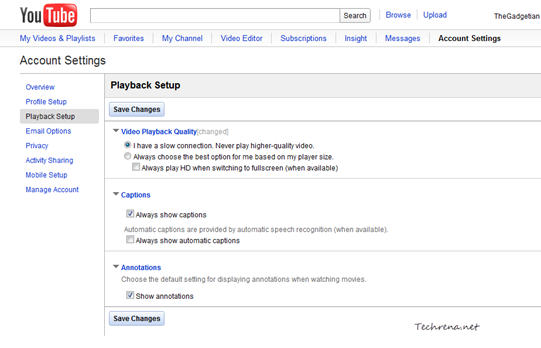Google reading level is a feature that lets you adjust the reading level in Google search results so that you get the most appropriate results based on your reading level so that you get webpages that you can read and understand easily. To get a better understanding, consider the scenario which Google mentioned in the help article (linked at the bottom of the post) about the reading level: A student or second-language learner might need a webpages more of basic reading levels when compared to a research scholar who might want to webpages of advanced reading levels. If you think, reading level matters for you, here’s how you can change
Go to Google homepage and click on the “Advanced Search” link found next to the search bar.
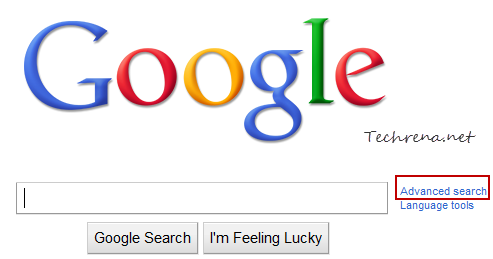
Locate the “Reading level” settings in the advanced search page:
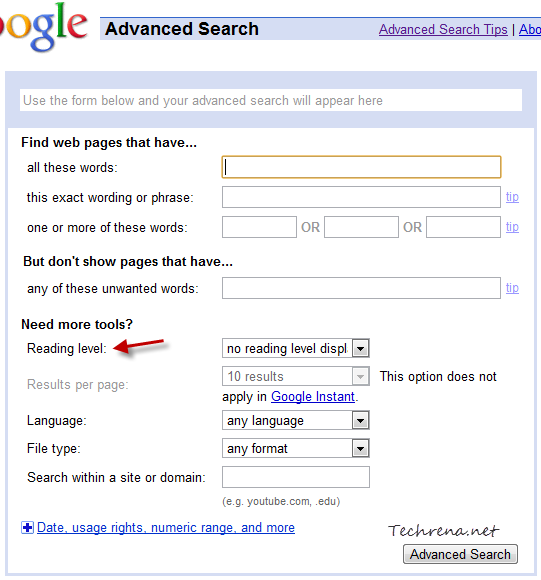
Basically there are three reading levels to choose from: Basic, Intermediate and Advanced.
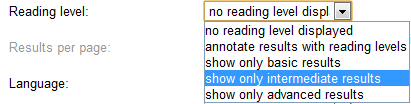
You can either choose one of the three levels or you can also choose “annotate results with reading levels” and the reading level of the webpages will be displayed in the search results as shown:
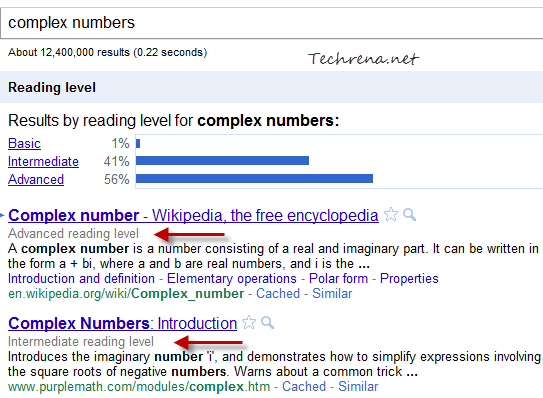
You can then choose to read the webpages that are at your desired reading level.
These reading levels have been compiled by based on data provided by number of teachers hired by Google for the same purpose.
Source: Google Help article