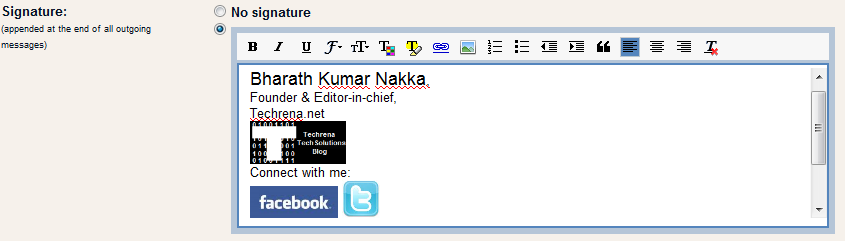Gmail has recently launched a new feature that lets you add rich HTML signatures right inside your Gmail without needing to any hacks. Until now Gmail didn’t have a built-in support for rich text HTML signatures, if you had to add a signature, it used to look like something as shown below;
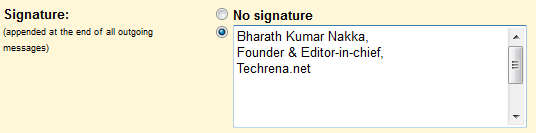
Now that Gmail has official support for rich text HTML signatures, you can create a more customised signatures like the one shown below:
To start using this feature in Gmail, follow the steps:
1. Login to your Gmail and go to settings page.
2. Find the signature section under settings
3. You can see a much familiar rich text editor that you would normally see while composing a mail using Gmail.
4. You can even add images and link them to your profiles on various social networking sites.Click on the “image” icon to start uploading a image.
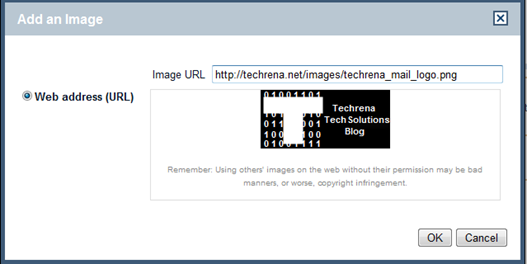
The only issue here is that you can only upload images that are already present on the web, however you can’t upload images directly from your computer. That being said, one need not bother much about it because images can be easily uploaded to Flickr or Picasa for permanent storage and faster access. You can also resize the image to three different sizes (small, medium or large).
5. You can even change your font size, style, color etc. using the rich text editor. Click on the “save changes” to save your signature.