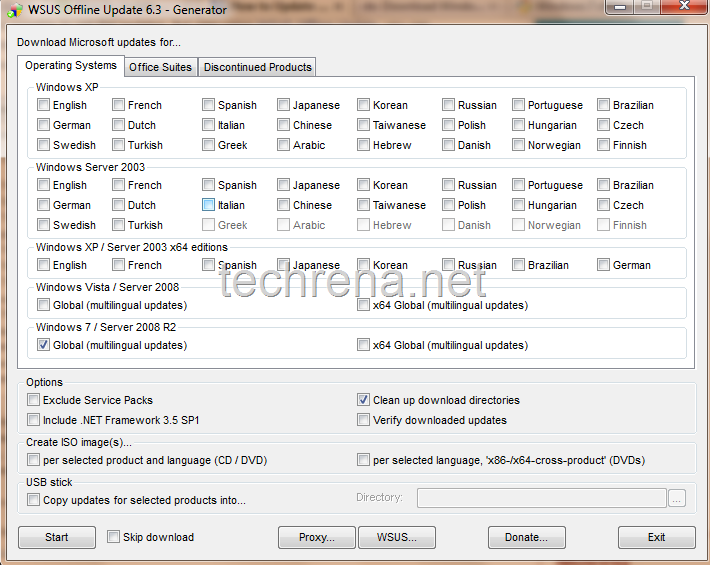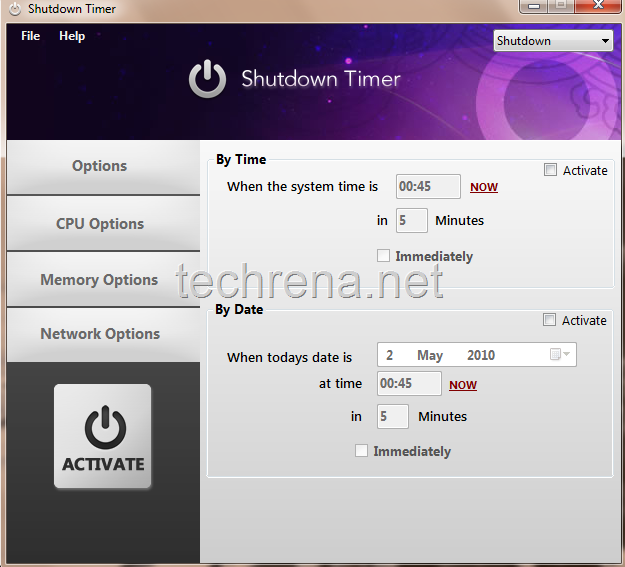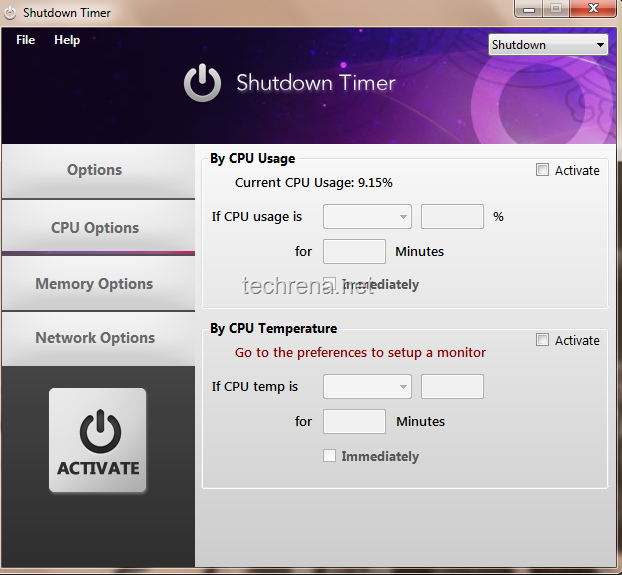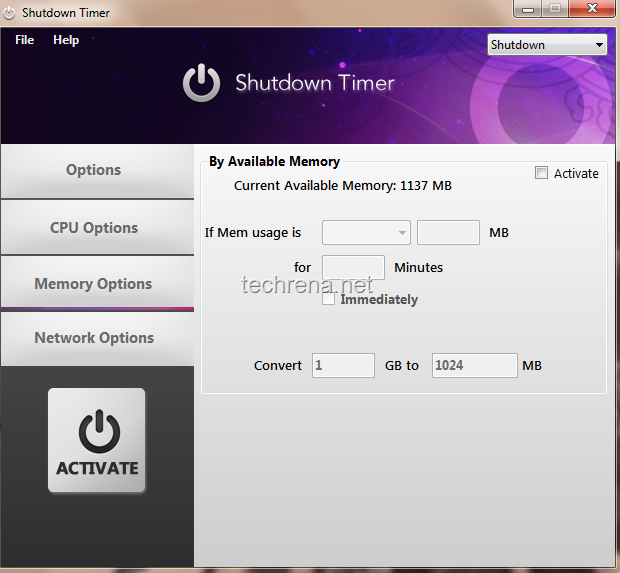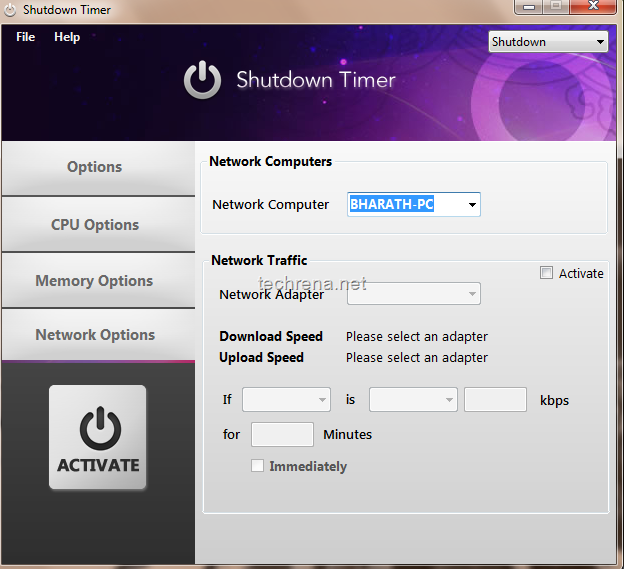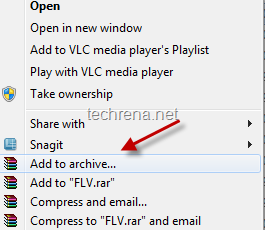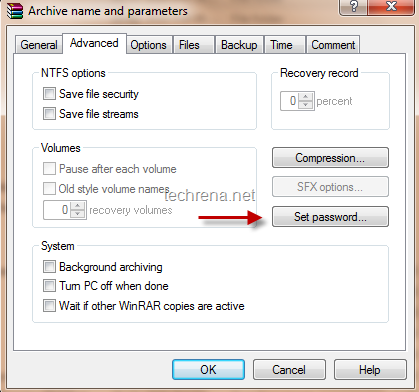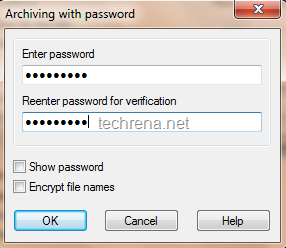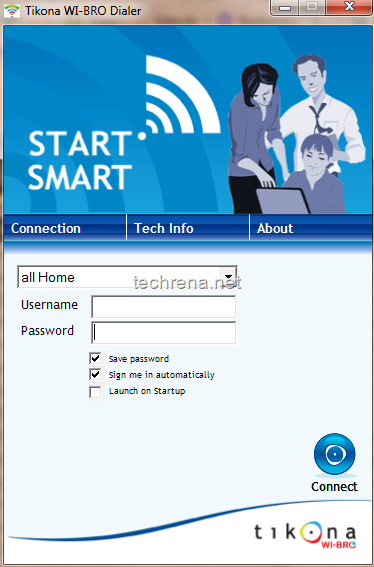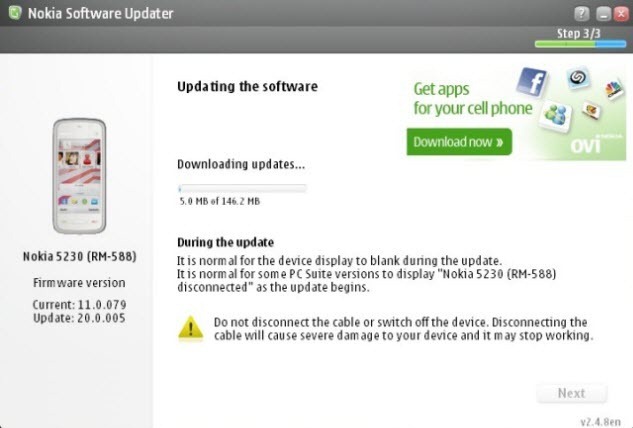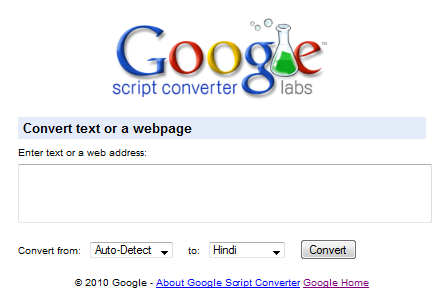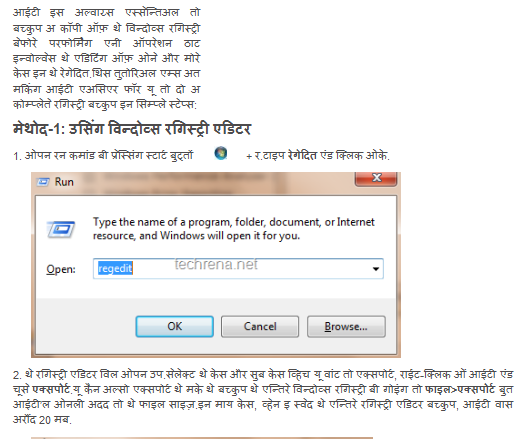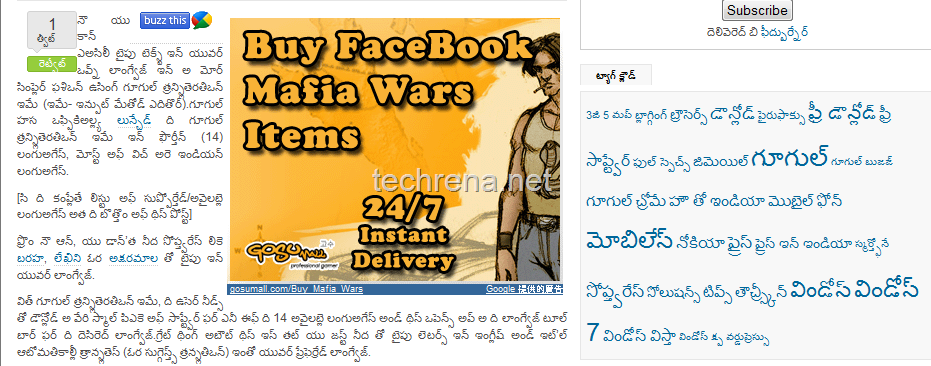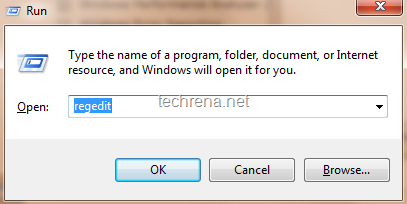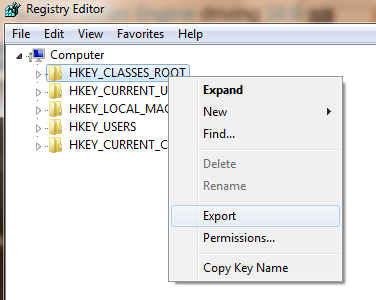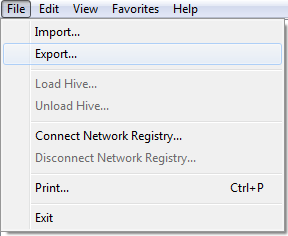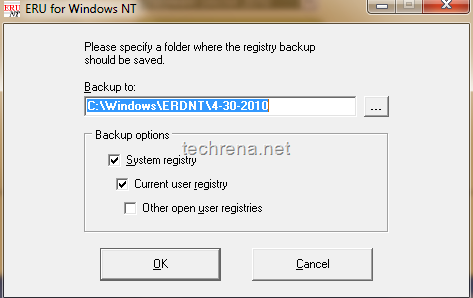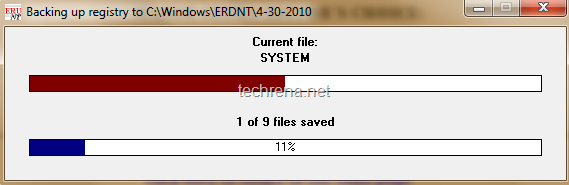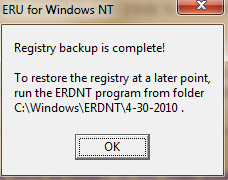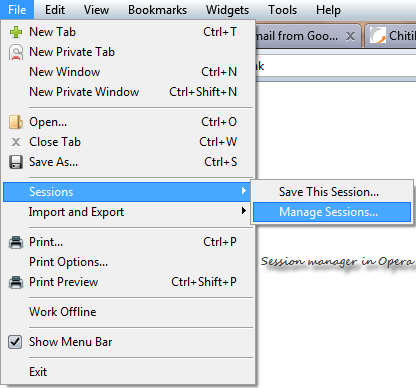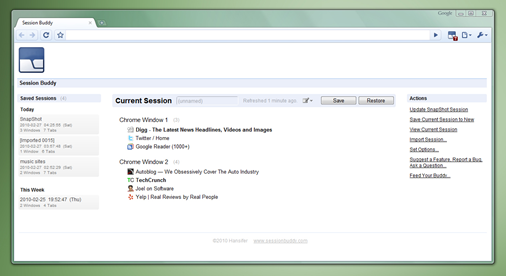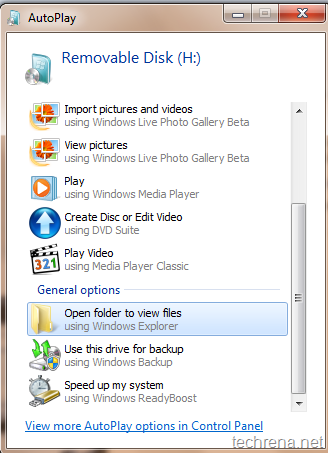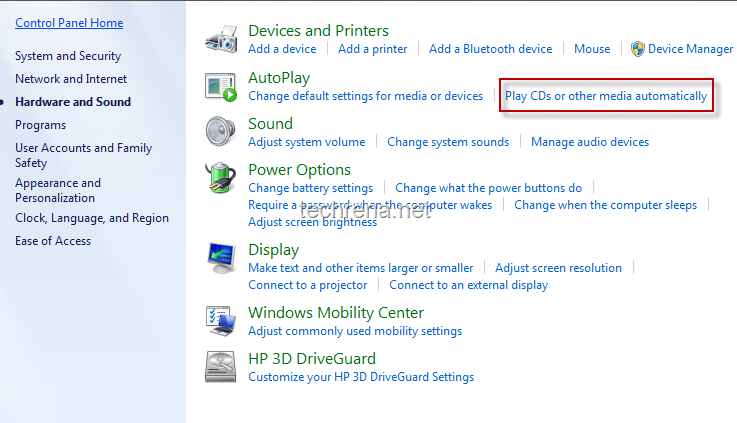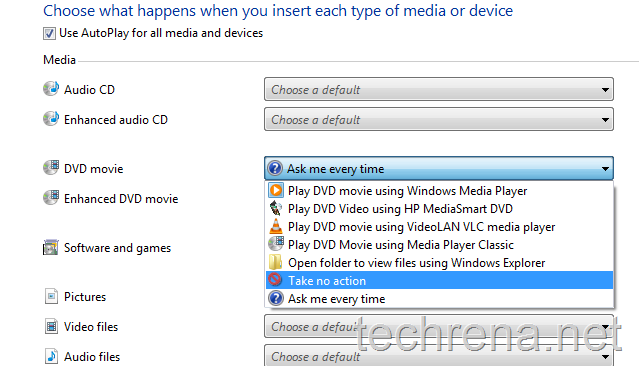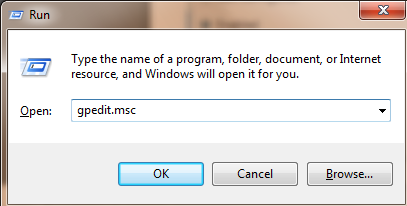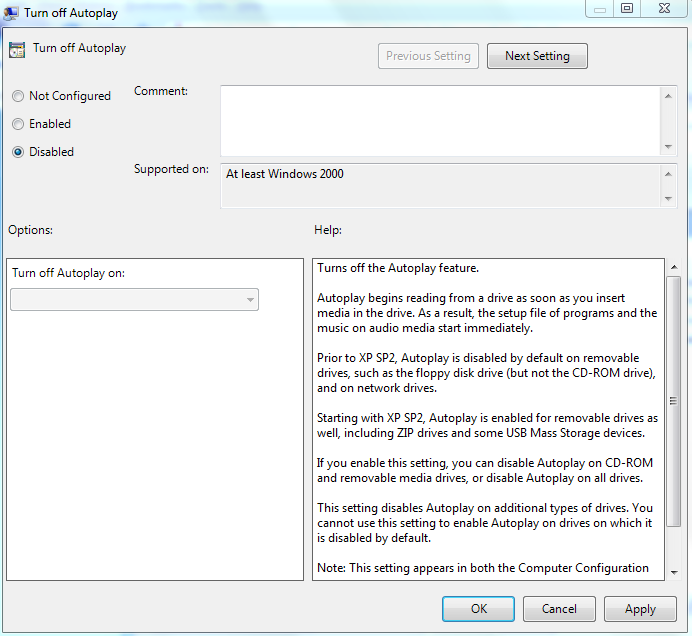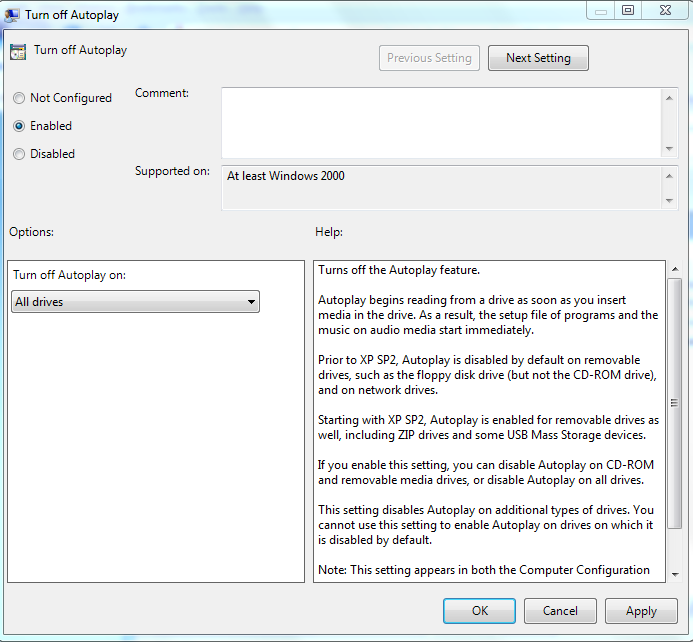Spice Mobiles have launched the cheapest 12 Megapixel camera phone Spice S-1200 in India.The phone which is currently available in Indian market, sports a 12MP camera with 3x optical zoom, Xenon flash, auto –focus, multiple face detection, Smile Shutter, Anti-shake and when it comes to other features, it has got 2.4" inch TFT display with a memory expandable up to 32GB, it has Bluetooth 2.1, EDGE, TV-Out, JAVA games and much more.Scroll down to checkout the full specifications.
Pictures:

Spice S-1200 Specifications:
| Dimensions | 114 X 52 X 16 mm |
| Weight | 130 g |
| Display | – 2.4” TFT – 262K colors – 320 x 240 pixels |
| Memory | – Internal: 70 MB – External: Up to 32GB microSD |
| Camera | – 12 MP – Xenon Flash – 3 x optical zoom – Multiple face detection – Video rec: Up to 24.5 fps |
| Network | GSM 900/1800/1900 (2G) |
| Connectivity | – Bluetooth v2.1 With A2DP – TV Out – microUSB |
| Battery | 1000 mAh |
| Talk time | Up to 3 Hrs |
| Standby time | Up to 150 Hrs |
| Colors | Black |
Price And Availability:
Spice S-1200 is now being sold in Indian market at a price(MRP) of Rs.14,500 INR.
Review/ Verdict:
The only good thing about the phone is its 12MP camera, other than that there’s really nothing much to look for in this model.If you are a big camera phone lovers, you may probably look at this phone, but as we just heard a new 12MP camera phone Nokia X8 from Nokia expected to hit the markets soon, this may get sidelined in future, there are already phones like Samsung W880 and Sony Ericsson Satio coming with a 12MP camera are available in markets.Coming back to S-1200, the phone has no Wi-Fi, no 3G either, which should have been included for a phone priced at 14K.