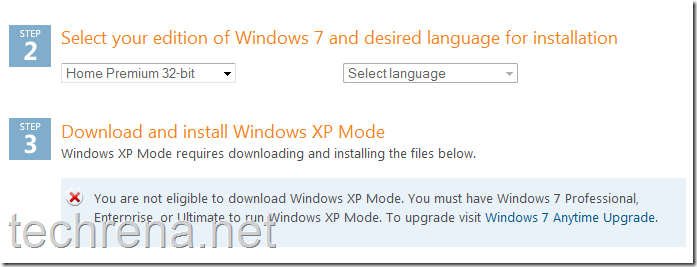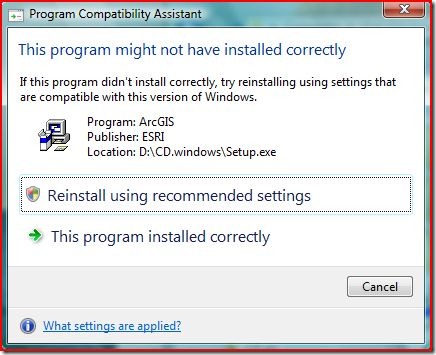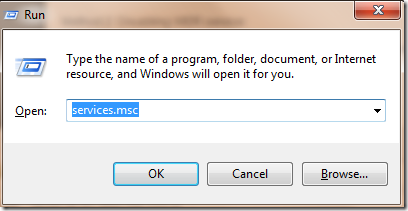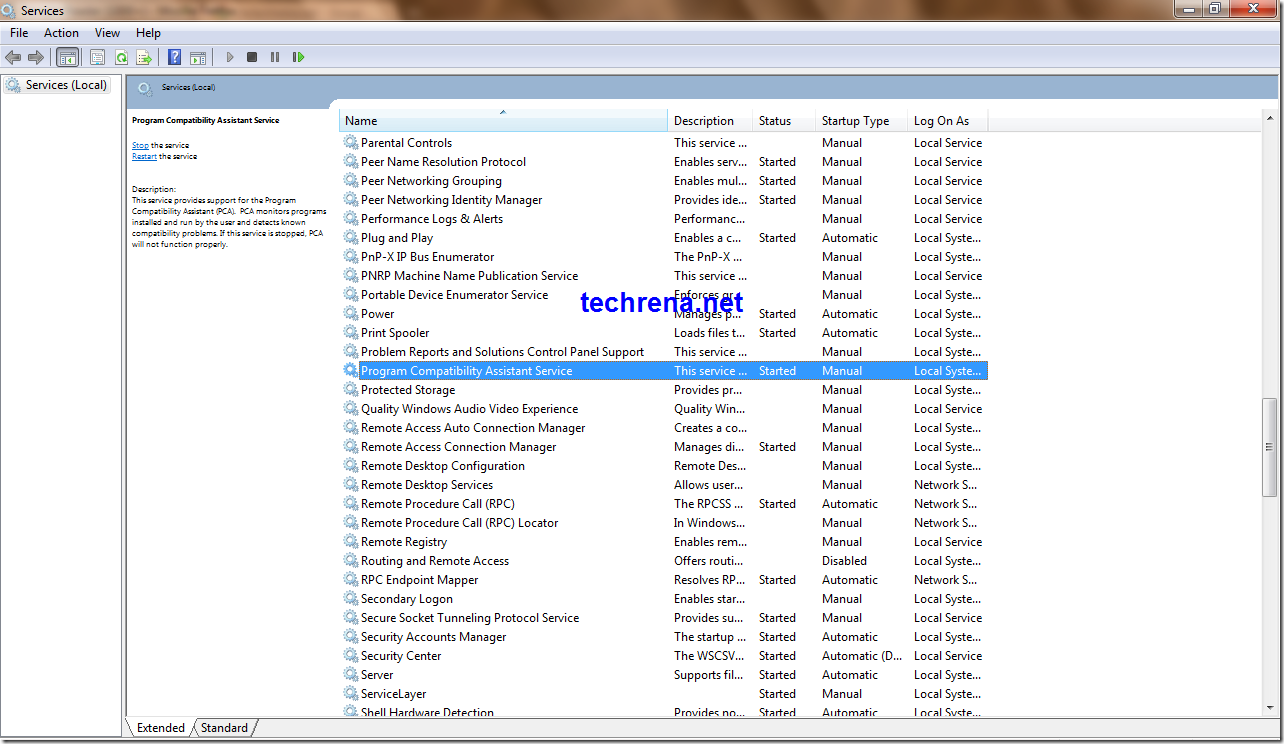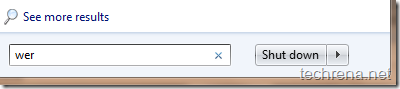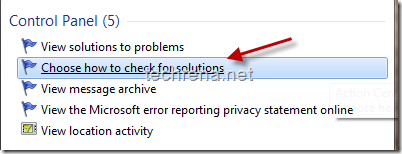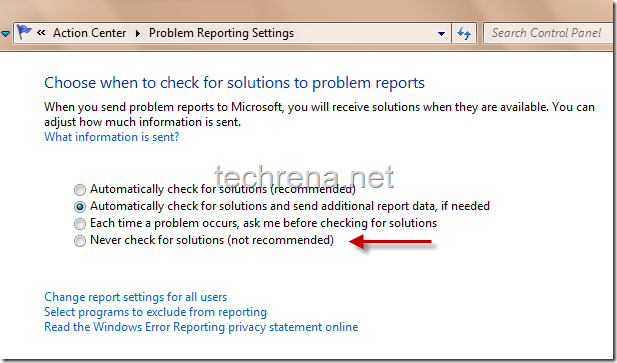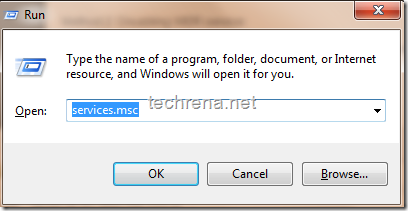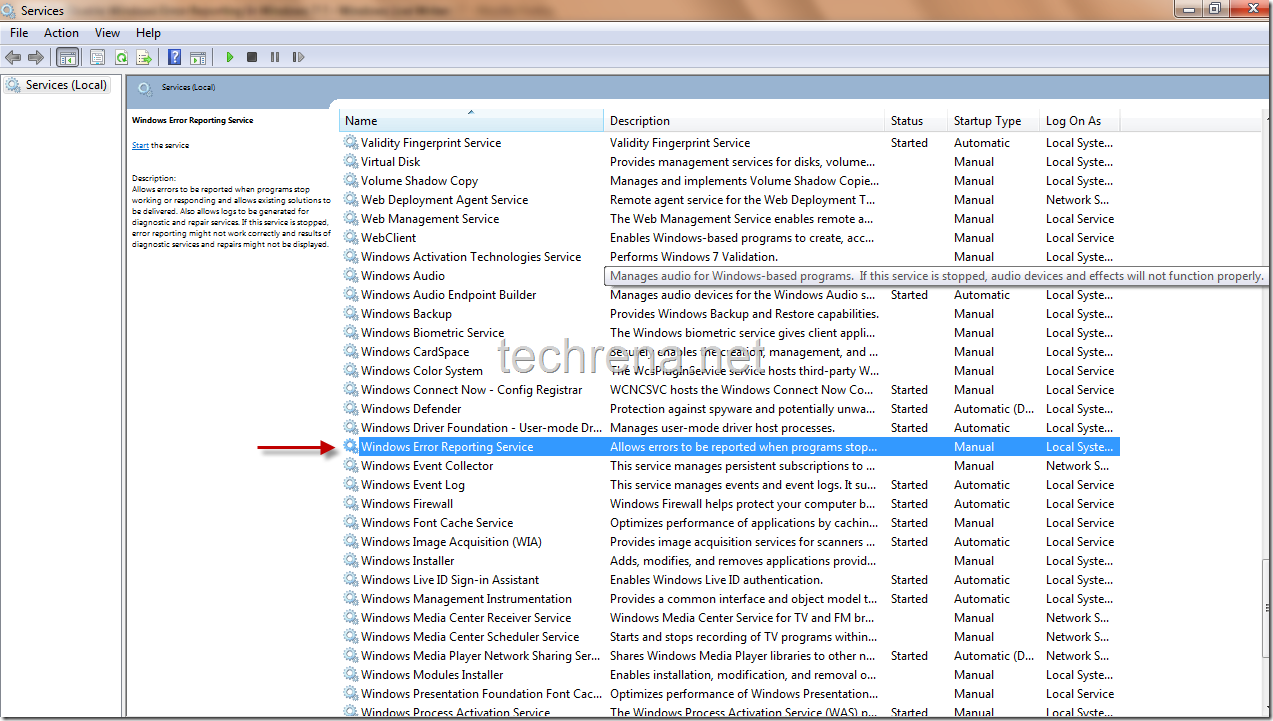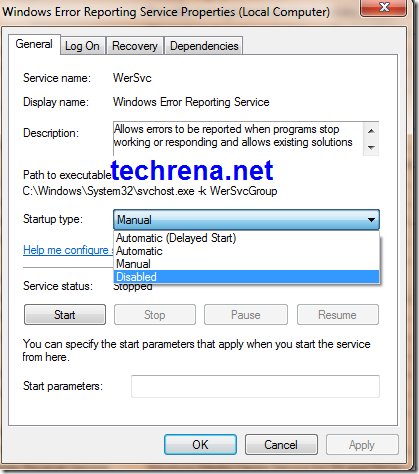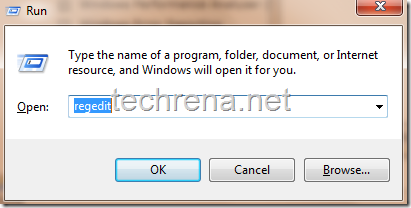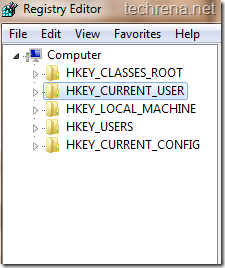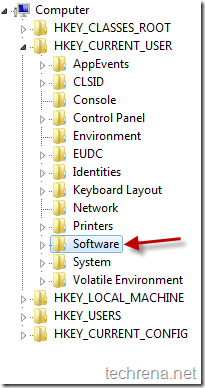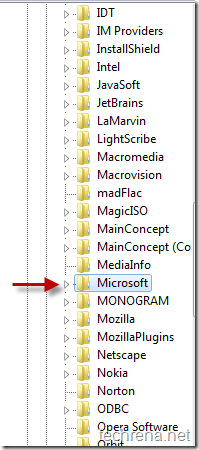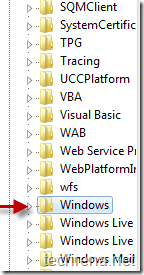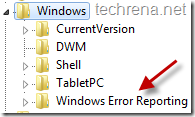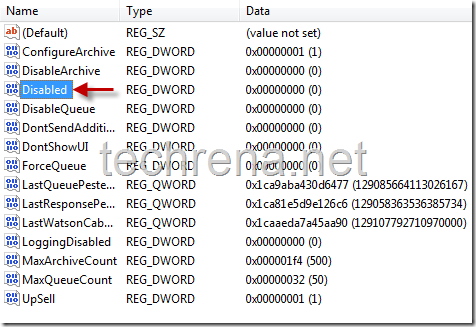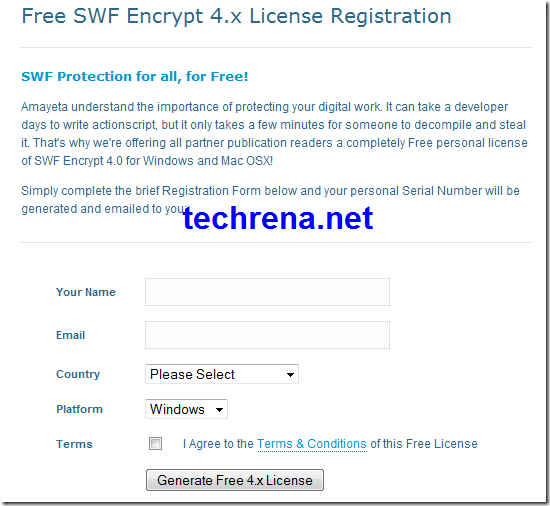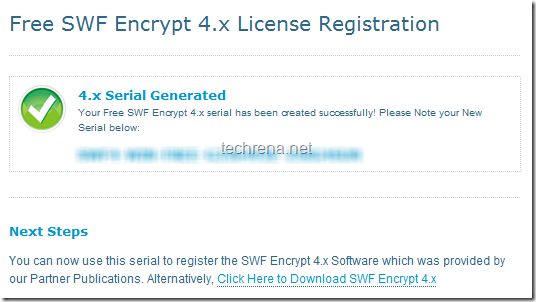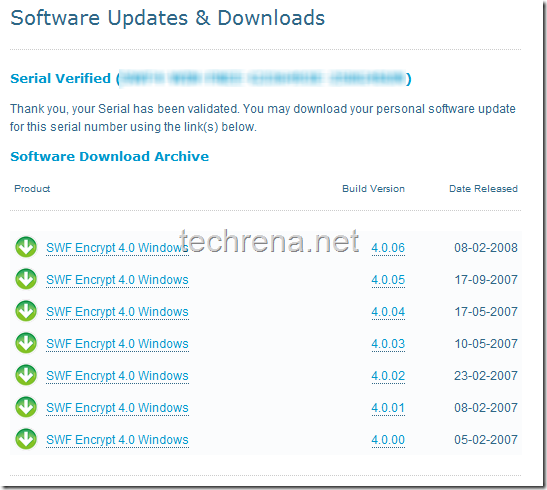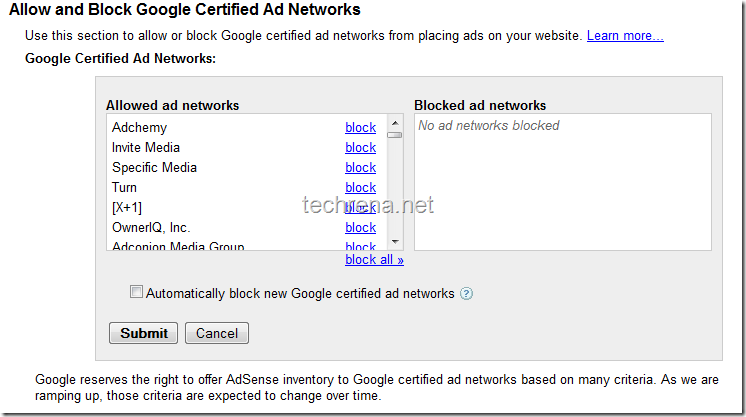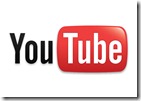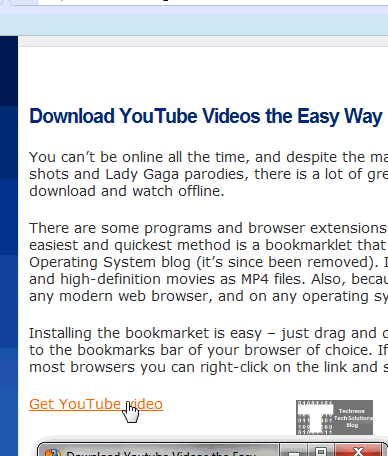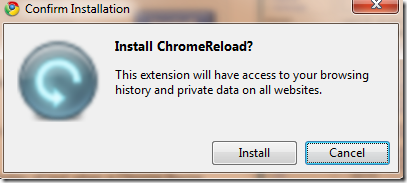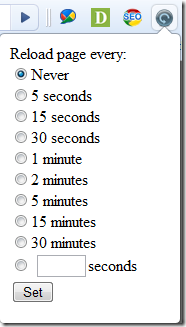Tikona Wireless Broadband Service (WI-BRO) :
Tikona, is the new entrant into the fastest growing broadband networks in India.But Tikona is completely different from other current broadband services because Tikona sets up access point through towers (for wireless access) on each and every apartment / building where it’s services are required.Thus all the users in that locality (with in the wireless access point accessible range) can enjoy Wireless Broadband with the help of a modem supplied and installed by Tikona digital networks team.This means that if you have a laptop and if your building is Tikona access point enabled, you can have the freedom of surfing the internet sitting any where in your house.
Tariffs:
Limited usage plans (All offer speeds at 2 Mbps):
These are circuit breaker plans (with bill limit)
| Details |
CB299
|
CB449
|
CB549
|
CB999
|
CB1249
|
| Monthly Plan Charges (Rs.) |
299
|
449
|
549
|
999
|
1249
|
| Free Usage (MB) |
1000
|
1500
|
2500
|
5000
|
7000
|
| Charge beyond Free Usage (Rs./MB) |
1
|
0.8
|
0.8
|
0.8
|
0.8
|
| Circuit Breaker Deposit – One time (Rs.) |
300
|
500
|
500
|
1000
|
1500
|
| Guaranteed Max Bill Amount (Rs.) |
599
|
949
|
1049
|
1999
|
2749
|
| MBs Consumed till Maximum Bill Amount |
1300
|
2125
|
3125
|
6250
|
8875
|
Unlimited Plans:
Unlimited plans are the plans that most users look for in any broadband service.Tikona is offering unlimited plans starting from Rs. 499 /- (150 Kbps) the maximum speed under UL plans is 1000 Kbps which you get if you take UL 1249 plan.
Fun Unlimited Plans:
These are special plans that provide internet surfing at 2 Mbps for first 400 MB of usage in FUL 799 plan, 200 MB in FUL 599 and 100 MB in FUL499 plan respectively every month.
| Details |
FUL799
|
FUL599
|
FUL499
|
|
| Monthly Plan Charges (Rs.) |
799
|
599
|
499
|
|
| Download Speed (Kbps) |
600
|
300
|
150
|
|
| Installation Charges (Rs.) |
500
|
500
|
500
|
Other Unlimited Plans:
These UL plans offer varying speeds at day and night.Night surfing speed gets almost doubled in each of these plans.
| Details |
UL1249
|
UL899
|
UL649
|
|
| Download Speed |
600 Kbps
|
300 Kbps
|
150 kbps
|
|
| Download Speed (22:00 – 10:00) hours |
1000 Kbps
|
600 Kbps
|
300 kbps
|
|
| Monthly Plan Charges (Rs./Month) |
1249
|
899
|
649
|
|
| Installation Charges (Rs.) |
500
|
500
|
500
|
Premium UL plans:
| Details |
FMC2499*
|
UL4999
|
FMC1499*
|
UL2999
|
| Download Speed |
2Mbps
|
2Mbps
|
1Mbps
|
1Mbps
|
| Monthly Plan Charges (Rs./Month) |
2499
|
4999
|
1499
|
2999
|
| Installation Charges (Rs.) |
500
|
500
|
500
|
500
|
[*]FMC 1499 and FMC 2499 have usage limits of 15 GB and 50 GB per month respectively, while other plans have unlimited usage limit.
Note: Modem installation charges for all the above plans would be Rs. 500 /-
Toll Free Number : 1800 20 94276
via Tkiona