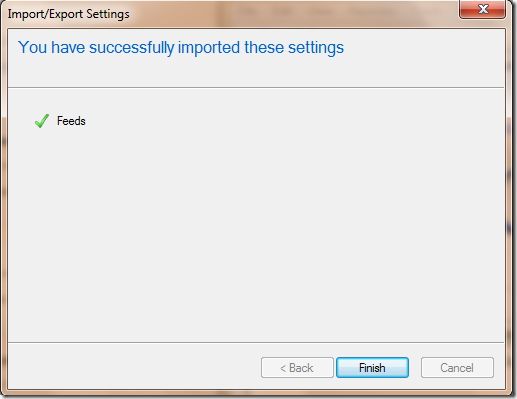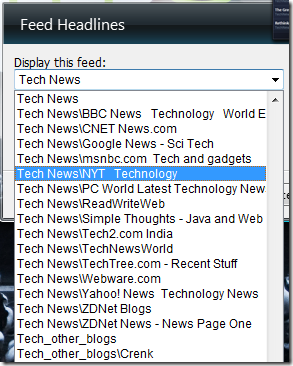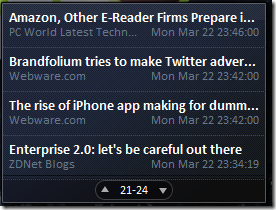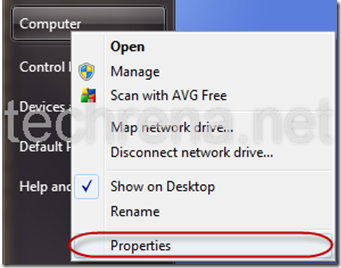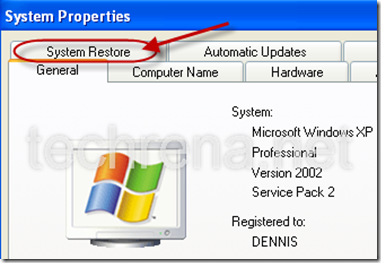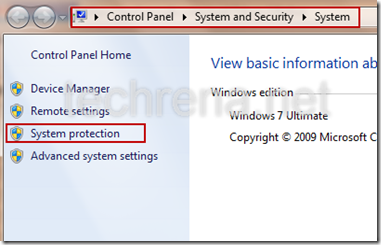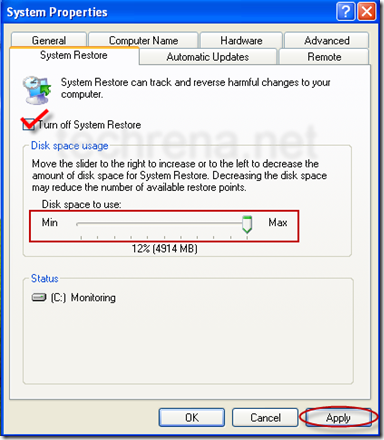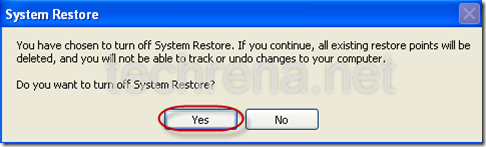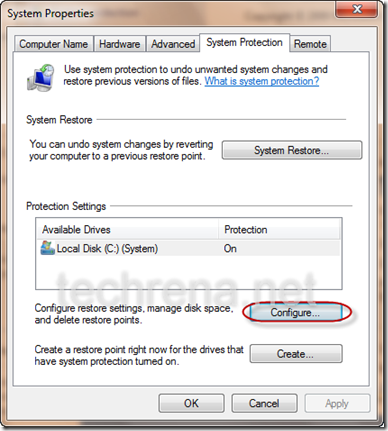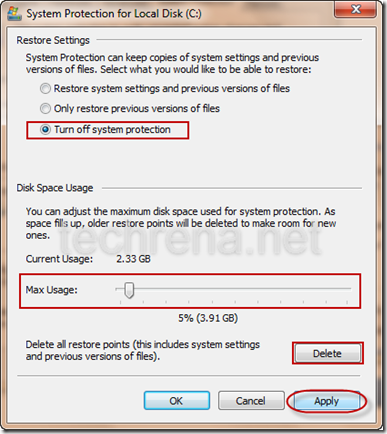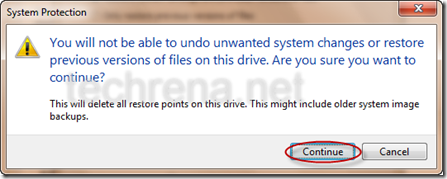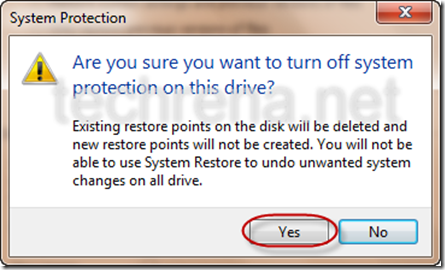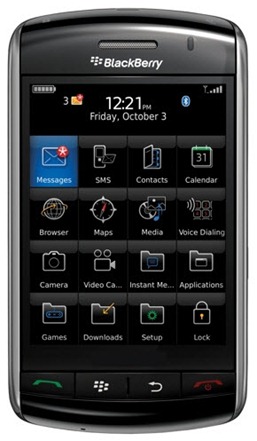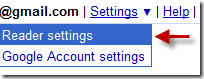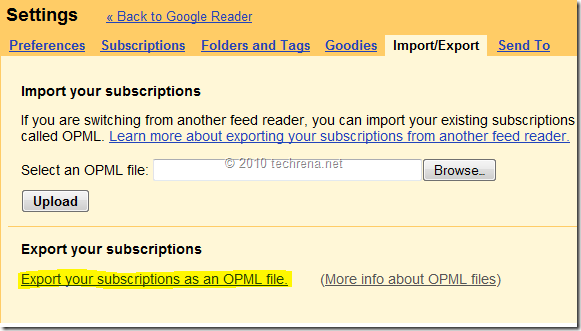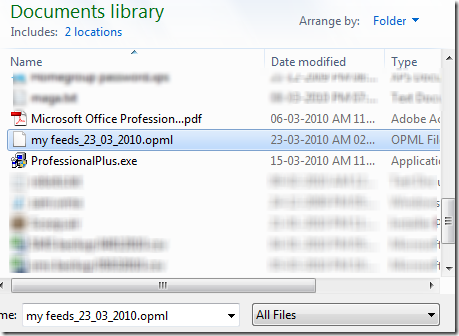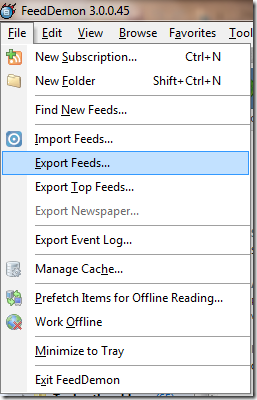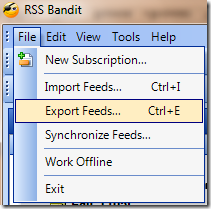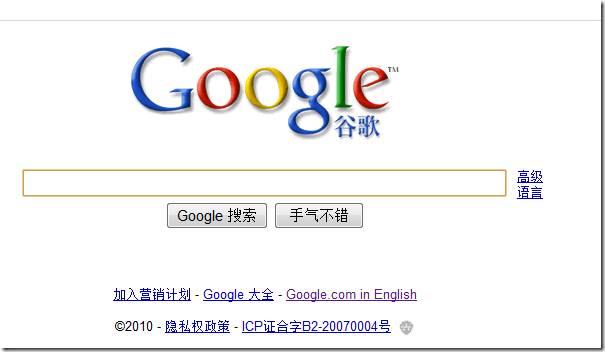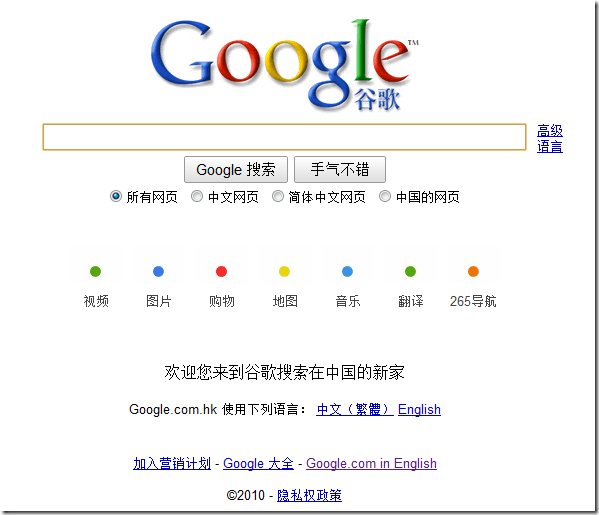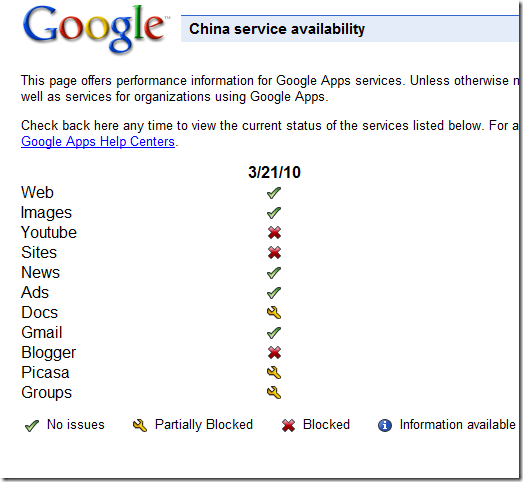Motorola Milestone, high-end Android 2.1 powered 3G touchscreen phone is now available in India.This also has a thinnest 13.7 mm QWERTY slider (has the tag “The world’s thinnest QWERTY slider”).Also has a 5 Megapixel camera with a flash, and with DVD-quality video recording capability.With built-in GPS enhanced with MOTONAV turn-by-turn directions.Motorola Milestone uses data from satellite as well as from cell tower for navigation.You can also install variety of applications available in Android market.
The phone is currently under pre launch booking, dispatch of this product will start from March 30, 2010.
Pictures:
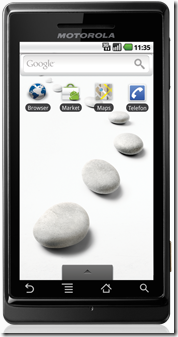

Specifications:
Review these tech specs before you buy :
| Processor | 600 Mhz ARM Cortex A8 processor |
| Operating System | Android 2.1 Operating system |
| Display | TFT (Touch screen) |
| Size | 60.00 x 115.80 x 13.70 mm Display : 3.7"; WVGA (480 x 854 pixels); 16:9 widescreen; PPI 267 |
| Camera | 5 Megapixel 4x digital zoom |
| Memory | Internal: 133 MB External : Up to 32 GB expandable memory |
| Talk time | Up to 6 hours 30 mins talk-time 350 hours stand-by time |
| Network | 3G: WCDMA/900/2100, GSM 850/900/1800/1900, HSPA, GPRS Class 12, WiFi |
| Connectivity | Stereo Bluetooth® Technology v2.1 WiFi A-GPS Micro USB 2.0 3.5 mm headset jack |
| Applications | Digital Compass, Accelerometer sensor, Proximity sensor, GOOGLE MAIL™ GOOGLE SEARCH™ GOOGLE TALK™ |
| Battery Type | 1400 mAh Li Ion |
See full technical specifications at this page
Price:
Motorola Milestone Android phone’s price in India has been fixed at Rs. 32,990.
UK : £379.99
USA : $524.54 (Amazon)
Buy Online:
Indian users can buy this great phone with free shipping & 11% discount at futurebazaar page (@ Rs. 29,500 only)
You can also read about Motorola’s Android phone QUENCH


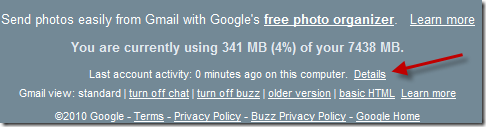
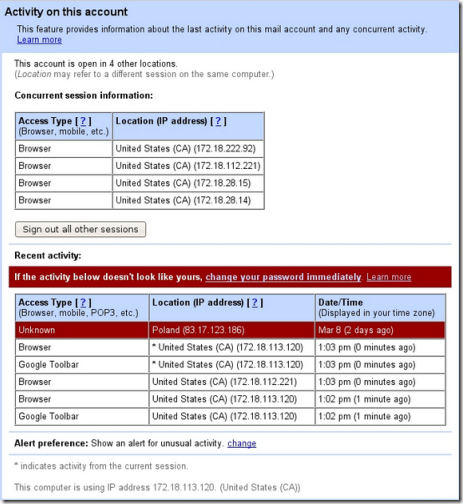
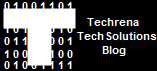 The top 10 posts in Techrena dot Net are given below. These posts have helped a lot of our visitors and many feedbacks and queries has been solved. We want visitor satisfaction and to help as far as we can.
The top 10 posts in Techrena dot Net are given below. These posts have helped a lot of our visitors and many feedbacks and queries has been solved. We want visitor satisfaction and to help as far as we can.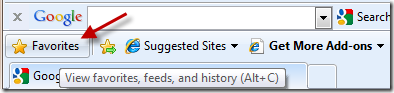
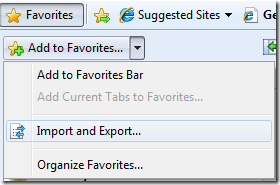
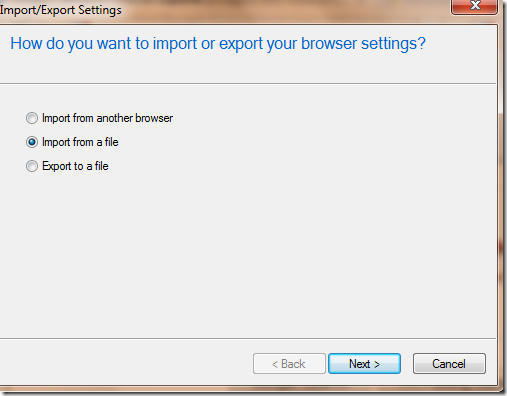
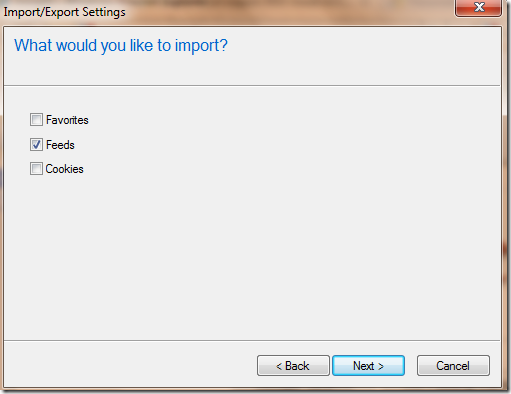
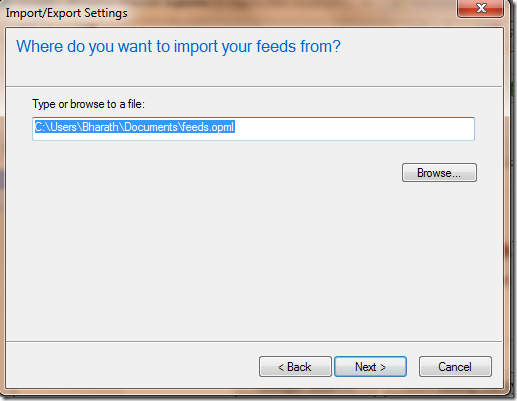
![selecting destination folder for feeds import ie favorites[3] selecting destination folder for feeds import ie favorites](http://www.techrena.net/images/cd36b86028ce_FF79/selecting_destination_folder_for_feeds_import_ie_favorites3.png)