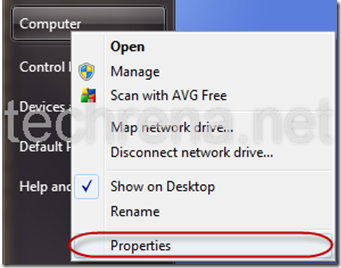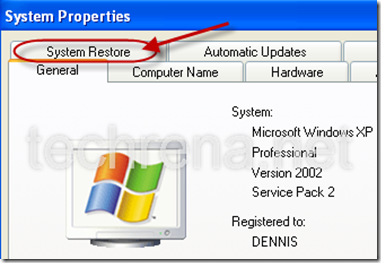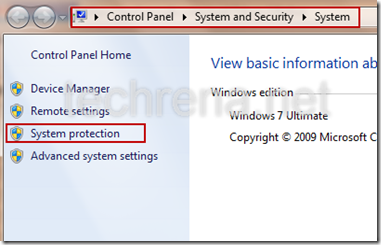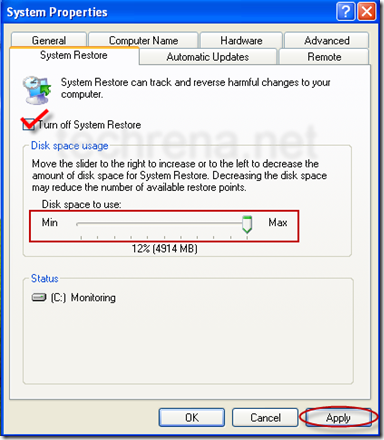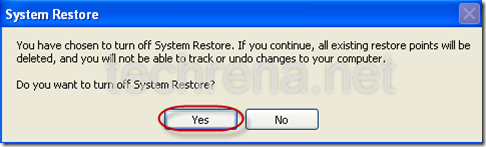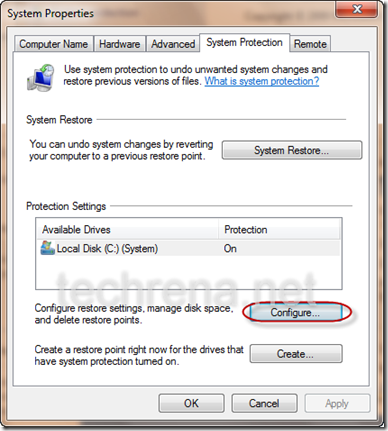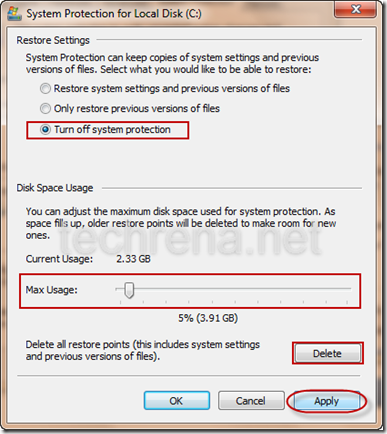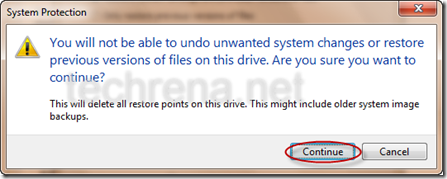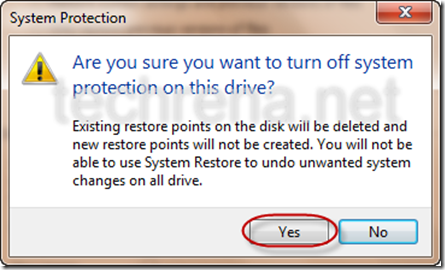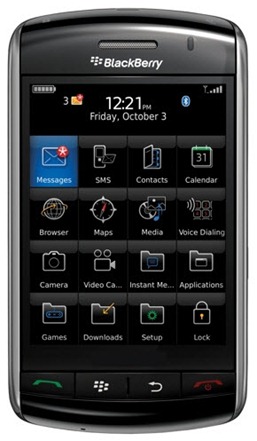For HP Compaq Laptop users, if you are migrating to Windows 7, then you need to have some of the drivers compatible to Windows 7.
If you see, unlike Windows XP, Windows 7 supports most of the basic devices with its inbuilt drivers like the sound card. And even if it doesn’t support the device, it tries to download the driver from the internet and installs automatically.
For the Web Camera, the driver can be directly downloaded using device manager of Windows unlike in the case of Acer Laptop PC where you need a different driver download. But the Web Cam needs an additional application to run. Here we have given both how to download the driver and the Web Cam application.
Note: Connect your Compaq PC to the Internet before performing these steps.
Downloading the driver:
Open Device manager. Right click on Computer and select properties. In the properties click Device manager.
Now Click on Scan for hardware changes button as shown below:
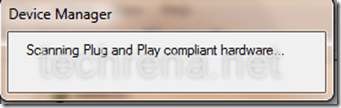
Under the Imaging devices section if your Web cam is already present then no need to download the driver. If it shows as an unrecognized device with a yellow exclamation symbol then, right click on it and select Update Driver Software…
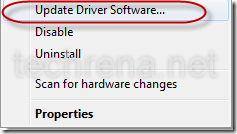
Select Search automatically.
It will automatically download and install the Driver software to your Compaq PC.
Install Web Cam Application Software:
You have to download the Cyberlink YouCam application software to run your Web camera. You can download it from the official hp link:
ftp://ftp.hp.com/pub/softpaq/sp37501-38000/sp37849.exe
Size: 49.5 MB
Extract it and install it. You can run your web cam and use it.
The updating of the driver software is applicable to all the hardware devices in your computer. If any unrecognized device is found, then you can try updating the driver software.
The above given method has been tested successfully in Compaq Presario C783TU. Hope it will work for other models also. Any feedback can be posted as a comment below.

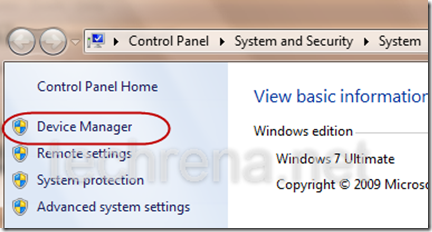
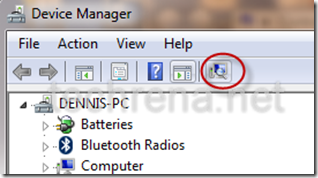
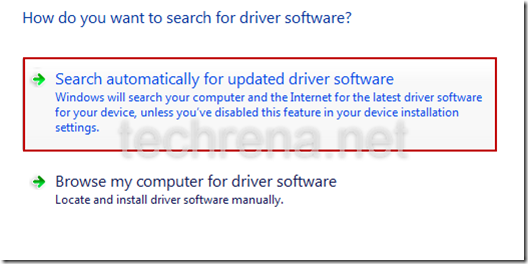
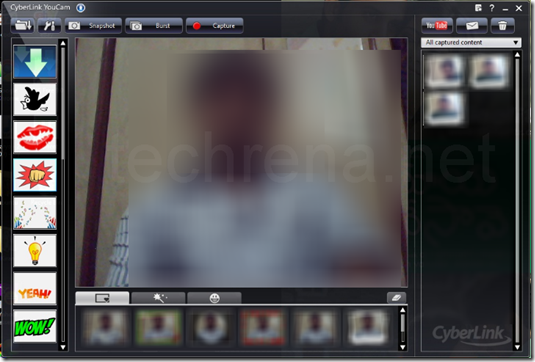

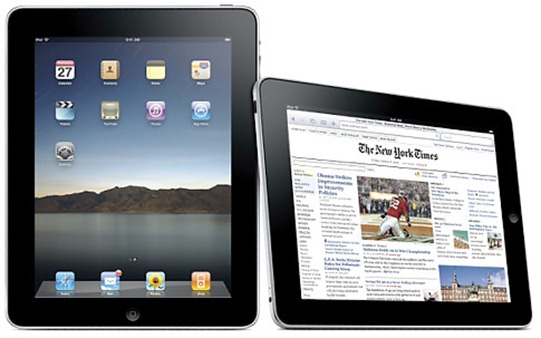
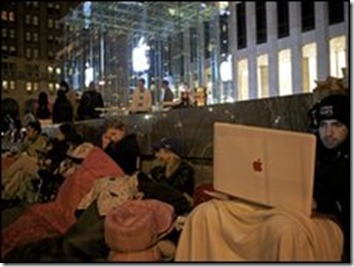


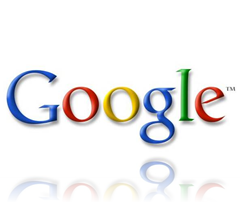
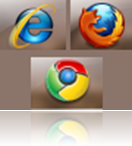
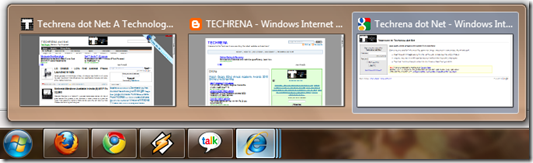
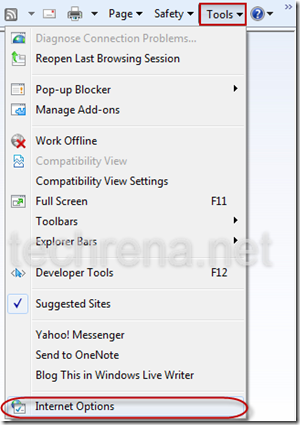
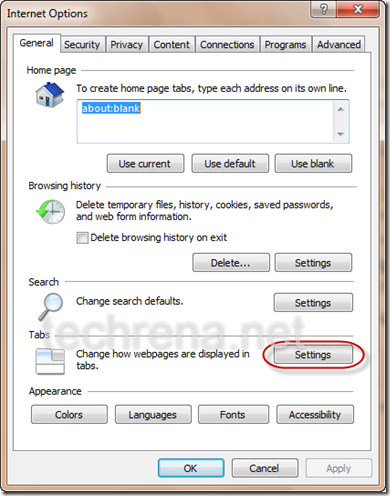
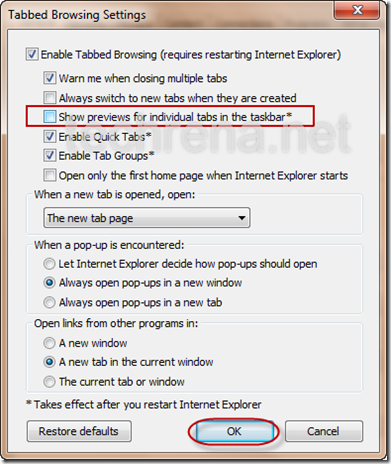
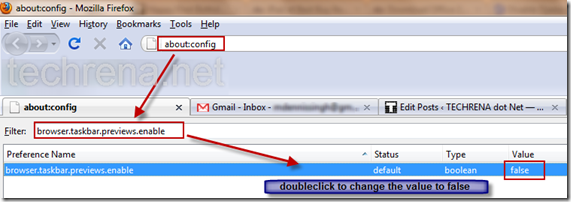
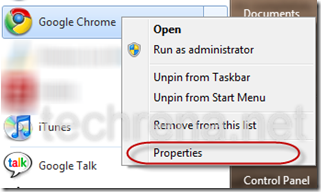
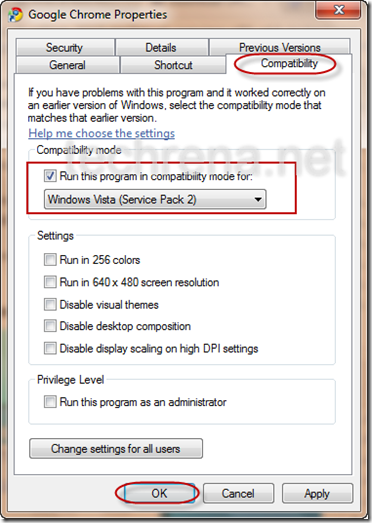
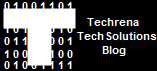 The top 10 posts in Techrena dot Net are given below. These posts have helped a lot of our visitors and many feedbacks and queries has been solved. We want visitor satisfaction and to help as far as we can.
The top 10 posts in Techrena dot Net are given below. These posts have helped a lot of our visitors and many feedbacks and queries has been solved. We want visitor satisfaction and to help as far as we can.