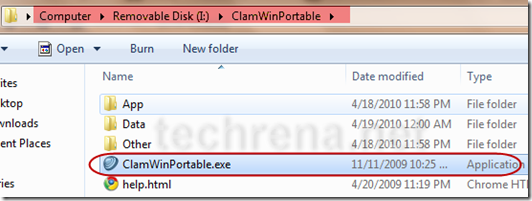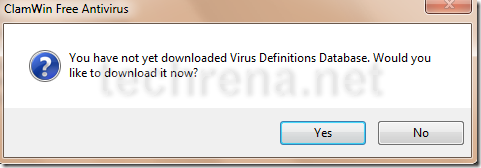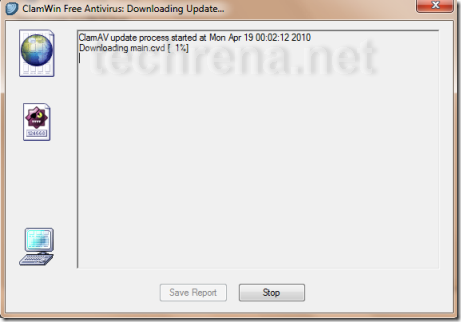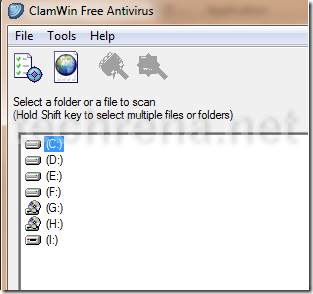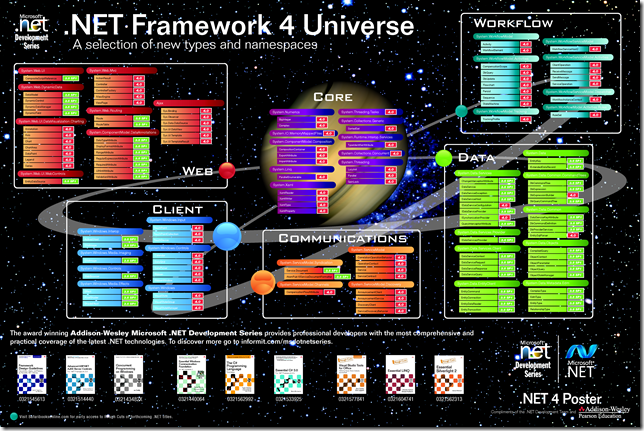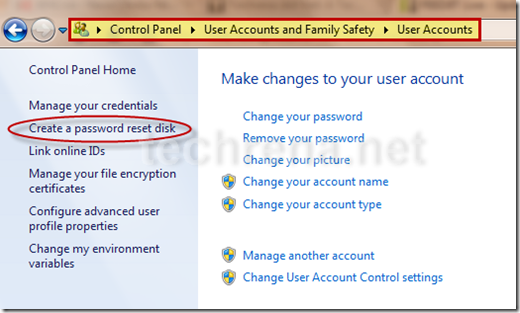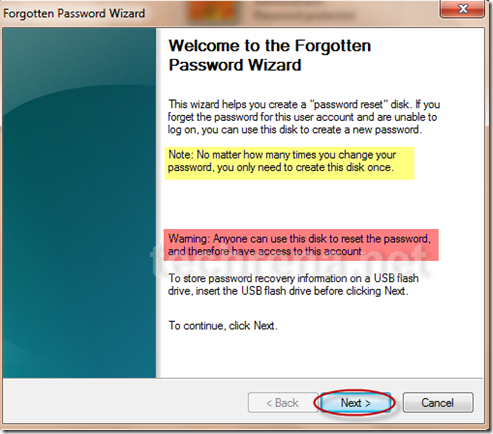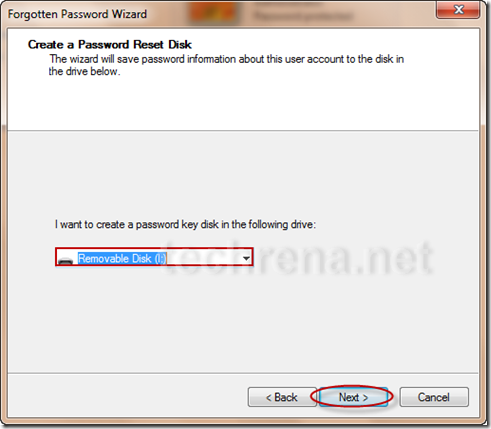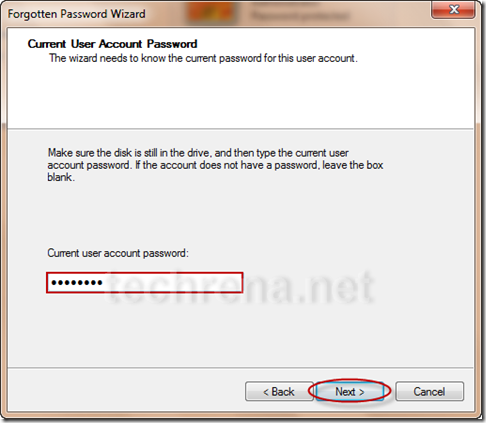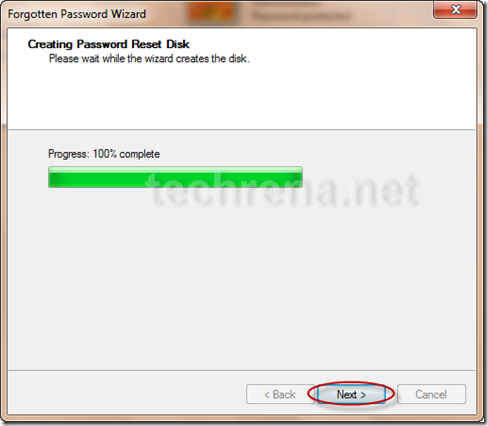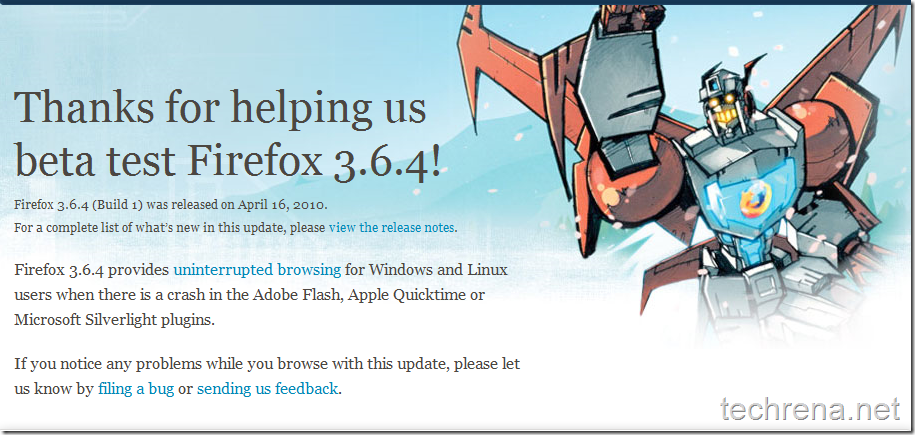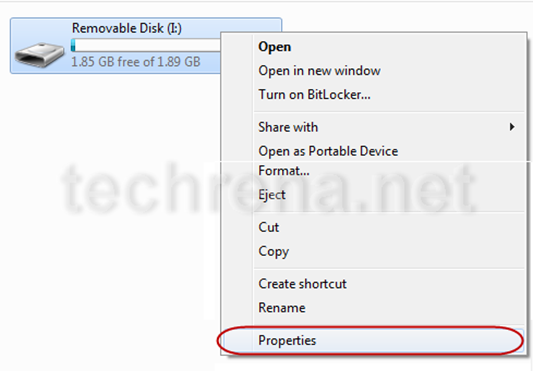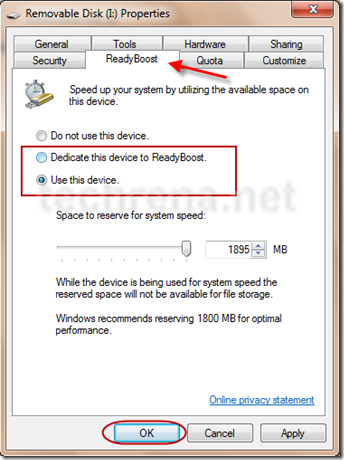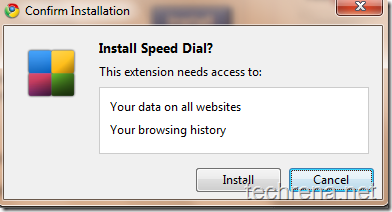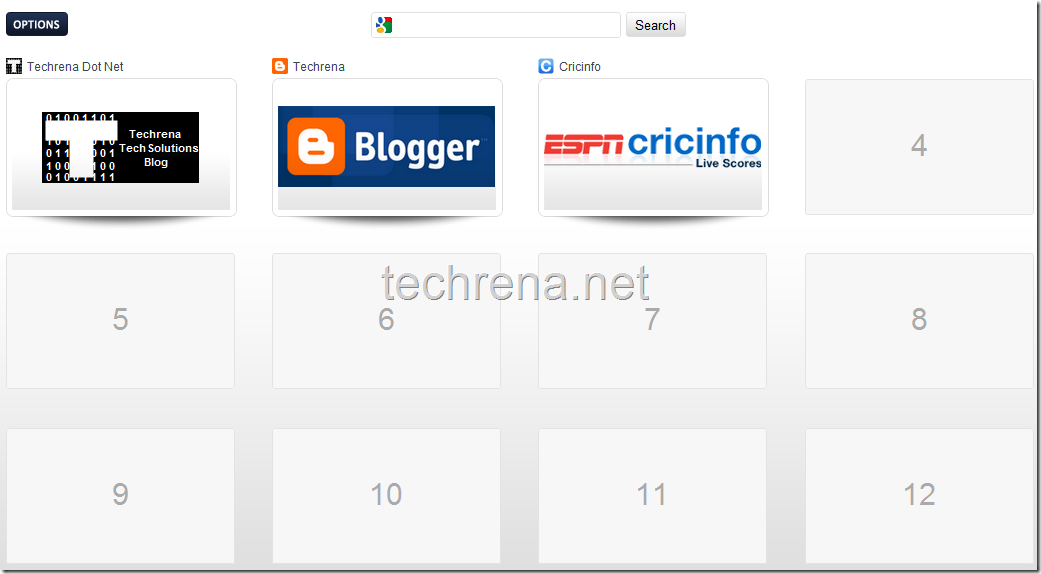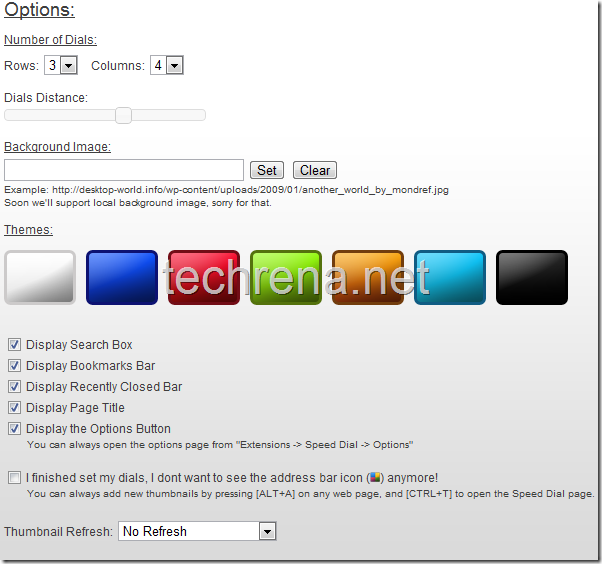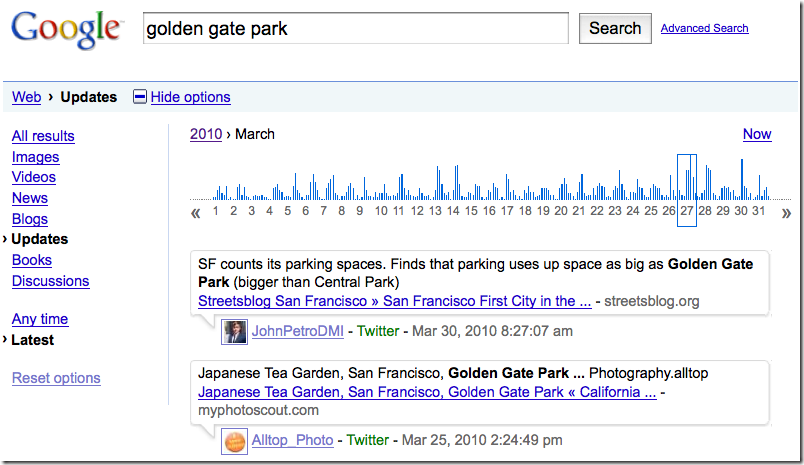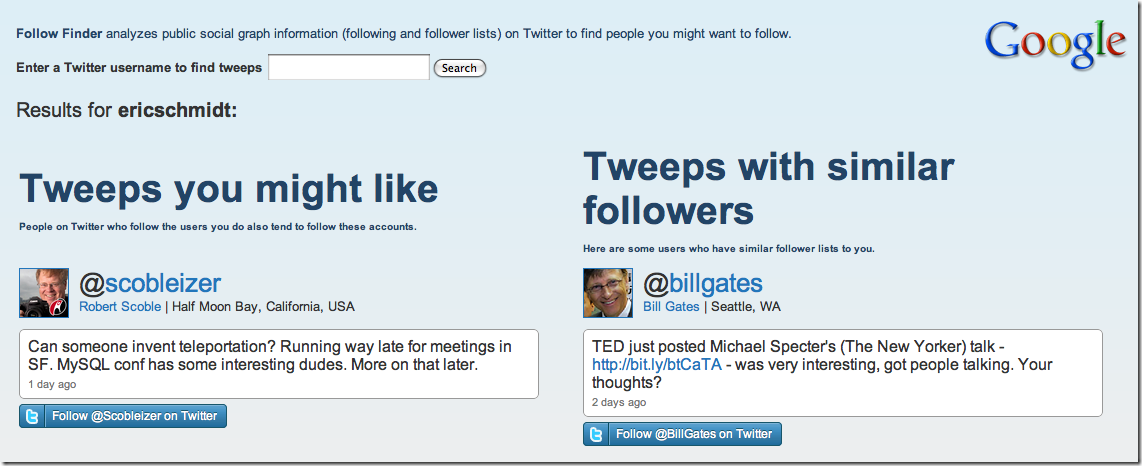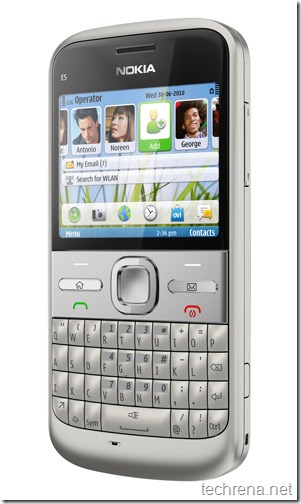What will happen if your System is infected with viruses and the Antivirus you had installed failed to protect? In several cases, the virus may also disable any anti virus programs that you may try to run to disinfect.
Can we use a portable anti virus program which is installed in a USB Flash drive to scan our computer? The answer is a definite Yes! This is an easy way to disinfect an infected computer using a USB disk or your iPod.
ClamWin has come up with such an anti virus application. ClamWin Portable is a popular ClamWin antivirus packaged as a portable app, so you can take your antivirus with you to scan files on the go. You can place it on your USB flash drive, iPod, portable hard drive or a CD and use it on any computer, without leaving any personal information behind.
See the details below to install the free anti-virus in your portable USB device.
Requirements:
Windows XP, Vista or 7 Operating System
USB Flash Drive, Disk with Minimum 30MB free space
Step 1: Download ClamWin Portable from the link below:
Size: 6MB
Link: Click here to Download ClamWin Portable 0.95.3
Step 2: Connect your USB device. Then go to the downloaded file. Double click on the exe file.
Step 3: Start the installation process. Select the correct location where the application is to be installed. Then click on Install.
Step 4: Now after successfully installing the application, go to the location where you have installed it. Double click on ClamWinPortable.exe to start the application.
Step 5: On first startup it will ask you to download the Virus Definition database. Click on yes.
Step 6: Now it will download the update. It may take a few minutes. Note that without downloading the database update the anti-virus is useless.
Step 7: Now you can select the drive to scan.
Now you can easily disinfect any computer. But make sure that the virus definition database is up to date.

![choose_location_clamwin] choose_location_clamwin]](http://www.techrena.net/images/install_antivirus_usb_portable_CD8/choose_location_clamwin_thumb.png)