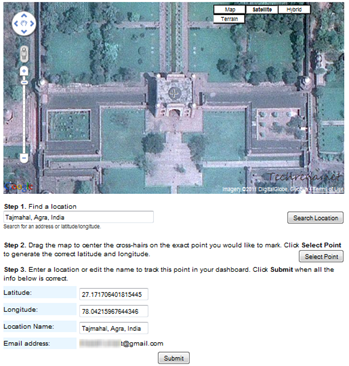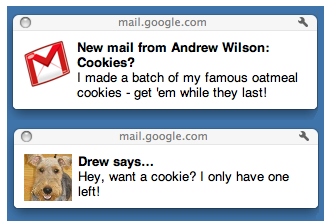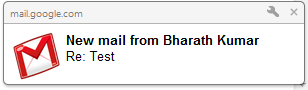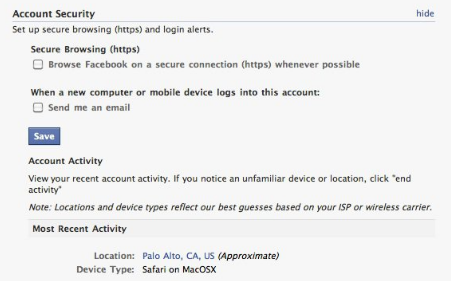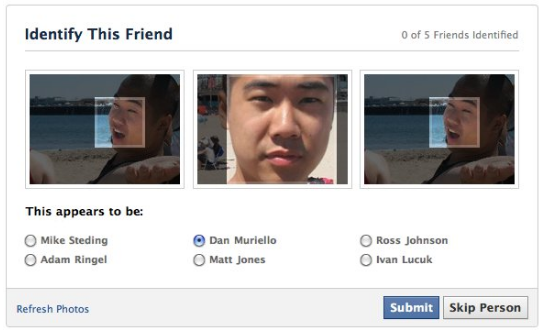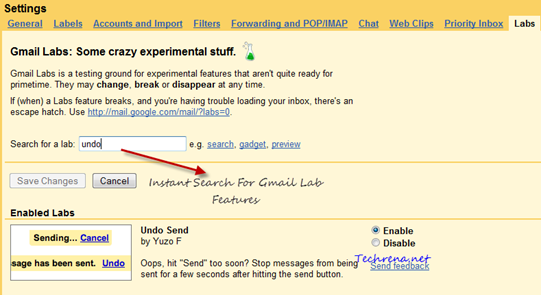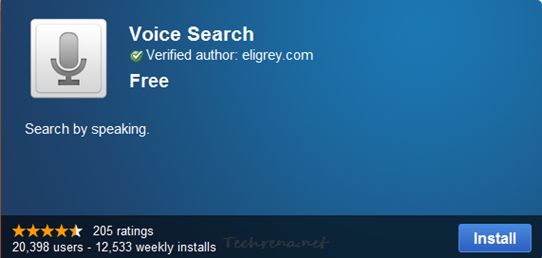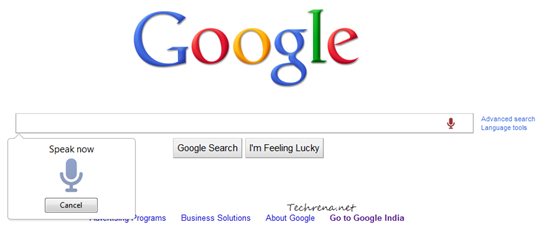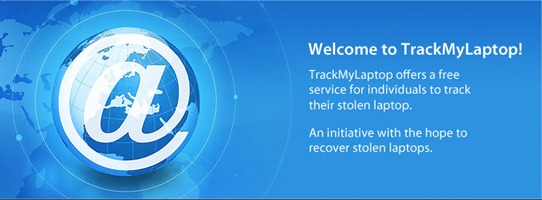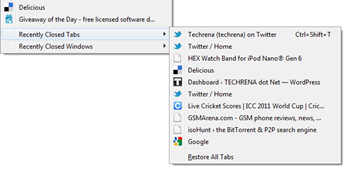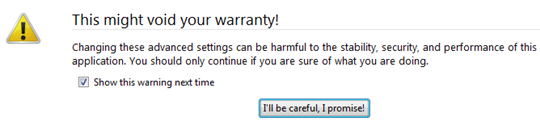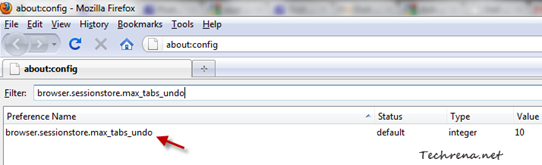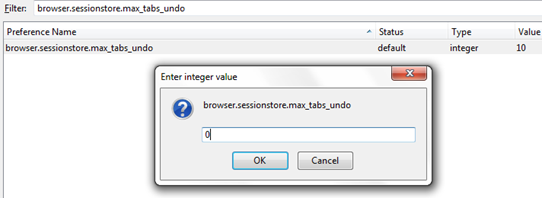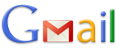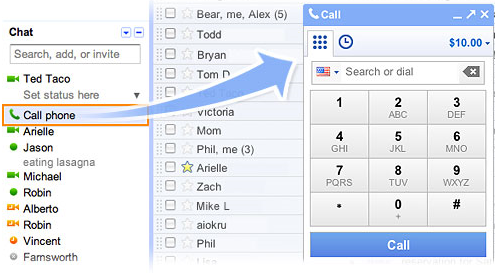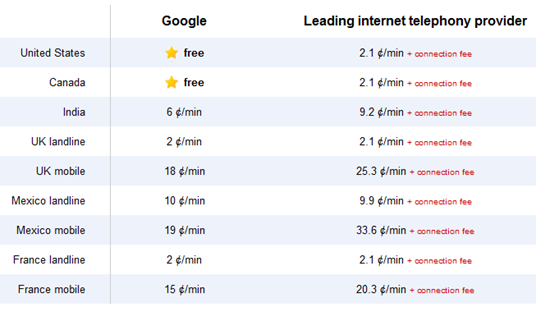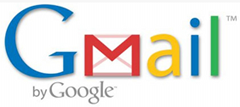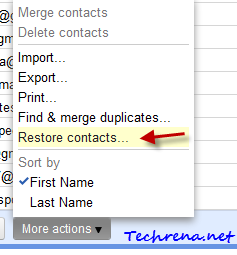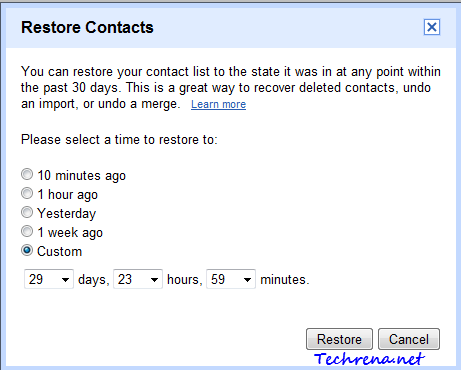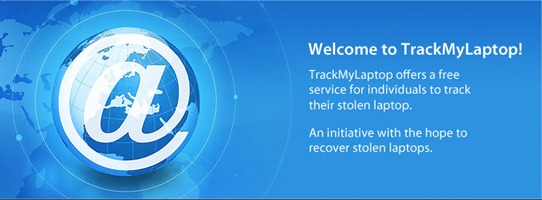
Do you own a laptop? Do you worry about its security? Here is a good news for you! Quick Heal Technologies has launched a free laptop tracker service (available in India only). This is a very good initiative from the PC security software maker Quick Heal, I would say.
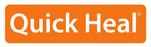
The good thing about this free service is that anyone can use this service free of cost irrespective of whether they use Quick Heal software or not. But if you are a Quick Heal user, it just gets better and much easier. The tracking service makes use of the MAC IDs of the laptops to locate them with IP address and it has also made it easier for law enforcement authorities to check if the laptops they found are on the reported stolen laptops list.
How To Use Laptop Tracker Service:
The prerequisite for using the service is you must have your MAC address for at least one of your various network cards. For starters, MAC address is [Quote from Wikipedia]:
A Media Access Control address (MAC address) is a unique identifier assigned to network interfaces for communications on the physical network segment.
We had already covered a detailed guide to find the MAC address of your computer’s NIC(Network Interface Card). Please go through it and note down MAC addresses for all of your network cards (LAN, Wireless, Bluetooth etc.) and carefully note down and store them for future use.
1. Go to www.trackmylaptop.net
2.
>> If you are already a user of Quick Heal anti-virus or Internet Security suites, just register yourself for the laptop tracker service by providing the Quick Heal product key and other details as required. The advantage for the Quick Heal users here is that they don’t need to provide the MAC ID manually. The MAC IDs will be automatically obtained and stored in the database during Quick Heal activation or update.
>> If you are a non Quick Heal user and have your MAC ID of your stolen or lost laptop with you, go to this page and fill-in the required details and click “Register Now”. Quick Heal will regularly search through its database and will notify you in case it finds a match.
If your laptop was stolen, and if you’ve got the MAC ID of it, you can register your MAC ID with this free tracker service and hope that the your stolen laptop gets connected to internet one day or the other. One more advantage of using this service is that you can also get to know whether a used laptop that you are planning to purchase is a stolen one.