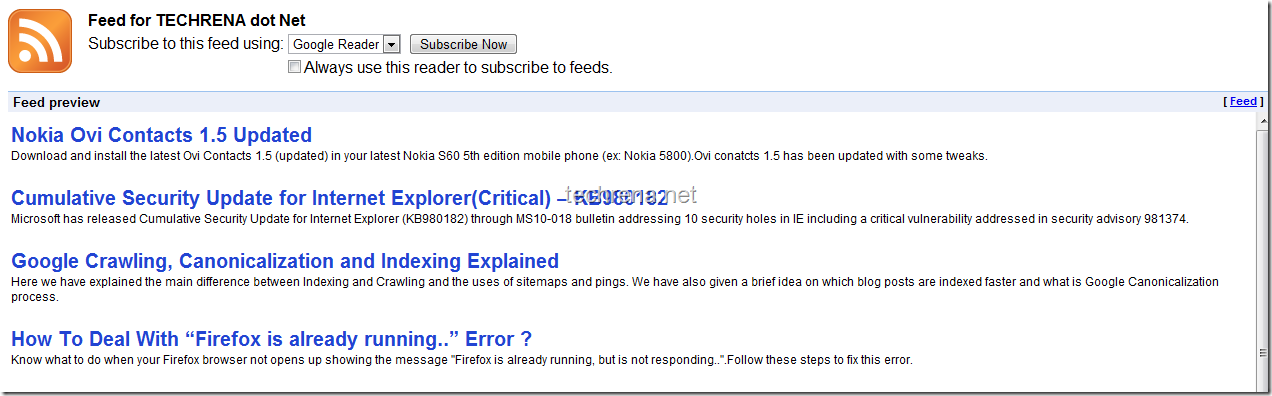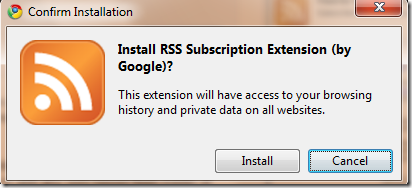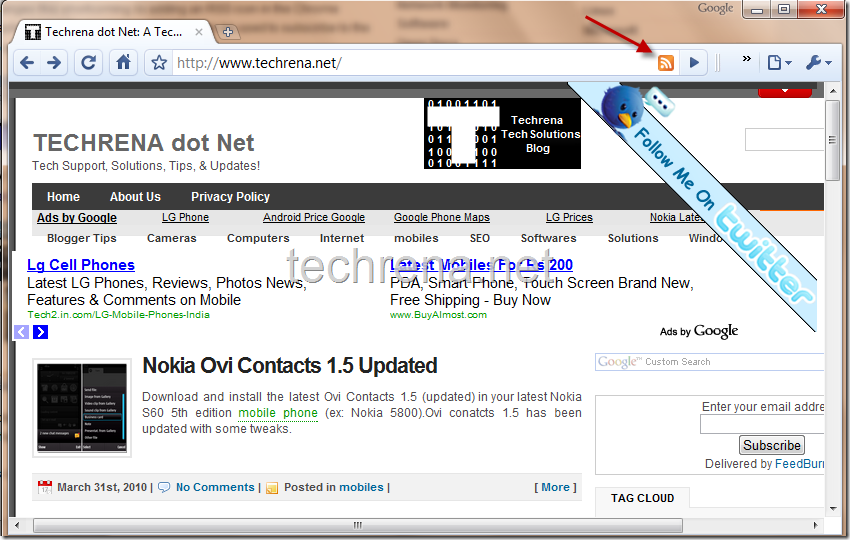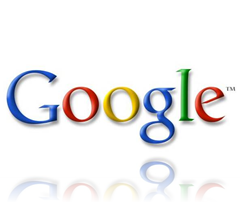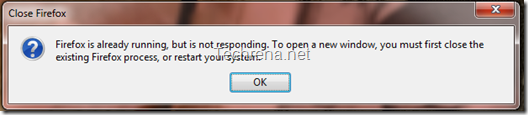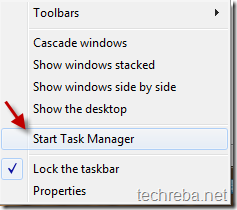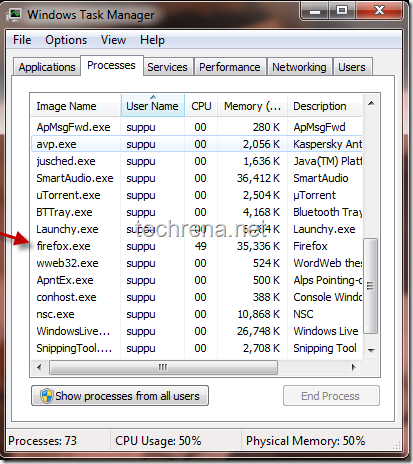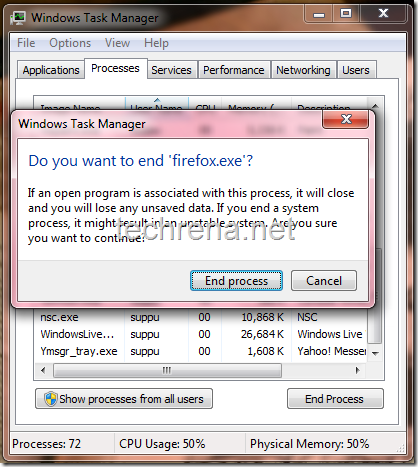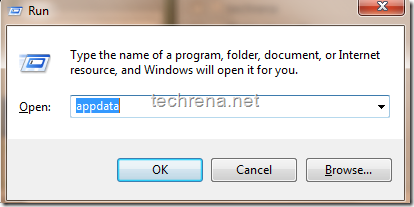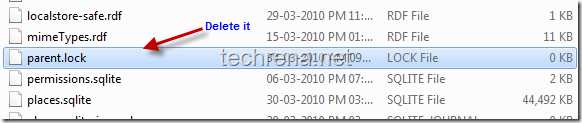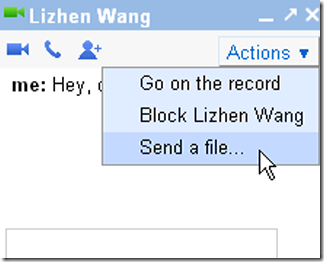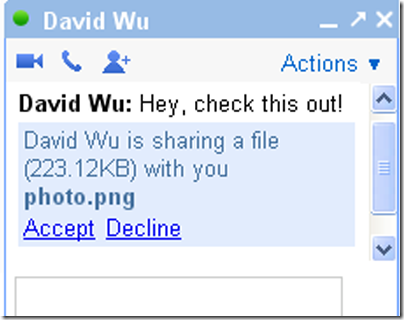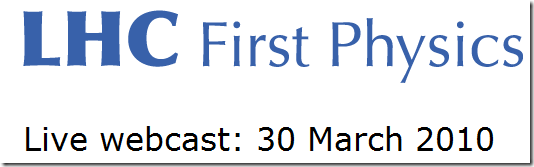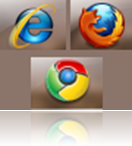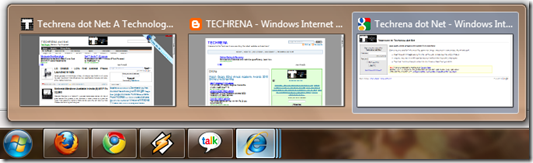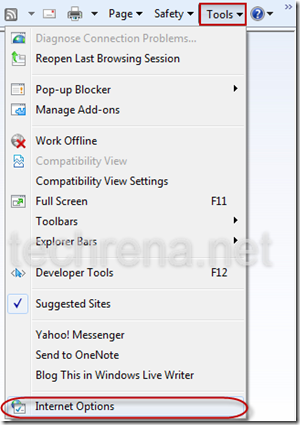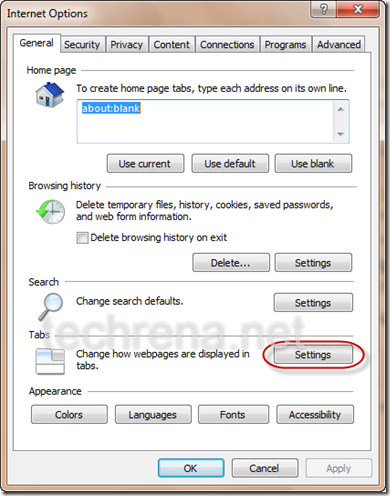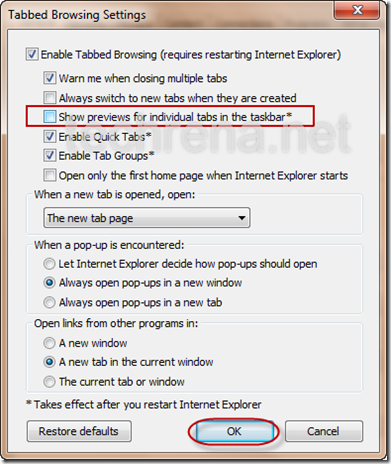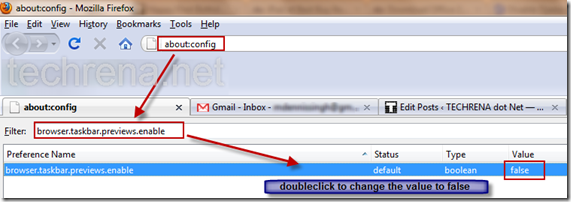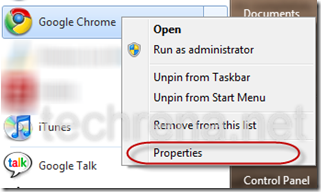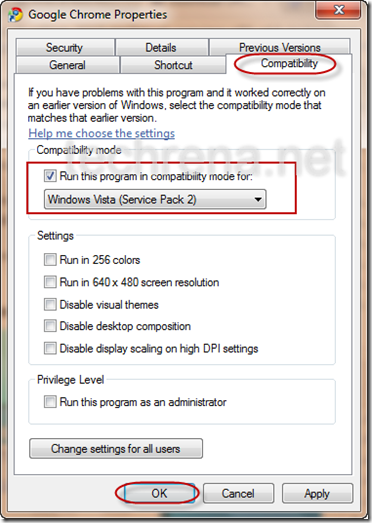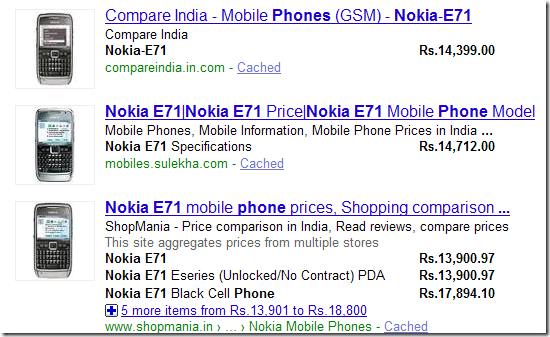
Online shopping is yet to gain momentum in India.The high prices in online sites compared to open market prices is a major barrier for the slow progress of online shopping particularly true in case of gadgets.
However, this is not the case with countries like US where online shopping has revolutionised the market, and the popularity automatically follows huge competition and thus lesser prices even compared to open market prices in such countries.
The reason behind mentioning about online shopping status in India is because Google has just launched a new feature “Shopping tool” in it’s Indian website.This can be accessed from the “Show options” menu when you search for any purchasable item in Google.
How To Use Google Shopping Tool To Find And Compare Prices Online?
Well, Google shopping tool will provide you with some basic information about the price of a particular item and also online price comparisons of the same item in different online shopping sites.
Just search for any item (ex: Nokia 5800) in Google.Click on the “Show options” link to expand the options.
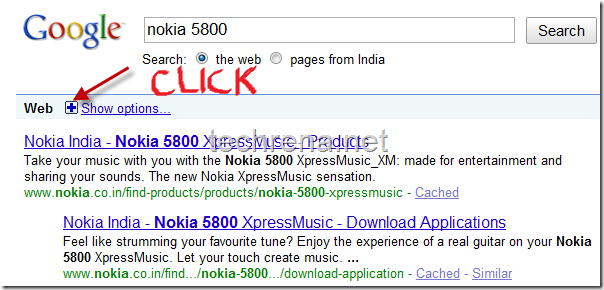
In the options menu click “Shopping” tab
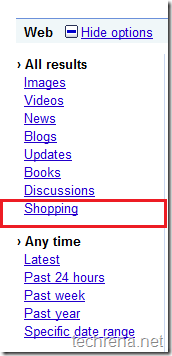
Now you will have the price details of your item (Nokia 5800 here) according to various online shopping sites.Just review and compare the prices from different online shopping sites.
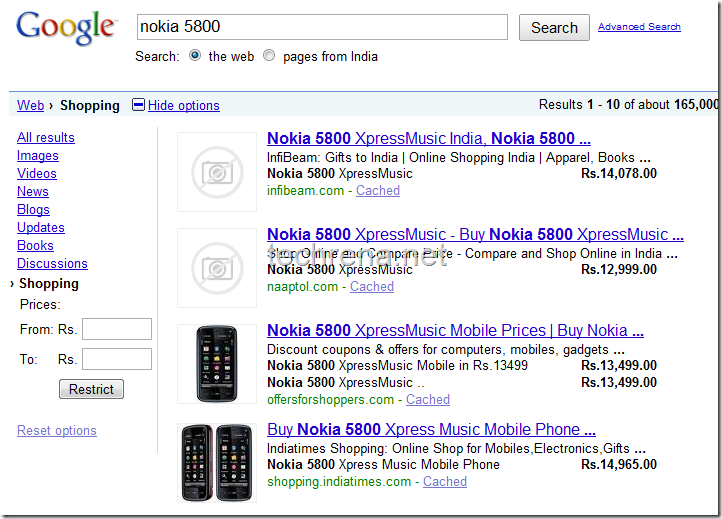
You can also filter results by entering custom price range which you can find the in the options menu > Shopping > Prices tab