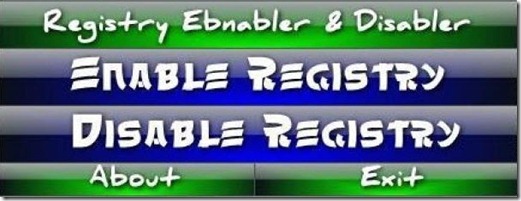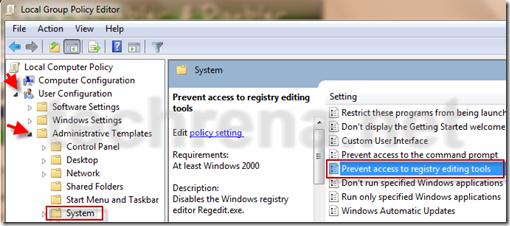![]()
Google has recently disclosed a vital information about the share of the Adsense revenue that Google credits to the publishers for running Google ads on their sites.
According the announcement made in official Adsense blog, Google shares
– 68% of total revenue for Adsense for content (AFC) ads
– 51% of total revenue for Adsense for search (AFS) ads
with the publishers.So Google keeps 32% of the total revenue (49% in case of Adsense for search) with it.Google uses this portion of your Adsense revenue for serving ads on your site.
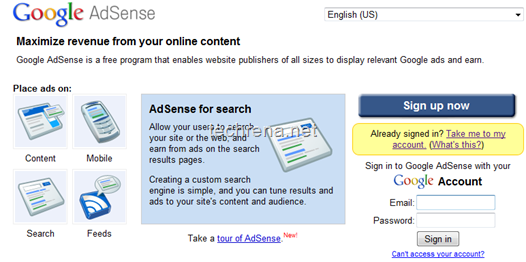
Why Is This Important ?
This data is very useful for many webmasters to estimate the net worth of their site by calculating the total worth of the site in terms of the total worth of Adsense advertising appeared on their site.
For instance, if your site is generating $200 monthly on average (AFC only), it means that your site could run a total of $294 ($200 / 0.68) worth of Adsense advertising.
You can now make use of this data to fix a price for the ads that you run through direct advertising.In the above case, you know that your blog is worth $294 and accordingly you can fix price as minimum price for any ad that you run through direct sale of the ad slots.So this is how webmasters can use their site’s Adsense net worth as a benchmark for ad slot sales.
Google however has chosen not to disclose the revenue share for other Adsense products like AdSense for mobile applications, AdSense for feeds, and AdSense for games at the moment.
Webmasters across the world are delighted to know exactly how much of the ad revenue share that they are being credited and this is a great initiative from Google to provide better transparency.


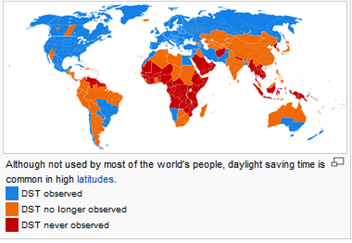
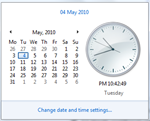

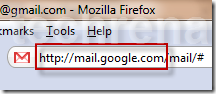
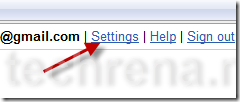
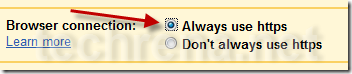
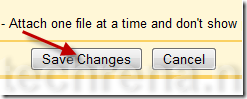
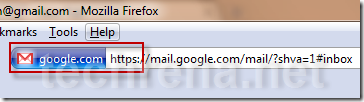

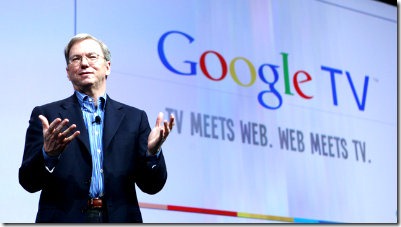


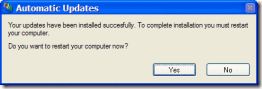
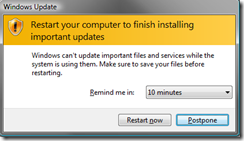
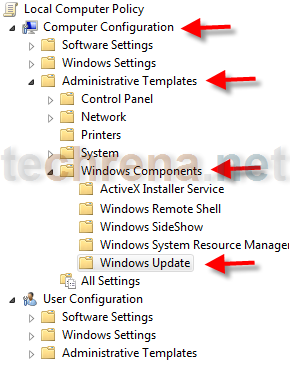
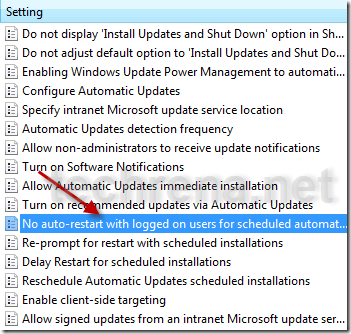
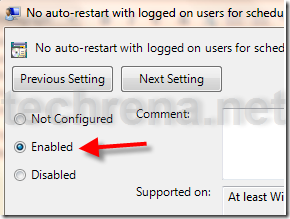
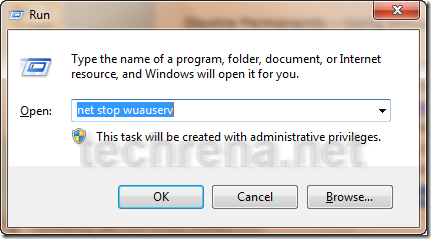
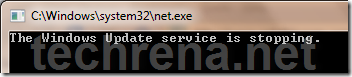

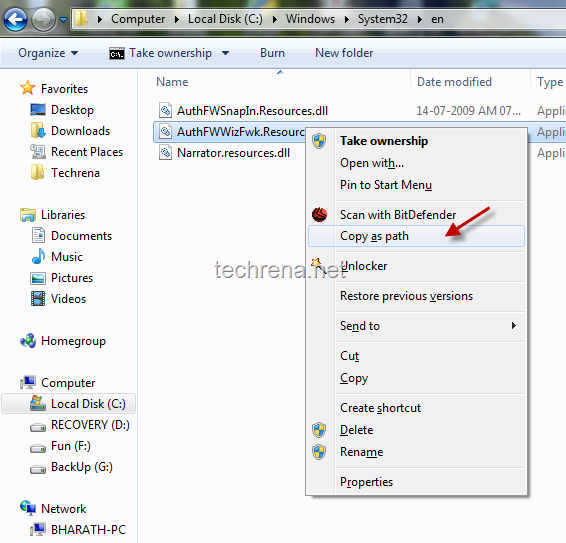
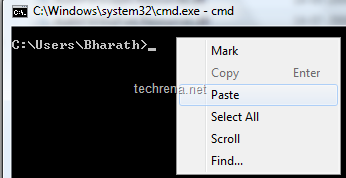

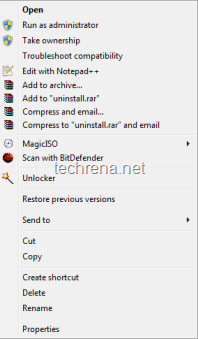
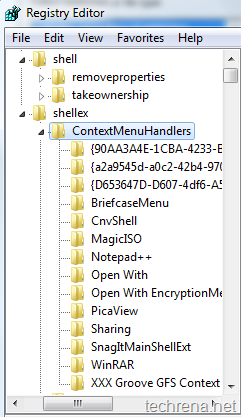
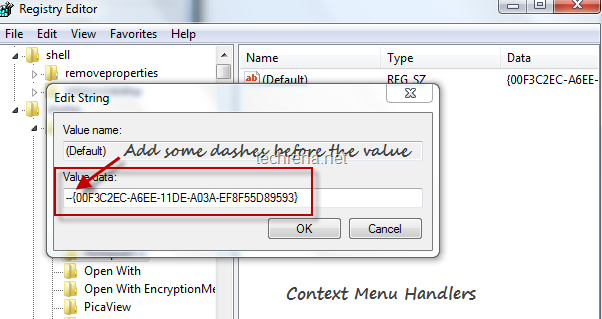
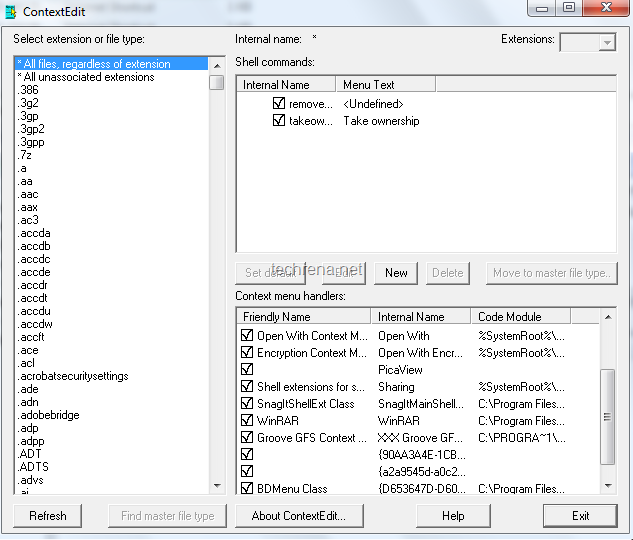
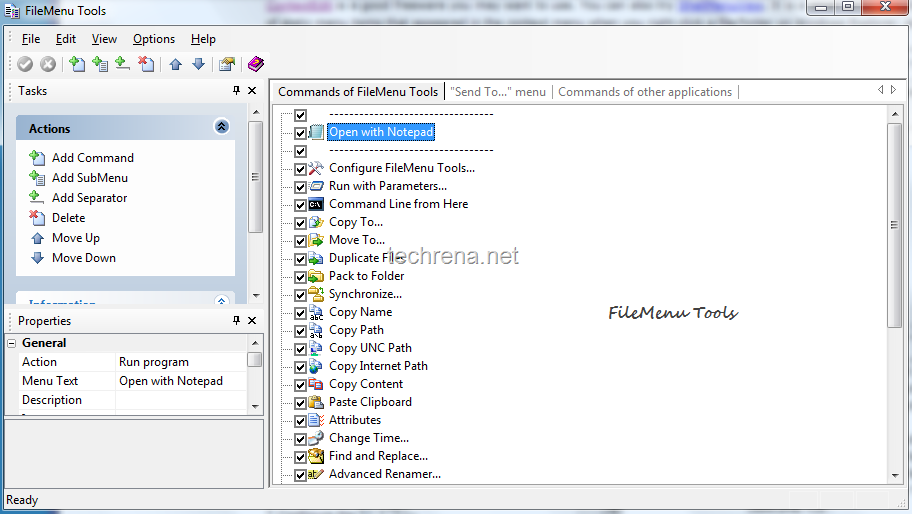
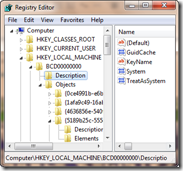
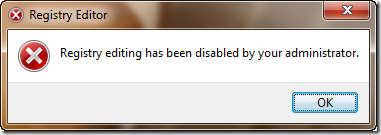 Well we have a lot of methods to disable or enable the registry editor. Some of the easiest ones are given here.
Well we have a lot of methods to disable or enable the registry editor. Some of the easiest ones are given here.