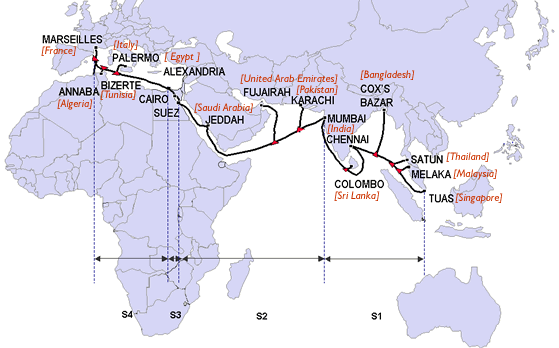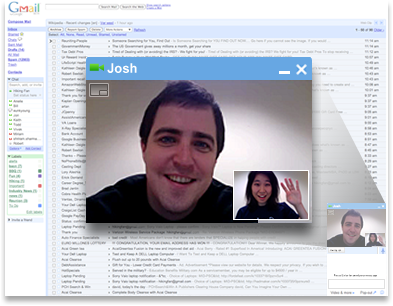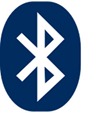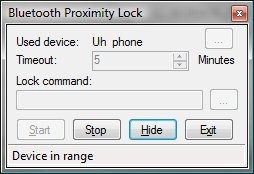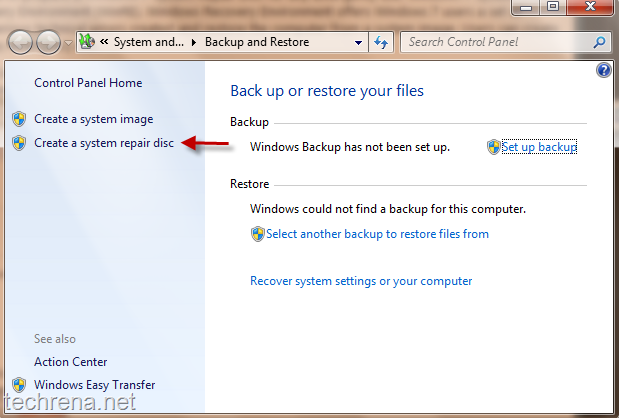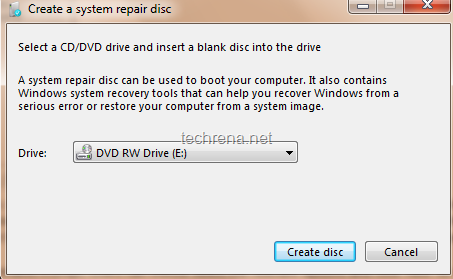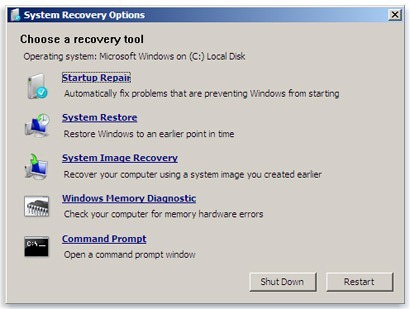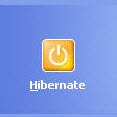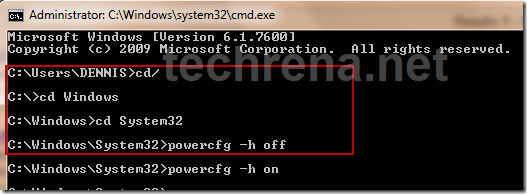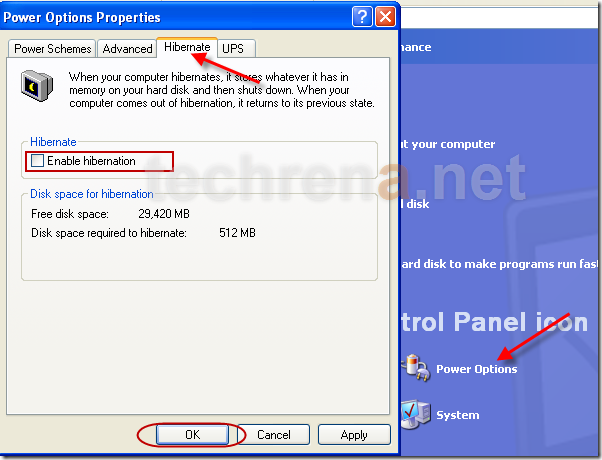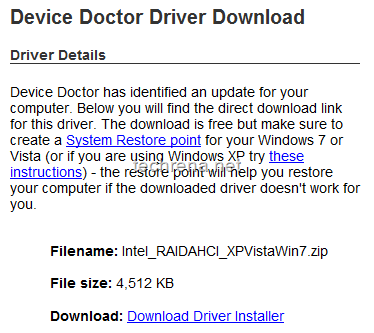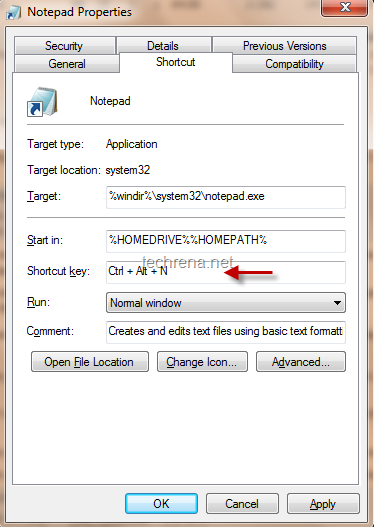Dell Flash is yet another smartphone leaked along with Dell Thunder, Dell Flash, Dell Lightning and Dell Smoke.
Dell Flash sports a sleek and stylish design integrated with high-end specs like a big 3.5” WVGA touchscreen, 5MP camera, Android 2.2 Froyo OS, Wi-Fi, Qualcomm MSM7230 processor, TV out and much more.
Scroll down to see the full technical specifications list, photos and availability of Dell Flash.
Pictures:

[Picture: via Engadget]
Dell Flash Full Specifications*:
| Dimensions | 117 x 58 x 11 mm |
| Weight | 110 g |
| Display | -TFT 3.5” touchscreen (256k colors) -480 x 800 pixels -QWERTY keyboard |
| OS | Android Froyo |
| Processor | Qualcomm MSM 7230 800 MHz processor |
| Camera | 5 megapixel auto-focus 2592×1944 pixels |
| Memory | 512 MB RAM, 512 MB ROM external: up to 64GB microSD |
| Playback formats | Video: MP4/H.263/H.264 Audio: MP3/WAV/eAAC+/WMA |
| Network | GSM 850 / 900 / 1800 / 1900 (2G) HSDPA 850 / 1900 / 2100 (3G) |
| Connectivity | -3G (download max speed: 14.4 Mbps, upload max: 5.76 Mbps) -WLAN 802.11 b/g -Bluetooth v3.0 with A2DP -microUSB 2.0 -3.5 mm audio jack -A-GPS |
| Extras | – Accelerometer sensor for UI auto-rotate – Proximity sensor for auto turn-off – Handwriting recognition – TV-Out – Digital compass – Full flash support |
| Battery | -Standard Li-Ion 1300 mAh -Talk time: up to 12 hrs -Standby time: up to 725 hrs |
| Availability | Q4 2010 |
[*] These specs are not official, the table has been prepared based on the rumored specifications.
Price and availability:
The price of the phone hasn’t been announced as the phone will only hit the markets after Q4 2010.The price will be added when the announcement happens officially.
Compare: Dell Lightning, Dell Mini 5